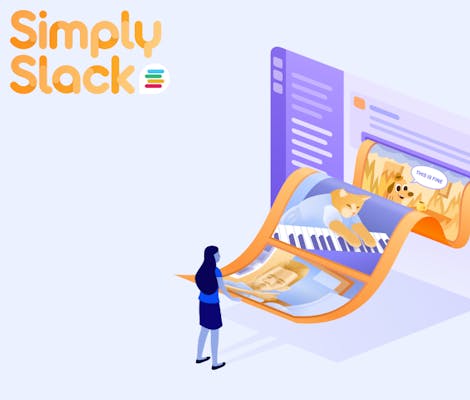You've probably seen them before.
There's a fair chance at some point you've seen Leonardo DiCaprio raise his glass to the Camera in the Great Gatsby, or Homer Simpson slowly backing away into the bushes or, (gulp), you've been ‘Rickrolled'.
Whether you pronounce it ‘gif' or ‘jif’, and even if you can't quite put an exact definition to them, GIFs have become commonplace in digital communication, both at work and in our personal lives.
But what are GIFs, and why do we use them?
In the latest edition of Simply Slack, we take a deep dive into the GIF phenomenon, how to use and send them in Slack, and some of our favourite examples to get your creative juices flowing.
What is a GIF?
Similar to the emoji, a GIF is a fun way for us to express something visually in our various chat functions, whether it's Whatsapp, Facebook Messenger, or of course, Slack!
In short, a GIF is an animated image, more like a short flipbook than a video, and, despite being a defining feature of the early internet, they're more popular today than ever before!
In 2021, Adoric reported that there were over 250 million users of GIPHY (the online search engine that allows users to search for and share GIFs), with over 2 billion GIFs being used on average per day. Needless to say - that's a lot of GIFs!
The data from Adoric shows that no matter what you're using them for, GIFs have become a part of everyday communication the world over.
So how can you start integrating them into your Slackxperience?
Let's take a look.
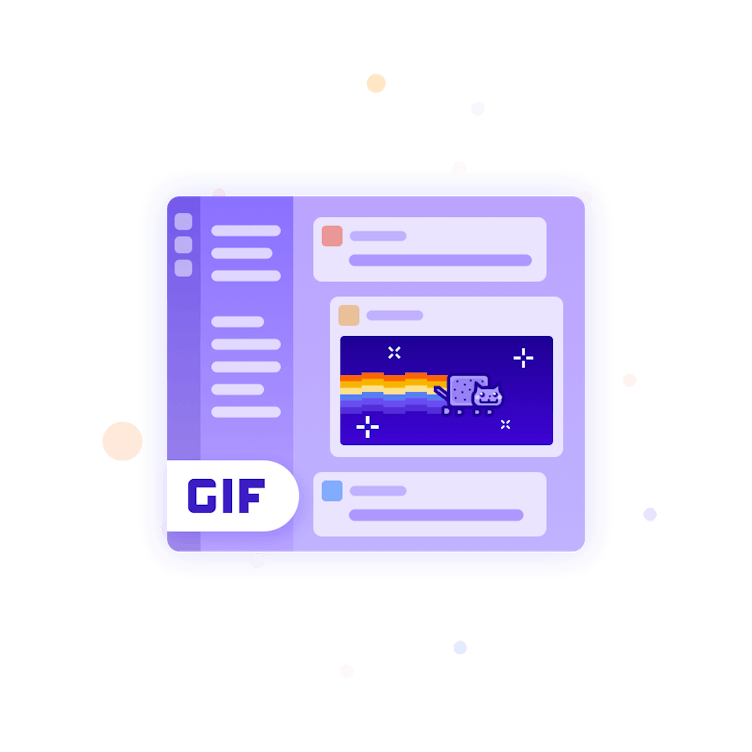
How to use GIFs in Slack
How to add the GIPHY app to Slack
Like so many things in the Slack universe, it's easy to start using GIFs in Slack, following these simple steps:
- Go to the GIPHY app page in the Slack App Directory.
- Click 'Add to Slack'.
- Click on 'Add Giphy Integration'.
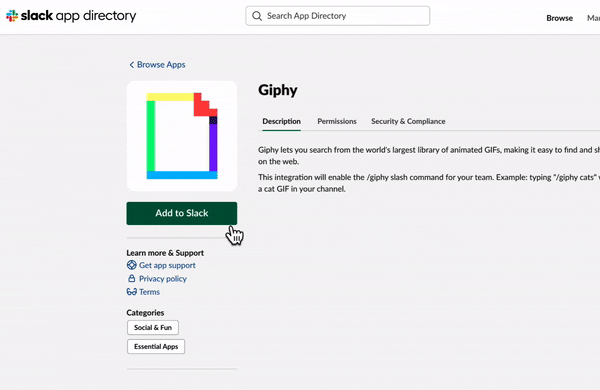
Note: You may need to ask your system administrator for permission to add the GIPHY app to your workspace. Once it has been added, all the members of that workspace will be able to post GIFs in chats from the attachments and shortcuts menu.
How to send GIFs in Slack
Now that you've added the GIPHY app to your Slack workspace, you can now start adding GIFs to your channels and conversations.
Here's how:
- Click on the '+’ button next to the message field in your chat.
- Start typing 'Find and share a GIF' and then select that option from the menu when it appears.
- Depending on what you want your GIF to say, type in a keyword in the search bar and click 'Search’.
- GIPHY will then automatically generate a GIF for you.
- Not quite the one you're looking for? Don't worry, you can hit Shuffle to see more options.
- Once you've found the one you want, click 'Share’ to post your GIF in Slack.
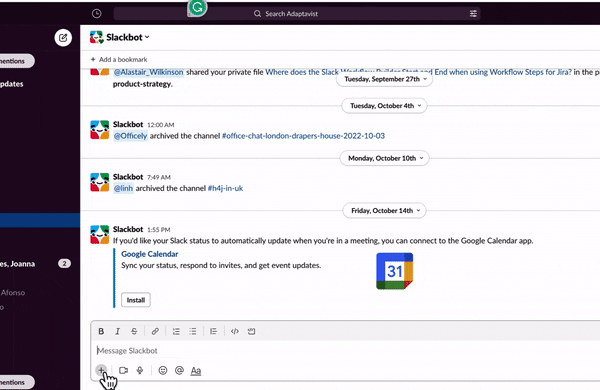
Simply Slack hack #1: Type the /giphy slash command in the message field to share GIFs in a thread, as the GIPHY shortcut won't be available here. Once you've used the /giphy command, you'll be able to add your search word and send your message to choose a GIF.
Simply Slack hack #2: GIPHY have developed a number of secret slash commands, and shared some of their favourites and how to start introducing them into your workspaces here.
How to manage your GIPHY settings
Want to make sure the GIFs you're sharing are safe for work, and not too risque?
It's easy to set parameters for the GIFs you and your coworkers will be able to view and share in Slack by applying a GIF rating.
To do this:
- Start by heading over to the GIPHY page in the Slack App Directory.
- Click on the drop-down menu to choose a GIF rating option.
- Hit 'Save integration'.
You can go back and edit your GIF rating at any time.
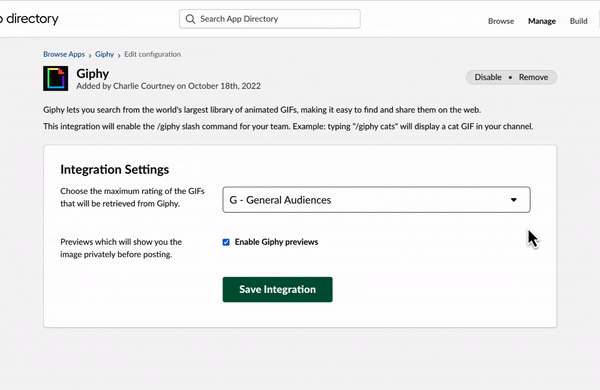
The GIFs that keep on giving
So, now you know the basics of how to find and share GIFs in Slack; you’ll probably want to get started, right?
But maybe you're struggling for inspiration, want to make a good first impression and all that.
Don't worry; we’ve got you covered. For some inspiration, here are six of the best from our Slacktivists at Adaptavist:
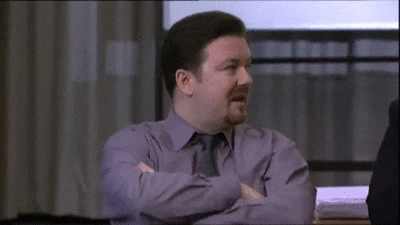
1. Me explaining how our Workflow Steps for Jira app connects Slack and Jira workflows.
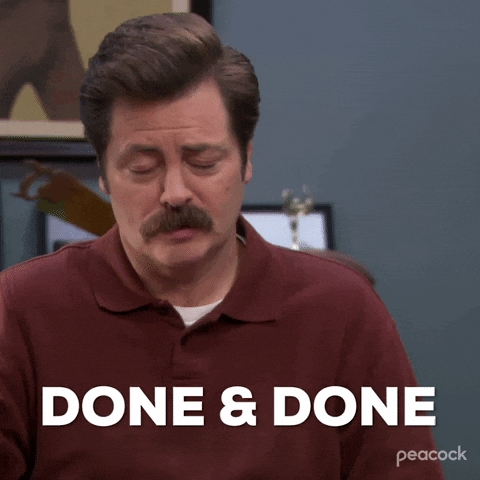
2. monday.com be like…
3. They're not just fun; they’re great to use as training materials too, like this one showing how to easily add and update Jira issues in Slack.
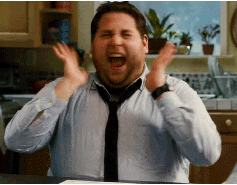
4. When you’ve received your copy of Adaptavist's Digital Etiquette: Reinventing Work Report 2022.

5. When you're collaborating on a new product launch.
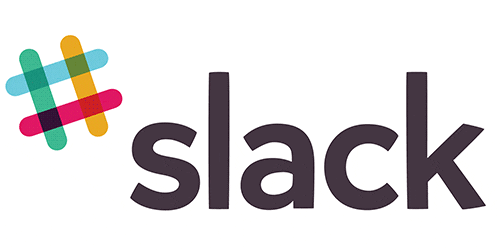
6. It'd be rude not to, right?
Would like more advice on how to use GIFs in Slack? Talk to us!
Now that we've GIFted (last one, we promise), you the tools to add GIFs to your Slack workspace and manage your settings; start introducing them into your conversations with friends and colleagues. They’re fun, practical, and definitely reduce the formality of digital communication.
As a trusted Slack partner and a Slack app provider, we're constantly working on apps and solutions to innovate your Slack workflows and improve collaboration and communication across your business.
Find out more by heading over to our Slack Apps to hear about all the new features our team are working on to supercharge your Slackxperience (including a round-up of improvements we've added to our Workflow Steps for Jira app).
You can also keep up to date by signing up for our Slack newsletter.
Finally, make sure to remember that while GIFs are fun, and practical, they’re also simply, Slack!