Blog

Work management
Digital transformation
Digital transformation burnout: How to reduce technostress
In this blog, we explore how culture, change management, and practical support can flip the script from technostress to technojoy, where technology enables focus, autonomy, and satisfaction.
By Cannon Lafferty
on 11 Nov 2025

Adaptavist acquires D|OPS Digital to accelerate DevSecOps excellence
D|OPS Digital, a leading consultancy specialising in developer experience transformation, will be integrated into Adaptavist, part of The Adaptavist Group.
By Simon Haighton-Williams
on 3 Oct 2025

Atlassian sunsets Data Center in March 2029: your next steps
Atlassian has announced that it will sunset Data Center deployment for its products in March 2029. Here are your next steps.
By The Adaptavist Group
on 10 Sept 2025

Boost engineering productivity and delivery efficiency with DevOps
Discover how automation, CI/CD, and observability help teams deliver faster, more reliable software with less effort.
By Matt Saunders
on 17 Dec 2025

Building business continuity for SaaS outages
Building continuity for SaaS outages: Rewind shares insights on how DevOps teams protect pipelines, capture workflow state, and keep shipping during vendor outages.
By Navid Khazra
on 12 Dec 2025

What you missed at AWS re:Invent '25–the AI enterprise era
This year marked the 14th annual AWS re:Invent, where AI took centre stage. With 60,000 attendees in Las Vegas, AWS showed that AI is no longer the future—it's today's reality.
By Melissa Hales
on 9 Dec 2025

Digital transformation
How CTOs can prevent burnout in tech teams
In this 7-step guide, we explore the strategies CTOs can use to prevent burnout, support team well‑being, and create a healthier, more productive engineering culture.
By Matt Saunders
on 1 Dec 2025

GitLab Epic Conference highlights: AI-powered development
Adaptavist's team shares highlights from GitLab's Epic Conference in London and Paris on AI agents, GitLab Duo, and the future of software development.
By The Adaptavist Group
on 21 Nov 2025
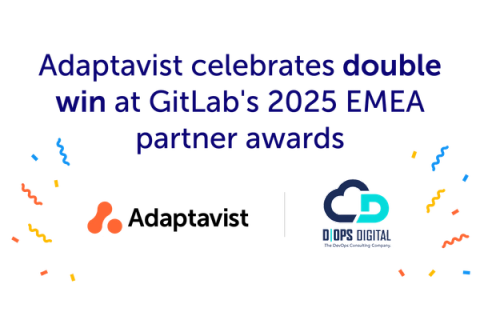
Adaptavist celebrates double win at GitLab's 2025 EMEA partner awards
Adaptavist wins two prestigious awards at GitLab's 2025 EMEA Partner Awards, recognising exceptional work by Adaptavist and D|OPS Digital at the GitLab Epic conference.
By Vanessa Whiteley
on 20 Nov 2025