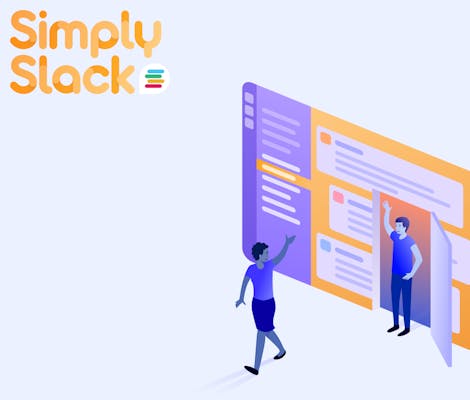"If you're brave enough to say goodbye, life will reward you with a new hello."
Goodbyes can be tough sometimes.
So long, farewell, auf Wiedersehen…well, you get the picture.
Whether it's been a day, a month, or a year—when it comes time to say goodbye to a Slack channel you're part of, those goodbyes can be extra tough!
Why? Because Slack channels are so much fun!
Whether you're collaborating on a cross-departmental project, onboarding new employees, or simply wanting to keep up to date with all the latest puppy news from your colleagues, Slack channels serve an unlimited number of functions for people and teams across all industries.
However, we can't be everywhere at once; inevitably, a time will come when you'll have to leave certain Slack channels.
In this edition of Simply Slack, the latest in our quick hints and tips pieces, we'll talk you through how to leave Slack channels and give you a sneak peek of what's coming up later in the series.
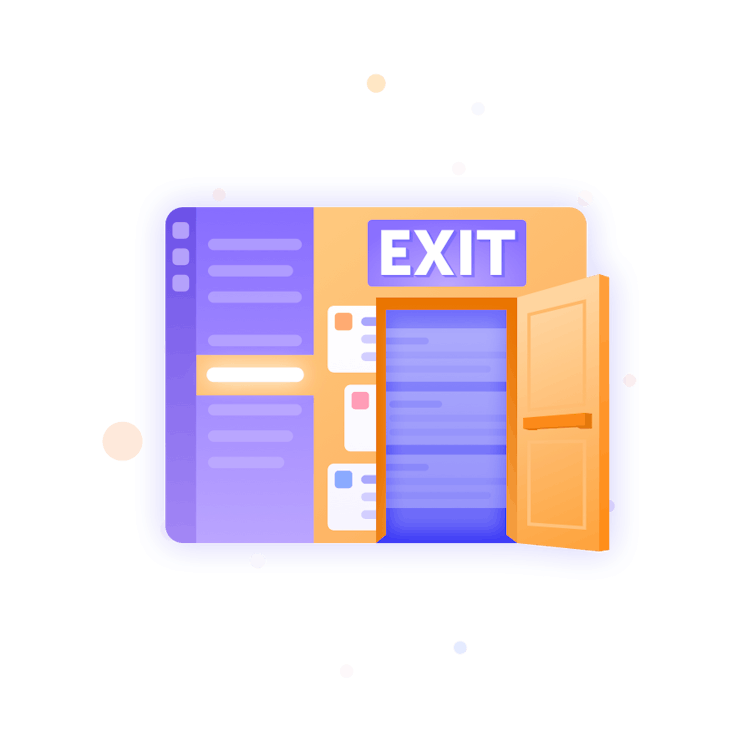
If they're so fun, why would I leave a Slack channel?
There are several reasons to consider taking stock of your Slack channels and cutting down on some.
The primary reason is likely a simple case of Slack channel overload.
While there is no limit to the number of Slack channels you can create or subscribe to, being a member of too many can become overwhelming, particularly if you have enabled notifications for each of them.
You'll quickly lose track of what you've subscribed to and find you've spent a whole morning trying to catch up on all the messages in the channels you're a part of, with only a select few relevant to you.
Sound familiar? It's probably because Slack now mimics your overloaded email inbox, which is exactly the opposite of what Slack wants to help you to achieve.
Alternatively, it may be that a channel you created or joined for a specific project has now concluded, and it naturally makes sense for you to step away.
Whatever the reason, the ability to leave Slack channels enables you to keep on top of your workspace and organise your communication channels effectively.
And here's how.
How to leave a Slack channel
There are two ways you can leave a Slack channel:
1. Right-click the channel in the left-hand sidebar and click 'Leave the channel'

2. Click into the channel, then click the channel name in the header, and click 'Leave channel'.
Note: If you're looking to slip out of the channel without anyone noticing, I'm afraid you'll have to think again. Slack will notify the group of your departure by displaying a "[Name of person] has left" message for the participants. This isn't necessarily a bad thing, just something to bear in mind.
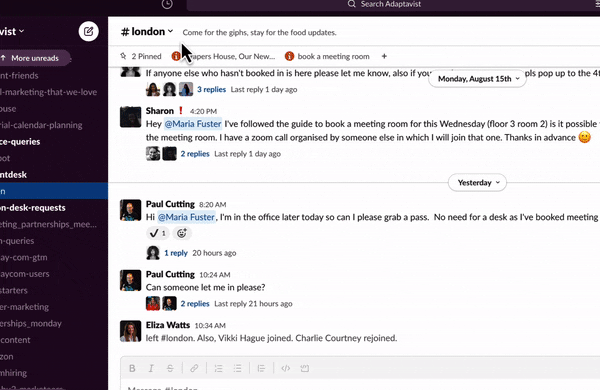
So long, for now?
Have you left a Slack channel, but are now having second thoughts?
Don't worry. Leaving Slack channels isn't permanent, and they're easy to rejoin.
- Simply type in the name of the channel you've left in the search bar at the top of your workspace.
- Select the correct channel.
- Click 'Join Channel'.
And you're back! Ready the set the channel alight with more cat picks and movie recommendations.
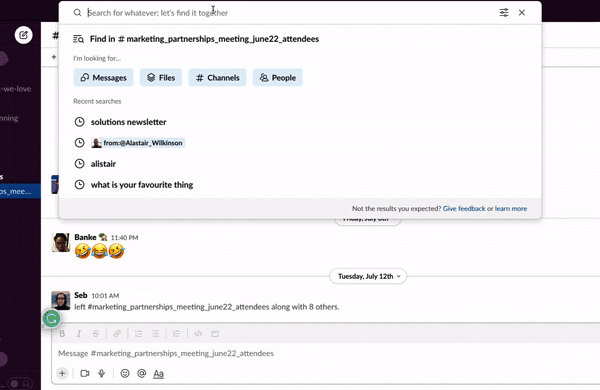
How to find out more and next steps
And just like that, you now know how to leave Slack channels in a matter of seconds. Another notch on your Slack hints and tips belt—congrats!
Now, we recommend conducting an audit of all the Slack channels you're currently a part of.
Are you part of five different channels on football, or three different channels on gardening tips? Are you getting distracted by unopened notifications from channels you haven't clicked on for a while?
If so, identify these as part of your audit and consider leaving these channels (following the steps outlined in this blog) to help keep your Slack workspace neat and tidy.
You'll find by keeping your Slack channel participation more focused, your productivity will increase, and you'll find it easier to concentrate on more important tasks throughout the day, without the need to check in on numerous channels constantly.
If you're new to Slack channels, we recommend checking out our previous Simply Slack blog here, which will talk you through the different types of channels and help you get to grips with the basics.
If you would like more guidance on all things Slack channels, check out our complete how-to guide to Slack channels.
If you have any queries on Slack channels or any other questions on how to get the most out of your Slaxperience, please feel free to get in touch, and one of our friendly in-house Slack experts would be happy to help.
Also, check out our Slack Apps page for all the latest Slack news, resources and tools, including a roundup of new features we’ve been developing for our premiere app, Workflow Steps for Jira.
Finally, by taking a considered view of what Slack channels you want to be a part of and leaving the ones you don't need, your workspace will remain slick, organised and ready to help you tackle the day.
In short, it'll be simply, Slack!