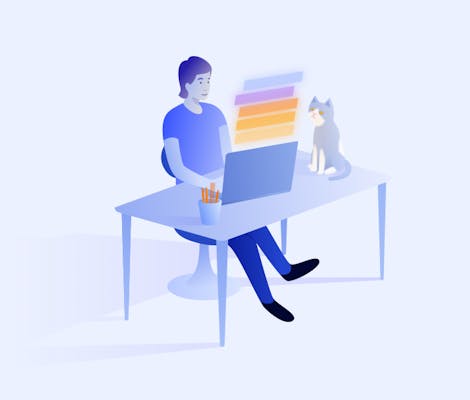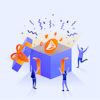Microsoft Excel can be a project manager’s best friend. From simple data storage to report generation and complicated calculations, Excel’s functionality is extremely powerful. But it’s only useful if it has the right data—and for many users, that data is stored away inside Jira.
So how can you combine the insights of Jira data with the calculation power of Excel? And is there an easy way to export issues from Jira to easily share them across your business? We show you how.
Why export from Jira to excel?
Think of your Jira issues and data as the single source of truth when it comes to your project management. Because Jira has all your data, it also has the answers to some key questions: How are your teams tracking towards their key performance indicators? When is a project likely to be complete?
By exporting your Jira issues to a CSV and then opening the CSV in Excel, you’ll get access to all new insights. You’ll be able to manipulate that data, visualise it in interesting ways, and generate custom reports.
Option A: Perform a Jira export to Excel using Jira’s built-in export feature
One way to export Jira issues to a CSV for use in Excel is by using Jira’s built-in export feature. To do this:
1) Go to ‘Filters’ and then ‘View all filters’
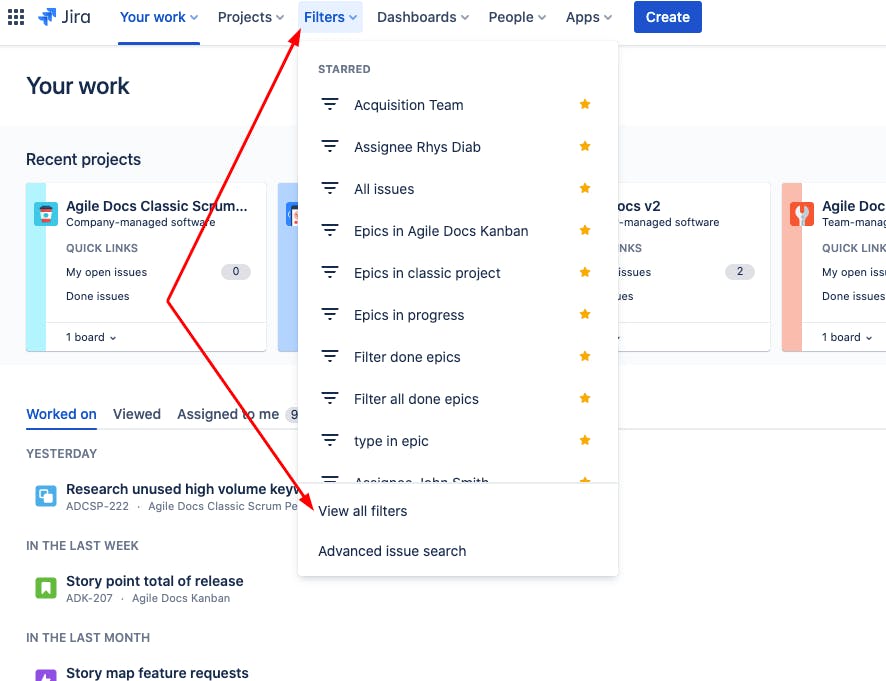
2) Select ‘Create filter’
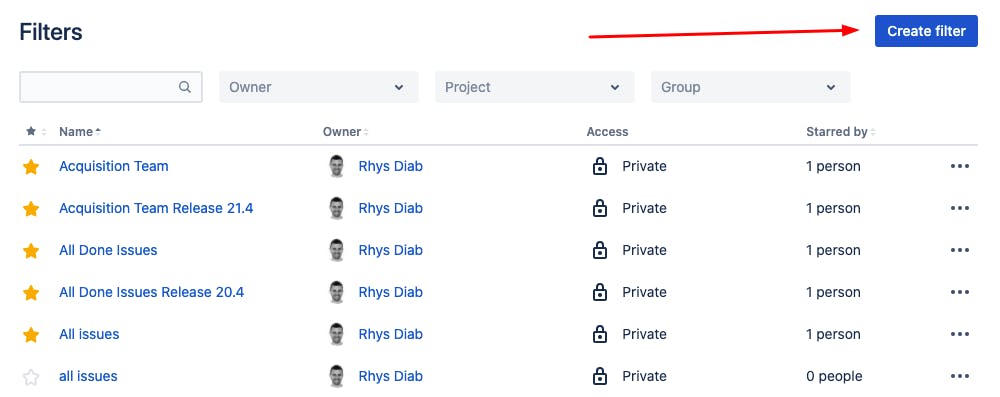
3) Enter a JQL query to bring up the issues you want to export. You can use Jira’s built-in JQL queries for this.
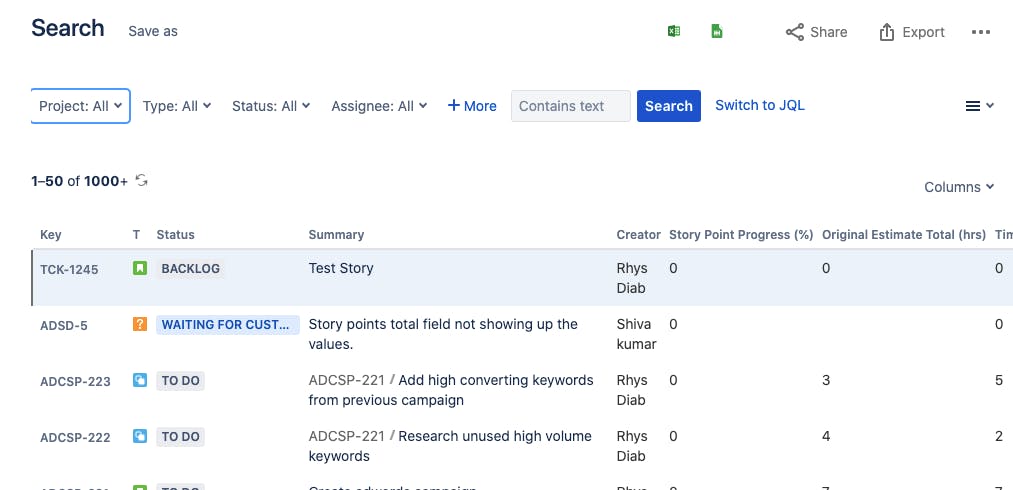
If the built-in queries don’t have what you need and you’re adept at using JQL, you can select ‘Switch to JQL’ and write your own query.
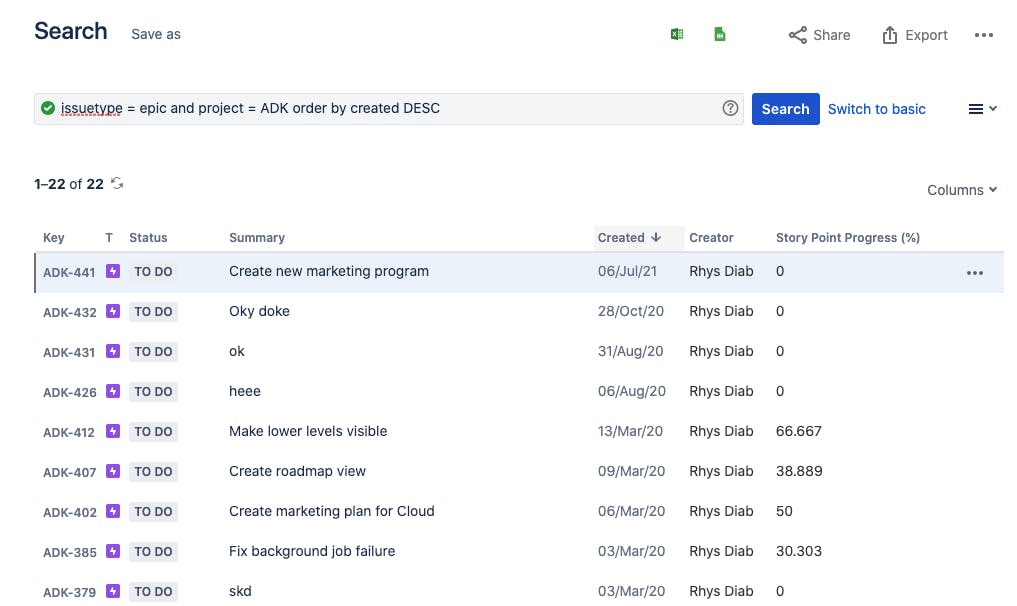
Once you have a query which brings up the issues you want to export:
4) Click ‘Export’ and ‘Export Excel CSV (all fields)’ or ‘Export Excel CSV (current fields)’
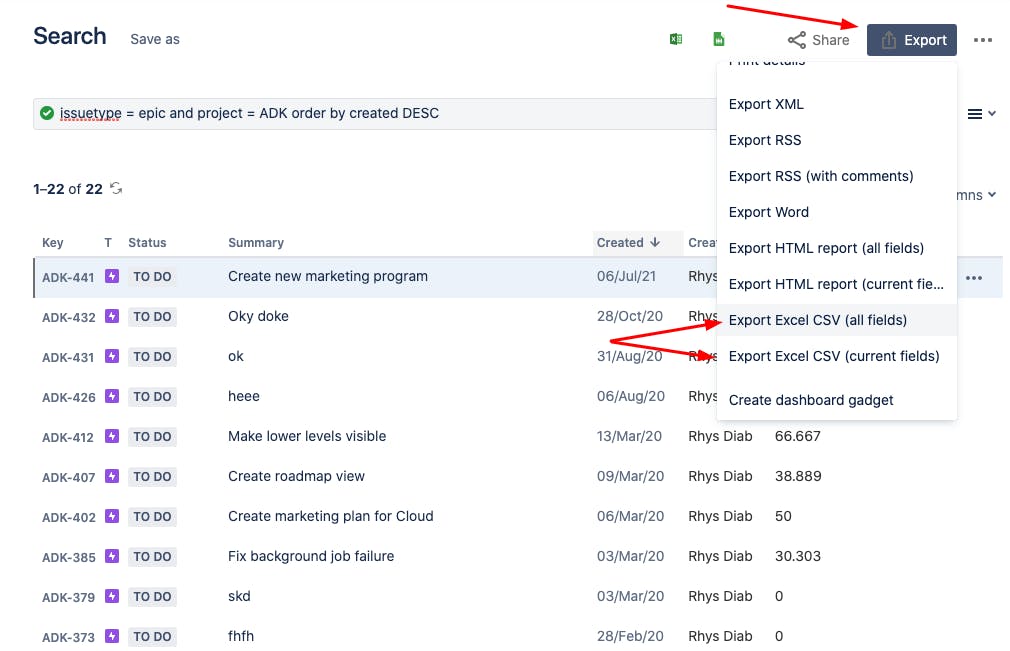
5) Save and open your CSV
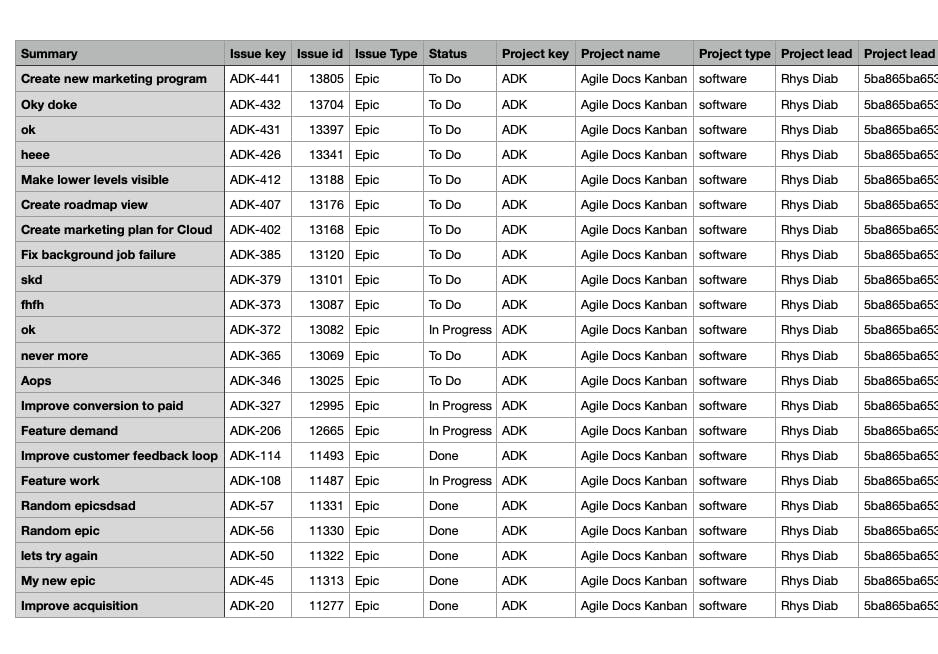
Now you’ll have your Jira issues in a CSV, complete with all their fields which you can import to Excel.
For some users, this functionality is perfect, however it’s not for everyone. One issue with Jira’s built-in export feature is that there’s no way to export your complete issue hierarchy, which is troublesome for teams that use epics, stories and sub-tasks in a hierarchy.
Currently, there isn’t a JQL query you can use to export your entire hierarchy–but there is a product that can help.
Option B: Use Hierarchy for Jira to export your entire issue hierarchy to a CSV for use In Excel
Hierarchy for Jira is a powerful Jira add-on that lets you export your entire issue hierarchy and not just a flat list of issues. It allows you to visualise your JQL searches in a nested tree list and export that tree to a CSV.
To use Hierarch for Jira to export your issues to a CSV for use in Excel:
1) Select ‘Apps’ and then ‘Hierarchy - Tree View’ from the menu bar
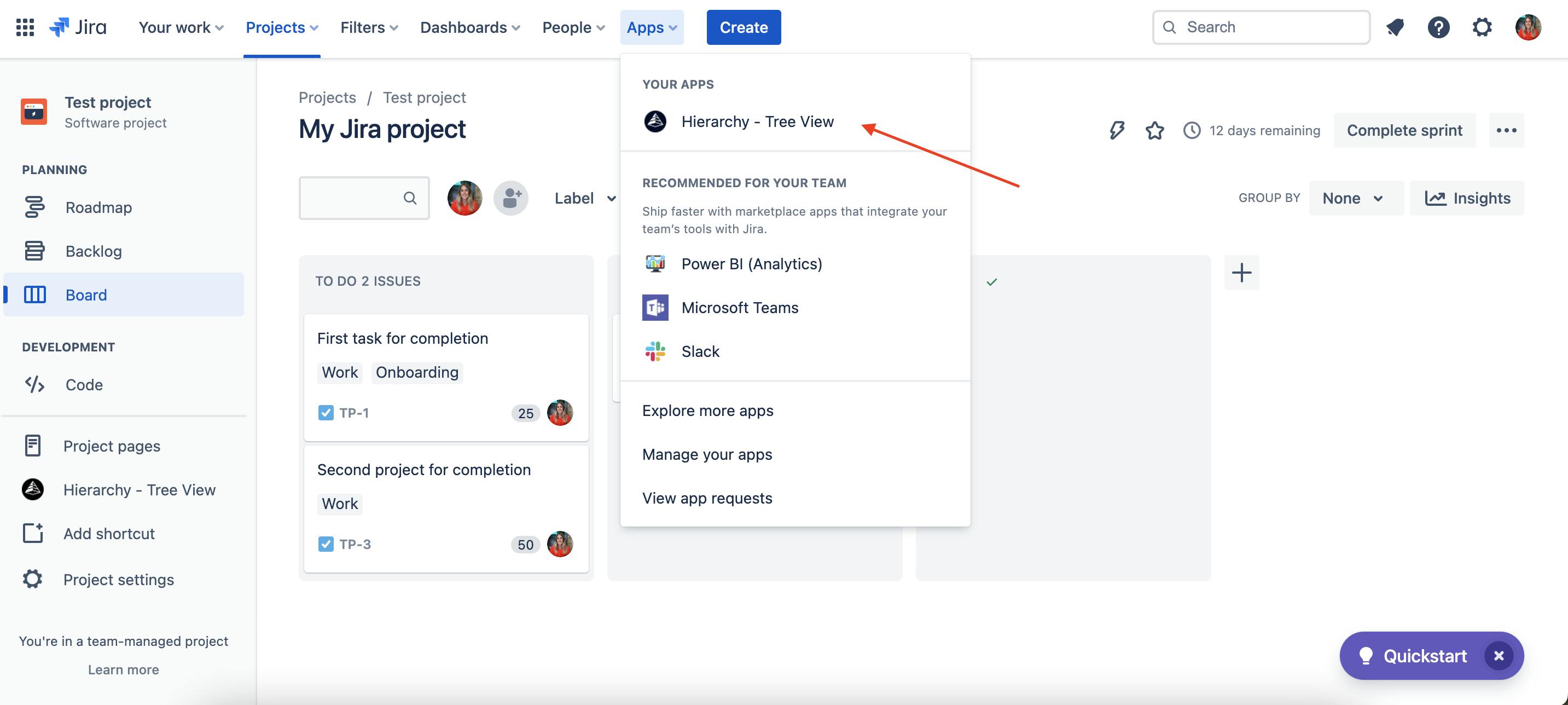
2) Click' Select Project or Filter' and scroll down to 'Saved Filters'
To save your JQL search as a filter, see Save Your Search As A Filter.
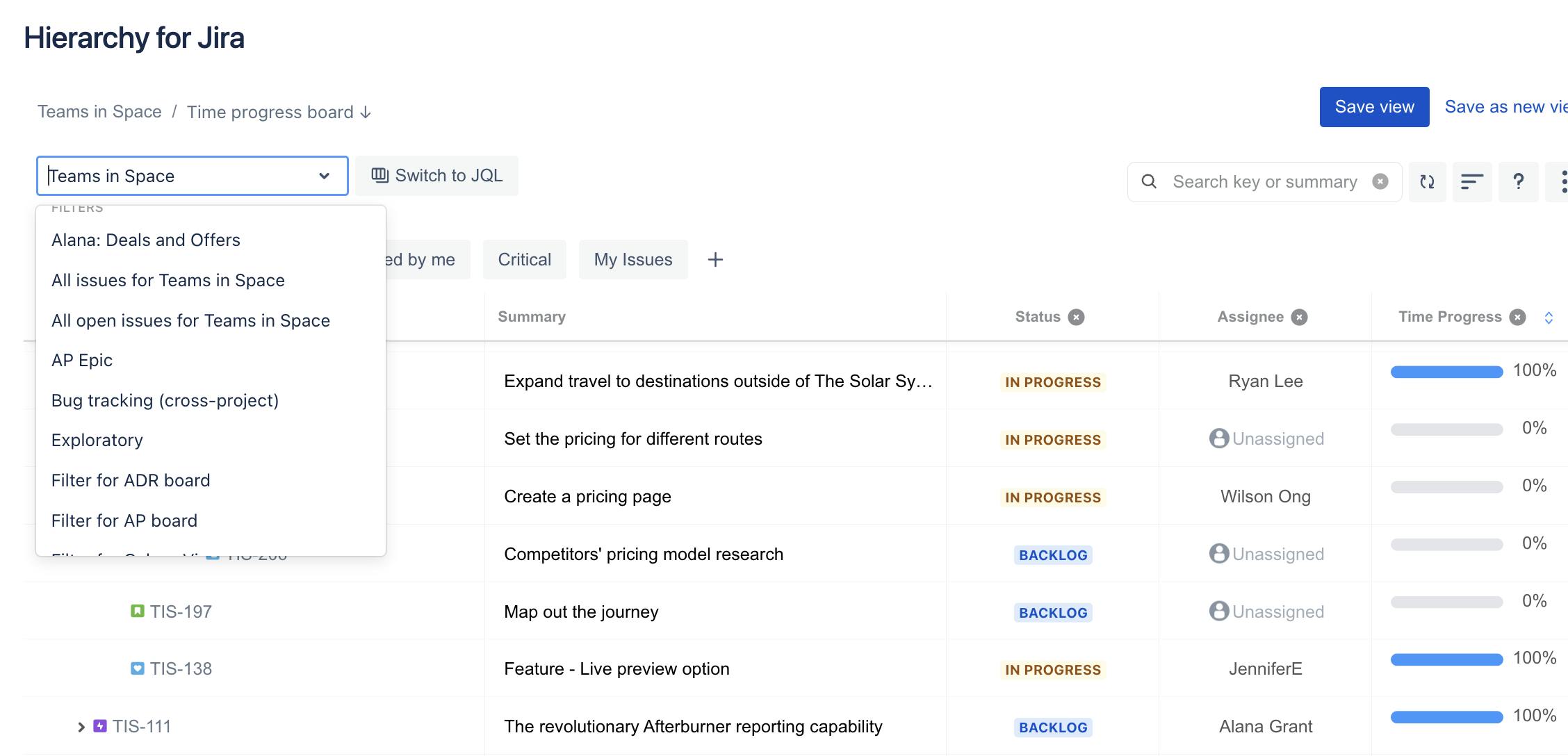
3) Select the filter which contains the issues you want to export.
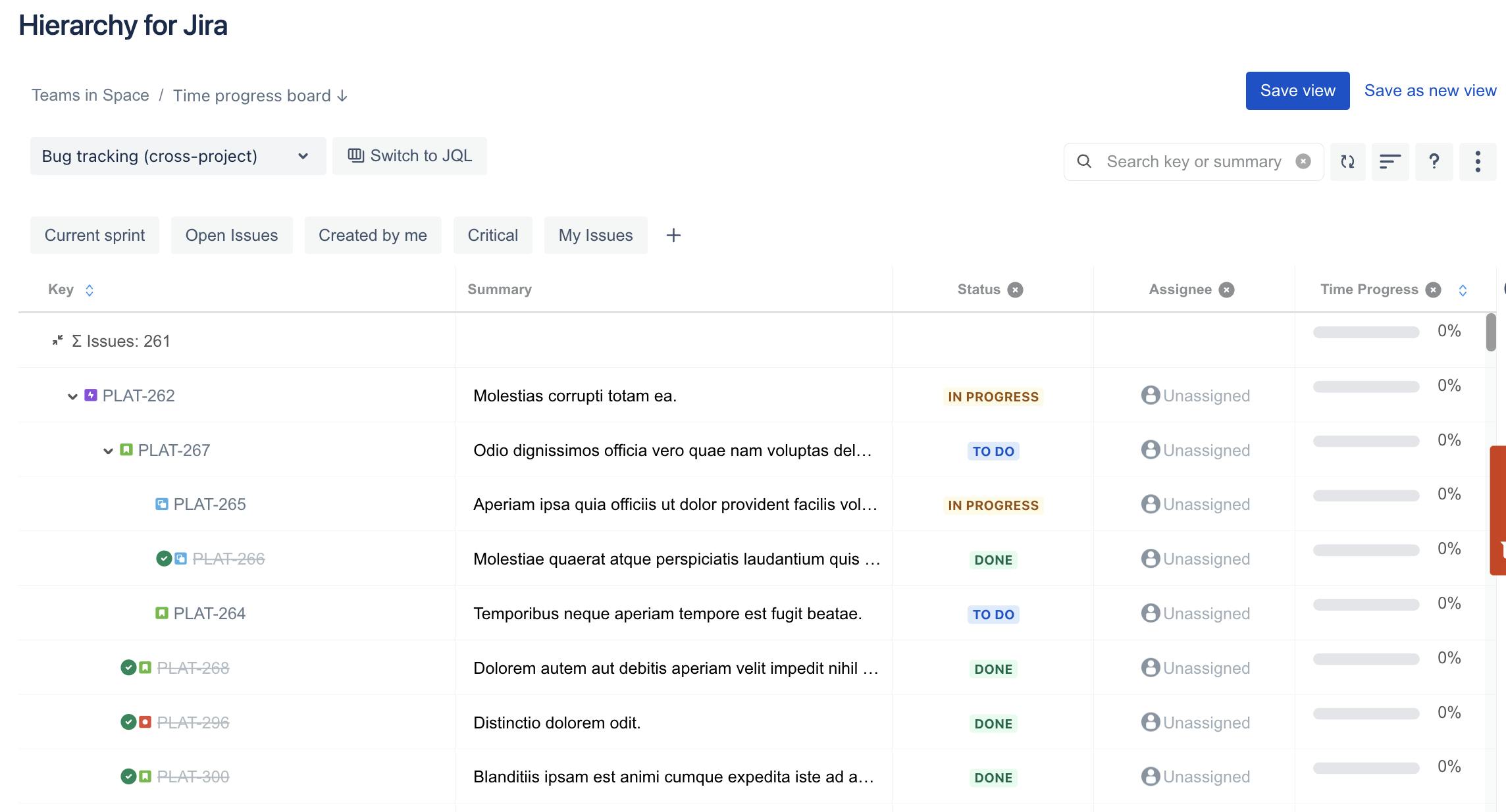
4) Click ‘Export CSV’

5) Select where you want to save the CSV
6) Open Excel and import your CSV
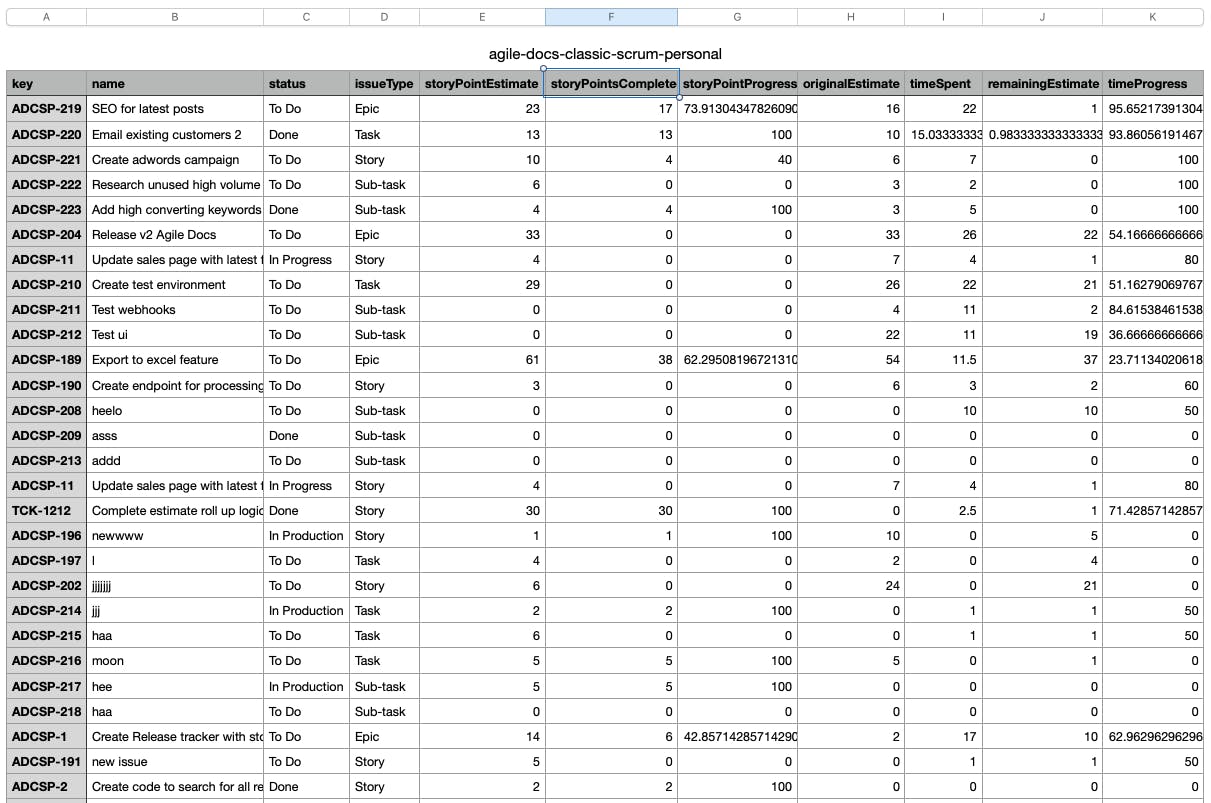
This is a great option if you want to export more than just a flat list of issues.
Perform your first Jira export today with a free trial of Hierarchy for Jira
If you’re ready to go beyond Jira’s built-in export feature, Hierarchy for Jira is ready to make your Excel dreams come true. Export Jira issues to Excel now for free! You can try Hierarchy for Jira below: