Blog

How to create more 'technojoy' in your organisation
Learn to turn technostress and 'quiet cracking' into 'technojoy' with a supportive culture, clear leadership, better training, healthy digital boundaries, smart AI use, and jargon-free communication.
By Danny Coleman
on 8 Jan 2026

Adaptavist acquires D|OPS Digital to accelerate DevSecOps excellence
D|OPS Digital, a leading consultancy specialising in developer experience transformation, will be integrated into Adaptavist, part of The Adaptavist Group.
By Simon Haighton-Williams
on 3 Oct 2025

Atlassian sunsets Data Center in March 2029: your next steps
Atlassian has announced that it will sunset Data Center deployment for its products in March 2029. Here are your next steps.
By The Adaptavist Group
on 10 Sept 2025
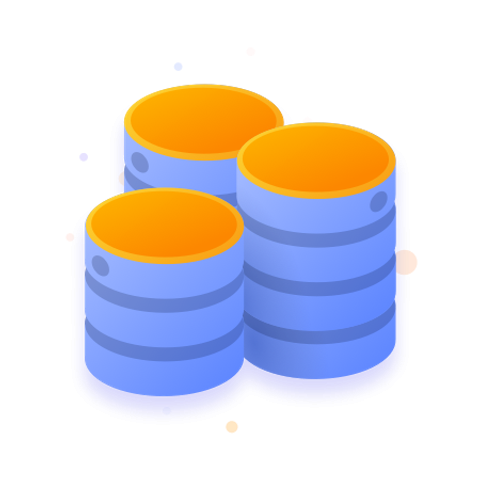
Updates to Atlassian Data Center prices, effective 17 February 2026
Atlassian has announced pricing updates for its Data Centre products, effective 17 February 2026.
By The Adaptavist Group
on 15 Jan 2026

How to create more 'technojoy' in your organisation
Learn to turn technostress and 'quiet cracking' into 'technojoy' with a supportive culture, clear leadership, better training, healthy digital boundaries, smart AI use, and jargon-free communication.
By Danny Coleman
on 8 Jan 2026
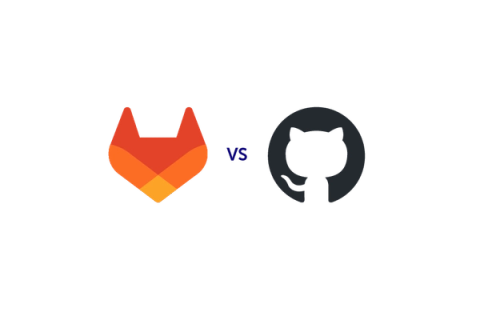
GitLab or GitHub? Which platform is right for you
We take a closer look at the differences between these two powerful platforms, explaining what they both have to offer and comparing them across five key areas.
By Jason Spriggs
on 7 Jan 2026

Our service management predictions for 2026
Adaptavist’s take on the future of service delivery, integrating insights across ITSM, ESM, CX, and enterprise operations
By Nikos Georgakopoulos
on 5 Jan 2026

AI
Key insights from Gartner IT Symposium Barcelona
Key takeaways from Gartner IT Symposium Barcelona: AI readiness gaps, technology trends, autonomous IT, and building genuine AI literacy.
By Jarin McClinton
on 23 Dec 2025

Boost engineering productivity and delivery efficiency with DevOps
Discover how automation, CI/CD, and observability help teams deliver faster, more reliable software with less effort.
By Matt Saunders
on 17 Dec 2025