Blog

Adaptavist acquires D|OPS Digital to accelerate DevSecOps excellence
D|OPS Digital, a leading consultancy specialising in developer experience transformation, will be integrated into Adaptavist, part of The Adaptavist Group.
By Simon Haighton-Williams
on 3 Oct 2025

Atlassian sunsets Data Center in March 2029: your next steps
Atlassian has announced that it will sunset Data Center deployment for its products in March 2029. Here are your next steps.
By The Adaptavist Group
on 10 Sept 2025

The latest announcements from Atlassian Team ‘25 Europe
A round-up of the announcements from the Founder's Keynote at Team '25 in Barcelona.
By The Adaptavist Group
on 8 Oct 2025

Work management
Digital transformation
Digital transformation burnout: How to reduce technostress
In this blog, we explore how culture, change management, and practical support can flip the script from technostress to technojoy, where technology enables focus, autonomy, and satisfaction.
By Cannon Lafferty
on 11 Nov 2025

Common incident management challenges and how to overcome them
Running into the same incident management problems? Find out what works to fix communication gaps, documentation disasters, and team coordination issues.
By Josiah Tillett
on 10 Nov 2025
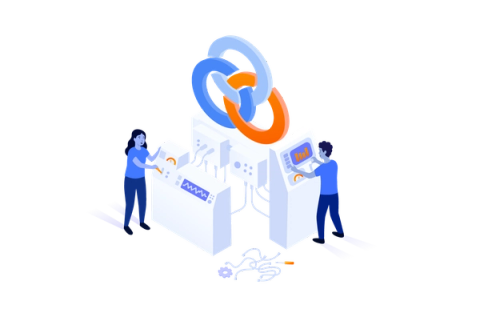
IT landscape changes & business challenges driving ITSM transformation
The role of IT service management (ITSM) has evolved far beyond being viewed as a ticketing system and service desk. Today, it’s a critical enabler of business operations—supporting hybrid workforces, ensuring security and compliance, and driving operational efficiency across increasingly complex environments.
By Stephen Laurin
on 6 Nov 2025
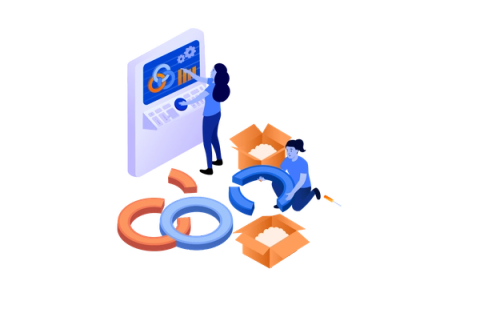
Strategies to overcome common barriers when implementing change for ITSM transformational success
Successful ITSM implementation requires more than deploying new systems; it demands aligning your organisation’s mindset, resources, and goals around a shared vision for change.
By Stephen Laurin
on 5 Nov 2025
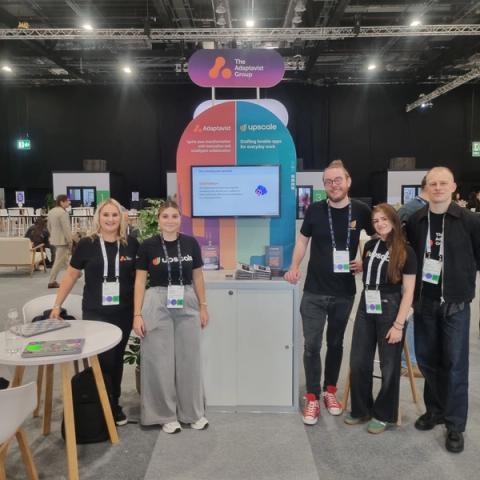
Elevate '25 by monday.com in London: Takeaways from the EMEA event
Elevate by monday.com returned to London ExCel on 22 and 23 October 2025 for its European edition of the conference. The Adaptavist Group was back as a sponsor, bringing teams from two of its businesses, Adaptavist and Upscale.
By The Adaptavist Group
on 28 Oct 2025
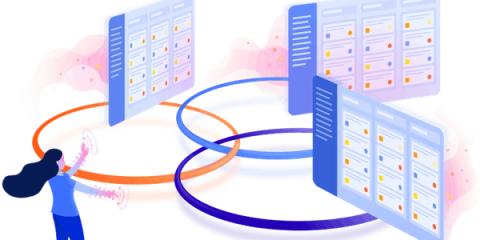
Interview: Shaping the future of IT asset intelligence
Industry experts at Atlassian's Team '25 Barcelona, delve into the trending challenges of IT teams are facing.
By Christian Wiemer
on 24 Oct 2025