
Boost your productivity in Jira and Slack with Workflow Steps for Jira
Say goodbye to app-switching and start executing your Jira actions directly in Slack today!
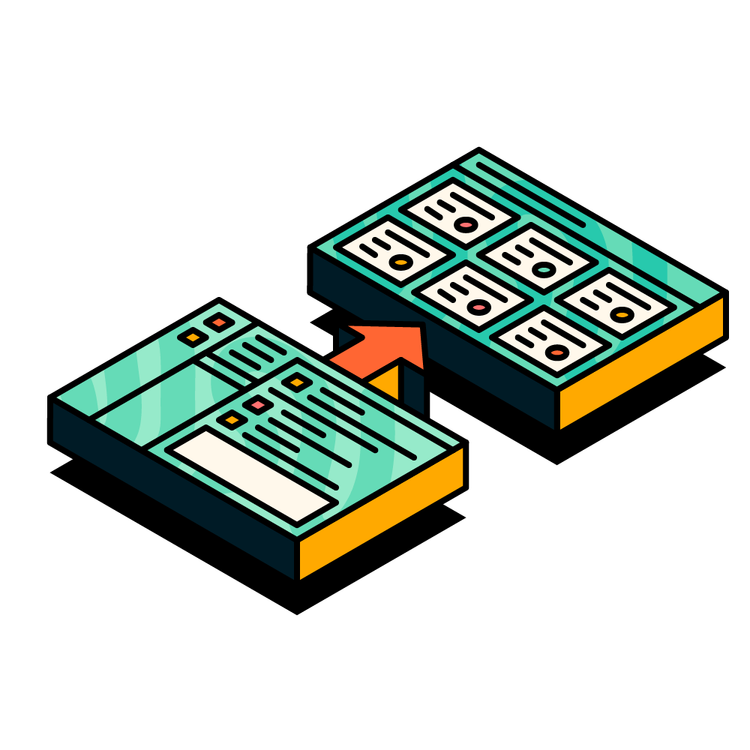
Streamline your Slack workflows with Jira steps
Meet Workflow Steps for Jira; the first multi-step app for Slack's Workflow Builder, enabling you to seamlessly integrate Jira tasks into your Slack workflow. Empower you and your teams to manage their projects more efficiently.
With Workflow Steps for Jira, you're covered end-to-end, from creating issues to updating statuses, all where your daily conversations are happening - in Slack! Boost productivity, streamline communication and stay on top of your tasks—all in one centralised hub. Say goodbye to switching between platforms and hello to simplified project management with Workflow Steps for Jira!
With Workflow Steps for Jira, you're covered end-to-end, from creating issues to updating statuses, all where your daily conversations are happening - in Slack! Boost productivity, streamline communication and stay on top of your tasks—all in one centralised hub. Say goodbye to switching between platforms and hello to simplified project management with Workflow Steps for Jira!
Compatible with Slack Workflow Builder until 12 September 2024
From 12 September 2024, Slack will be removing the ability for apps like Workflow Steps for Jira to extend the functionality of Workflow Builder. After this date, Workflow Steps for Jira will not be available in Slack. Rest assured that we will continue to operate and support your workflows while it is available in Workflow Builder.
Gain back precious hours through reduced task-switching
Workflow Steps for Jira allows you to embed Jira-related workflows into Slack, empowering you and your teams to save time and work more efficiently.
Our app enables you to create and update Jira issues with simple actions, such as an emoji reaction to a Slack message, eliminating the need to constantly switch between the two platforms.
Our app enables you to create and update Jira issues with simple actions, such as an emoji reaction to a Slack message, eliminating the need to constantly switch between the two platforms.
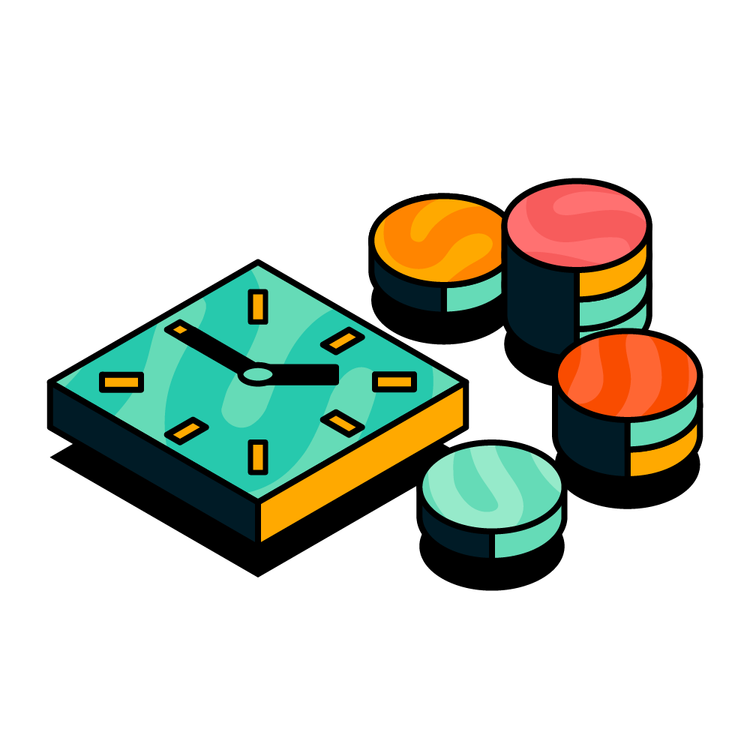
Get actionable, real-time insights on workflow performance
Our app's usage and workflow activity dashboards provide you with one, comprehensive overview of all your workflow activities.
You’ll have complete visibility over your workflow executions, activities and how much time you're saving, allowing you and your team to identify how the app can help complete specific tasks.
You’ll have complete visibility over your workflow executions, activities and how much time you're saving, allowing you and your team to identify how the app can help complete specific tasks.
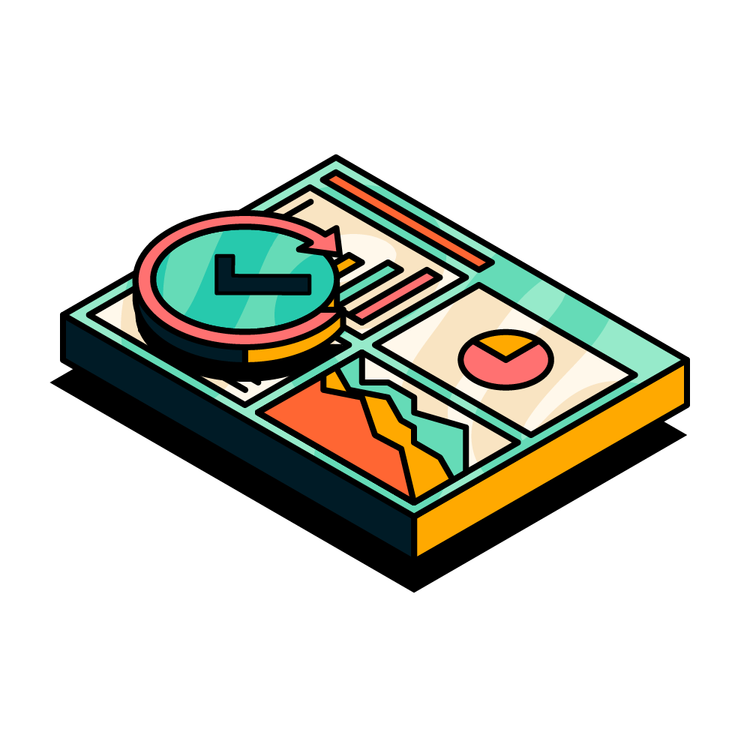
One integrated solution that your entire team can use
When constantly toing and froing between different platforms, it’s easy to lose track and for errors to occur.
With Workflow Steps for Jira, you can standardise the content and structure of every Jira ticket to capture requests consistently and accurately. Anyone, regardless of skill level or experience, can automate workflows.
With Workflow Steps for Jira, you can standardise the content and structure of every Jira ticket to capture requests consistently and accurately. Anyone, regardless of skill level or experience, can automate workflows.
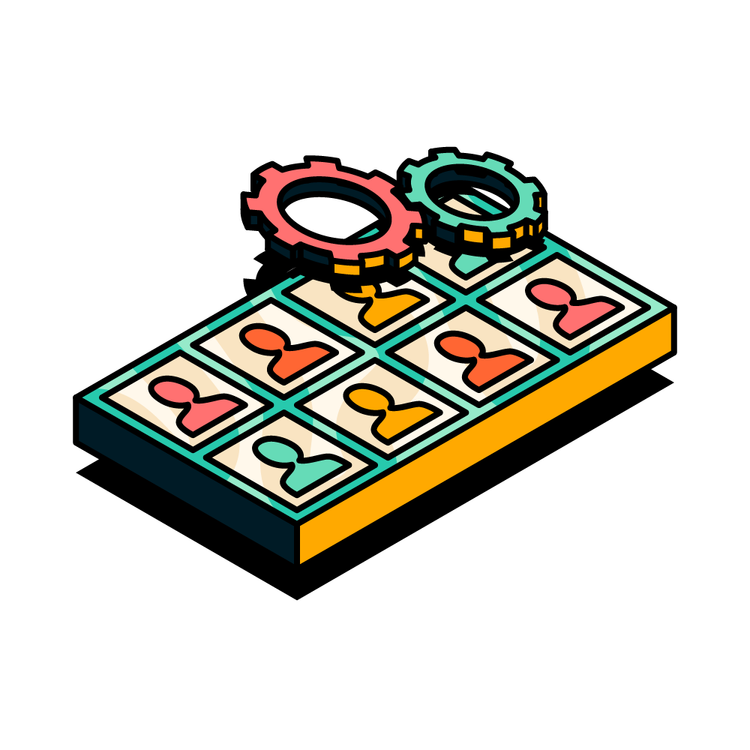
Connect your Jira and Slack workspaces, seamlessly
Empower your team with harmonious integration between Slack and Jira, with these powerful features:
Update Jira issues
You can easily update Jira issues in Slack, triggered by automated or behaviour-based events, such as an emoji reaction to a Slack message. Automate repetitive tasks, such as sending a message or a form to fill in, to either an individual or an entire channel. Stay in sync with project progress without ever leaving Slack and turn your everyday conversations into actionable status updates in Jira with just one click!
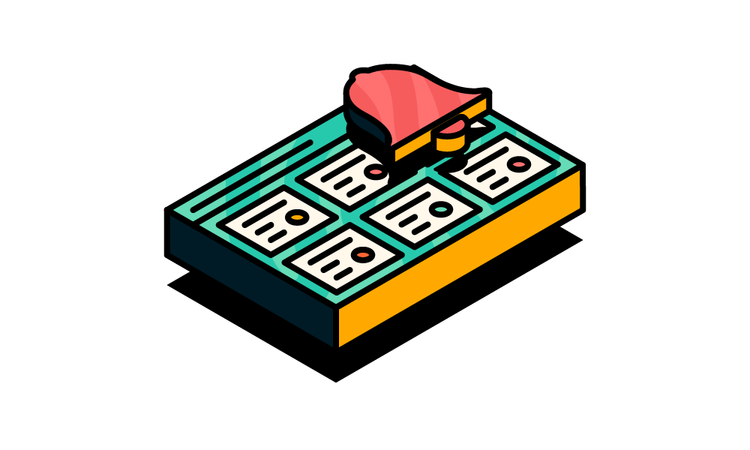
Comment on Jira issues
Improve focus and reduce task-switching by commenting on Jira issues without ever leaving Slack. Comment on Jira issues by recording messages in Slack and publishing them as issue comments in Jira. Looking to turn an idea into the content of your issue comment? Then use the 'Extract message’ step to grab Slack messages that can be input directly into a Jira issue without having to go back and forth between the two tools.
Gain back precious hours in your work week and see your productivity soar with Workflow Steps for Jira!
Gain back precious hours in your work week and see your productivity soar with Workflow Steps for Jira!
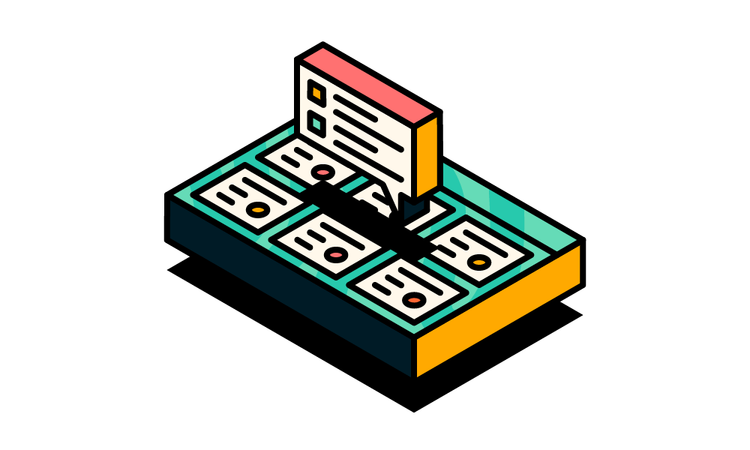
Using dynamically generated issue types and fields, you can easily create Jira issues directly within Slack. Enjoy seamless integration between Slack and Jira with custom field support, ensuring flexibility and adaptability to your unique project requirements. Simplify your task management and streamline collaboration across your entire team with Workflow Steps for Jira.
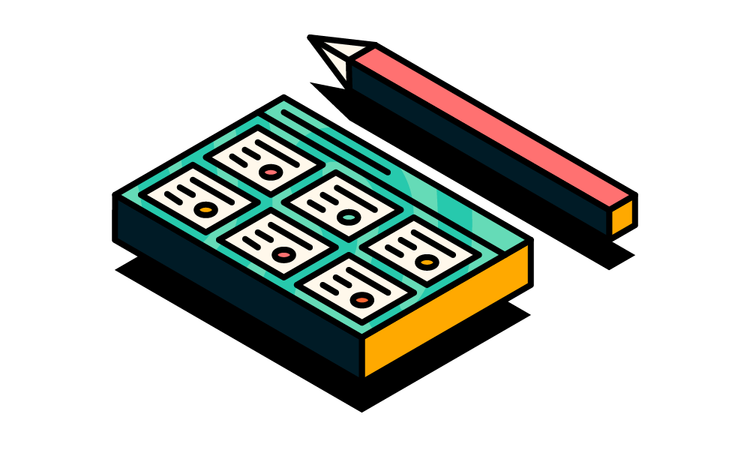
You can easily update Jira issues in Slack, triggered by automated or behaviour-based events, such as an emoji reaction to a Slack message. Automate repetitive tasks, such as sending a message or a form to fill in, to either an individual or an entire channel. Stay in sync with project progress without ever leaving Slack and turn your everyday conversations into actionable status updates in Jira with just one click!
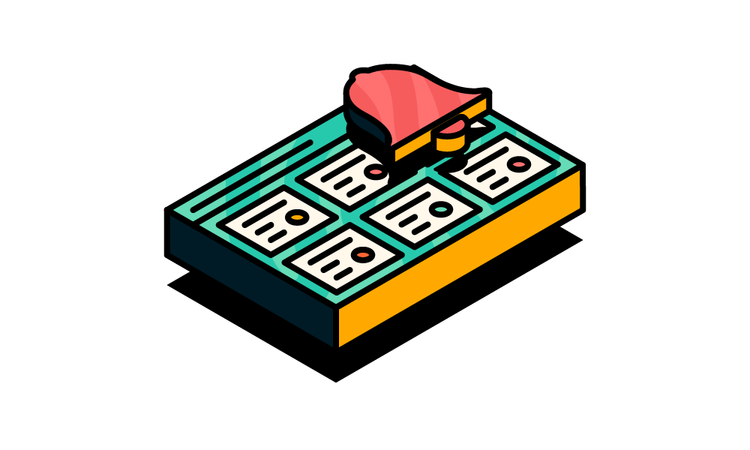
Improve focus and reduce task-switching by commenting on Jira issues without ever leaving Slack. Comment on Jira issues by recording messages in Slack and publishing them as issue comments in Jira. Looking to turn an idea into the content of your issue comment? Then use the 'Extract message’ step to grab Slack messages that can be input directly into a Jira issue without having to go back and forth between the two tools.
Gain back precious hours in your work week and see your productivity soar with Workflow Steps for Jira!
Gain back precious hours in your work week and see your productivity soar with Workflow Steps for Jira!
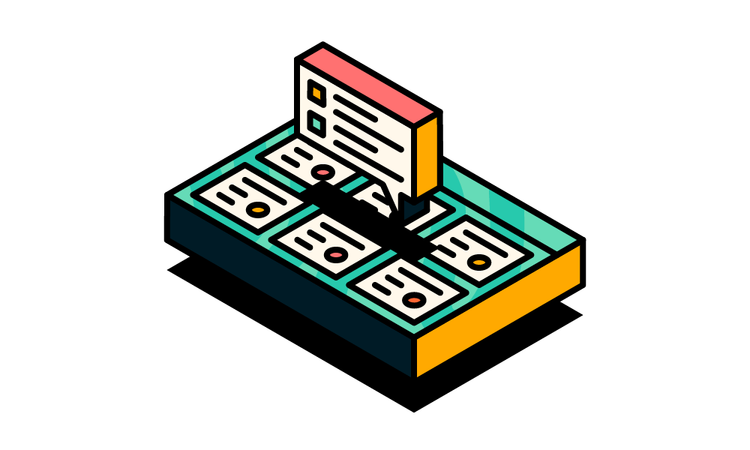
Looking for some inspiration? Give our ready-made templates a try!
No need to start from scratch, explore our ready-to-use Workflow templates tailored to our most popular use cases.
Respond to a bug report
Responding to bug reports is an essential part of support and improvement processes, and solutions should come as quickly as possible. This workflow template allows you to speed up bug resolution by easily using specific emojis to tag posts in Slack for which you want to automatically create a Jira ticket. Simply use an emoji reaction on the post.
With this workflow template, you're upscaling your team's support and improvement processes by ensuring quicker solutions to bug reports, as posts are instantly transformed into Jira tickets.
The template has defined the issue type as ‘Bug’, but you can change and customise issue types for tailored bug tracking and resolution depending on your specific requirements.
With this workflow template, you're upscaling your team's support and improvement processes by ensuring quicker solutions to bug reports, as posts are instantly transformed into Jira tickets.
The template has defined the issue type as ‘Bug’, but you can change and customise issue types for tailored bug tracking and resolution depending on your specific requirements.
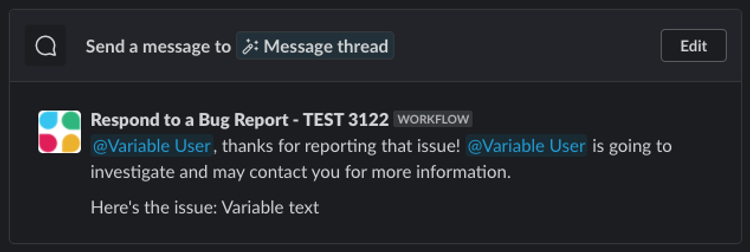
Gather feedback
Don't let valuable insights and thoughtful comments from your coworkers get lost in the noise of Slack comment chaos. Use this workflow template to bridge the gap between Slack comments and Jira issues.
Capture and centralise crucial feedback effortlessly and say goodbye to losing track in the day-to-day onslaught of notifications. Define a specific emoji, react to Slack comments with it, and watch as each comment seamlessly transfers to your Jira issue, bringing order and organisation to message and notification havoc.
Capture and centralise crucial feedback effortlessly and say goodbye to losing track in the day-to-day onslaught of notifications. Define a specific emoji, react to Slack comments with it, and watch as each comment seamlessly transfers to your Jira issue, bringing order and organisation to message and notification havoc.
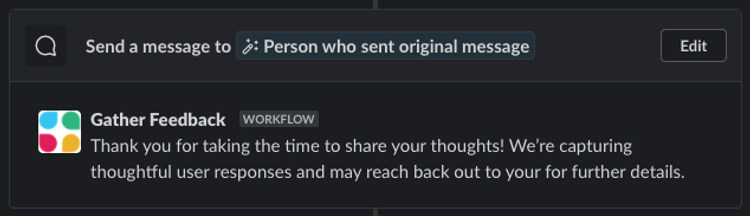
Assign onboarding tasks
Preparing onboarding materials so new team members can hit the ground running is essential to efficient team management. Doing so manually can become an arduous task and, if you lose track, could lead to you assigning too much too quickly, potentially overwhelming your new hires just as they're getting started.
Don't worry, we have just the workflow template to help. The ‘Assign onboarding tasks' template allows you to automatically assign essential onboarding tasks to newcomers in your Slack channel.
By automating your onboarding tasks assignment process, you can ensure a smooth transition for your new hires, allowing them to feel productive and supported in their first few days, weeks and months in their exciting new role!
Don't worry, we have just the workflow template to help. The ‘Assign onboarding tasks' template allows you to automatically assign essential onboarding tasks to newcomers in your Slack channel.
By automating your onboarding tasks assignment process, you can ensure a smooth transition for your new hires, allowing them to feel productive and supported in their first few days, weeks and months in their exciting new role!
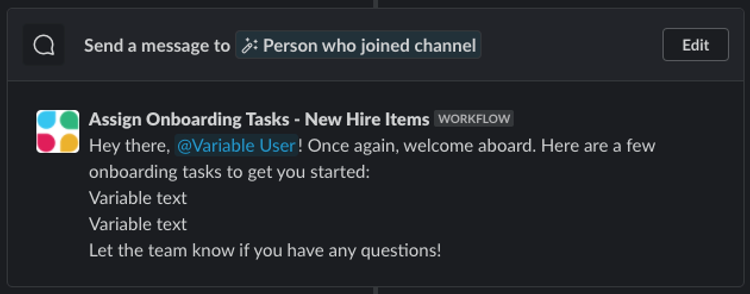
Status report
Staying tuned in to team progress is important for any leader. Use this workflow template to stay informed and ahead of the game.
You can schedule status reports for any Slack channel (or user), ensuring you're always up-to-date on team progress and key deliverables. Seamlessly integrate these reports into specified Jira issues as comments, keeping everyone aligned and on the same page, giving you complete visibility and enhancing communication across your entire team.
You can schedule status reports for any Slack channel (or user), ensuring you're always up-to-date on team progress and key deliverables. Seamlessly integrate these reports into specified Jira issues as comments, keeping everyone aligned and on the same page, giving you complete visibility and enhancing communication across your entire team.
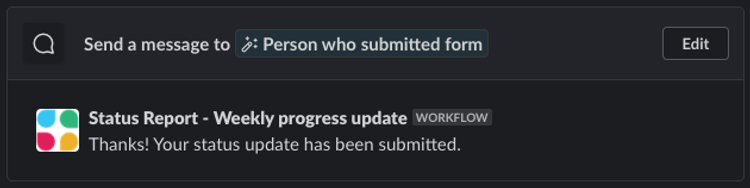
Create backlog items
Empower your Slack channel members with the ability to create new issues for a Jira project backlog directly from Slack. Using the ‘Create backlog items’ workflow template, channel members can create new issues directly from Slack for your Jira project backlog, giving you a better view of your task management, and allowing you the headspace to prioritise and allocate resources appropriately, leading to cleaner workflows and more confident decision-making.
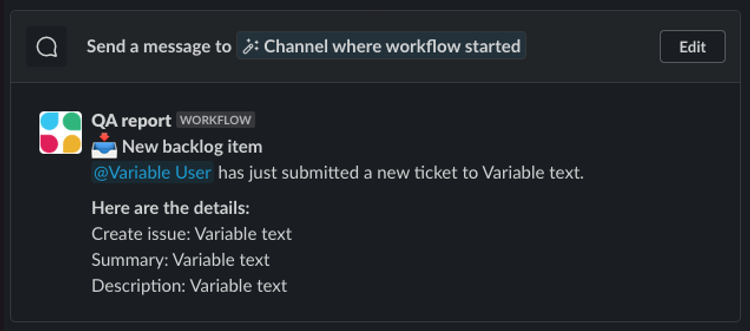
At some point, we all need something. Whether it's a new computer, a software license key, or access to a blocked page. Manually submitting such requests is often time-consuming, repetitive and difficult to keep track of, particularly when requests are being made in two different platforms (Jira and Slack).
Why not remove that stress with our ‘Submit a request’ workflow template? This workflow template, which is triggered by a shortcut button in Slack, gathers request details that are conveniently recorded to a new Jira issue, ensuring swift issue resolution and improved communication.
Why not remove that stress with our ‘Submit a request’ workflow template? This workflow template, which is triggered by a shortcut button in Slack, gathers request details that are conveniently recorded to a new Jira issue, ensuring swift issue resolution and improved communication.
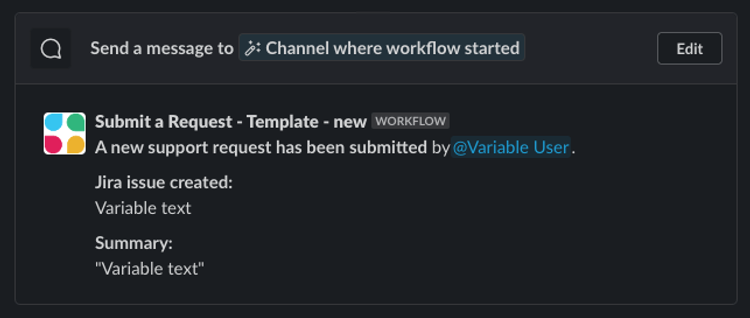
Responding to bug reports is an essential part of support and improvement processes, and solutions should come as quickly as possible. This workflow template allows you to speed up bug resolution by easily using specific emojis to tag posts in Slack for which you want to automatically create a Jira ticket. Simply use an emoji reaction on the post.
With this workflow template, you're upscaling your team's support and improvement processes by ensuring quicker solutions to bug reports, as posts are instantly transformed into Jira tickets.
The template has defined the issue type as ‘Bug’, but you can change and customise issue types for tailored bug tracking and resolution depending on your specific requirements.
With this workflow template, you're upscaling your team's support and improvement processes by ensuring quicker solutions to bug reports, as posts are instantly transformed into Jira tickets.
The template has defined the issue type as ‘Bug’, but you can change and customise issue types for tailored bug tracking and resolution depending on your specific requirements.
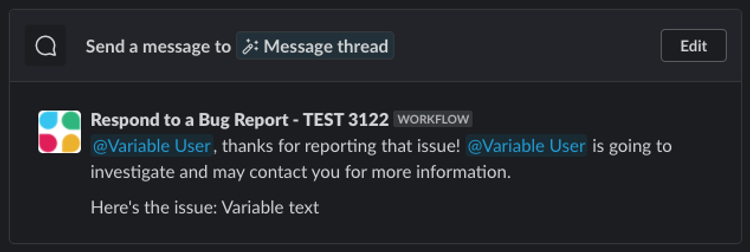
Don't let valuable insights and thoughtful comments from your coworkers get lost in the noise of Slack comment chaos. Use this workflow template to bridge the gap between Slack comments and Jira issues.
Capture and centralise crucial feedback effortlessly and say goodbye to losing track in the day-to-day onslaught of notifications. Define a specific emoji, react to Slack comments with it, and watch as each comment seamlessly transfers to your Jira issue, bringing order and organisation to message and notification havoc.
Capture and centralise crucial feedback effortlessly and say goodbye to losing track in the day-to-day onslaught of notifications. Define a specific emoji, react to Slack comments with it, and watch as each comment seamlessly transfers to your Jira issue, bringing order and organisation to message and notification havoc.
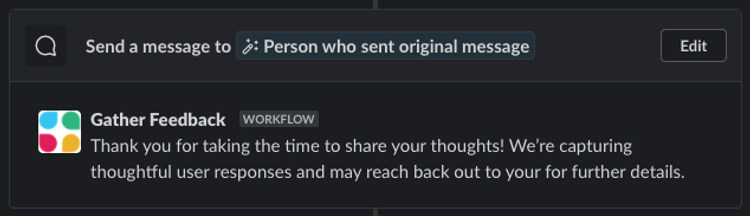
Preparing onboarding materials so new team members can hit the ground running is essential to efficient team management. Doing so manually can become an arduous task and, if you lose track, could lead to you assigning too much too quickly, potentially overwhelming your new hires just as they're getting started.
Don't worry, we have just the workflow template to help. The ‘Assign onboarding tasks' template allows you to automatically assign essential onboarding tasks to newcomers in your Slack channel.
By automating your onboarding tasks assignment process, you can ensure a smooth transition for your new hires, allowing them to feel productive and supported in their first few days, weeks and months in their exciting new role!
Don't worry, we have just the workflow template to help. The ‘Assign onboarding tasks' template allows you to automatically assign essential onboarding tasks to newcomers in your Slack channel.
By automating your onboarding tasks assignment process, you can ensure a smooth transition for your new hires, allowing them to feel productive and supported in their first few days, weeks and months in their exciting new role!
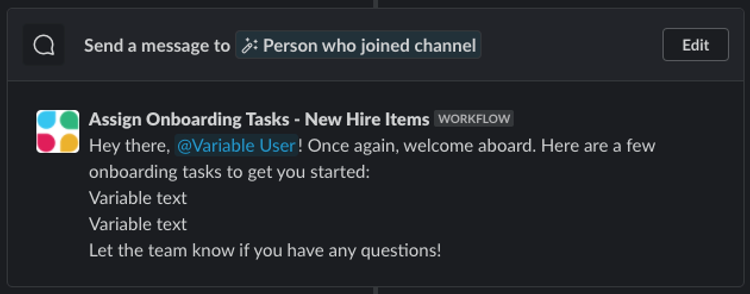
Staying tuned in to team progress is important for any leader. Use this workflow template to stay informed and ahead of the game.
You can schedule status reports for any Slack channel (or user), ensuring you're always up-to-date on team progress and key deliverables. Seamlessly integrate these reports into specified Jira issues as comments, keeping everyone aligned and on the same page, giving you complete visibility and enhancing communication across your entire team.
You can schedule status reports for any Slack channel (or user), ensuring you're always up-to-date on team progress and key deliverables. Seamlessly integrate these reports into specified Jira issues as comments, keeping everyone aligned and on the same page, giving you complete visibility and enhancing communication across your entire team.
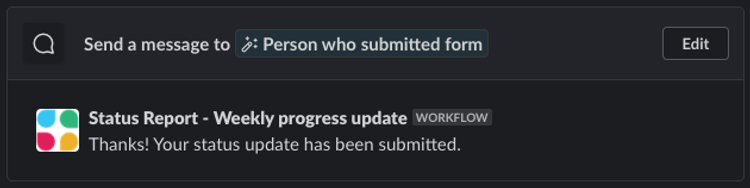
Empower your Slack channel members with the ability to create new issues for a Jira project backlog directly from Slack. Using the ‘Create backlog items’ workflow template, channel members can create new issues directly from Slack for your Jira project backlog, giving you a better view of your task management, and allowing you the headspace to prioritise and allocate resources appropriately, leading to cleaner workflows and more confident decision-making.
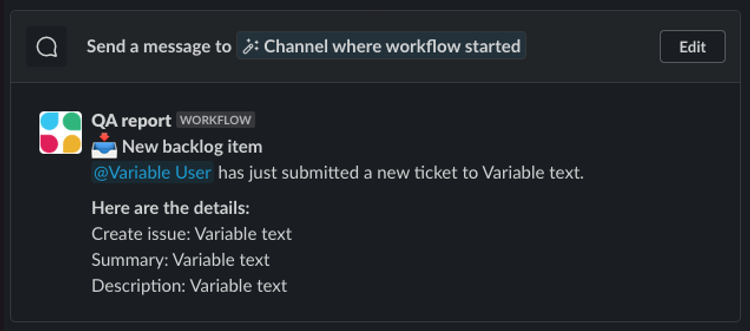
Pricing
Explore our pricing tiers and pick a plan that best fits your needs. Choose from one of our flexible pricing options to suit your organisation's requirements and read our FAQs for more information on billing, upgrading your plans and more!
All new users will be initially set up with a free forever account with one workflow, there's no credit card needed and you can update at any time!
All new users will be initially set up with a free forever account with one workflow, there's no credit card needed and you can update at any time!
Free Forever
| Number of workflows in a single workspace | Price per month |
|---|---|
| 1 (unlimited users) | 0 |
Small Team
| Number of workflows in a single workspace | Price per month |
|---|---|
| 2+ (max 150 users) | 29 |
Large Team
| Number of workflows in a single workspace | Price per month |
|---|---|
| 2+ (over 150 users) | 79 |
Workflow Steps for Jira FAQs
What is a Slack workflow?
Slack workflows are automated multi-step tasks or processes that are developed in the Slack Workflow Builder. Slack workflows are presented as a linear sequence of consecutive steps and can be made of any number of steps.
Users can view workflows that they have created/collaborated on, while the Slack administrator can see all workflows in a workspace. For billing purposes, we only prioritise workflows that contain our app steps. We don't charge for individual workflow steps, we only charge for workflows using our app's steps.
Check out your usage Statistics and workflow activity dashboards in the app's ‘Home’ tab to view the number of workflows that are using our steps.
Users can view workflows that they have created/collaborated on, while the Slack administrator can see all workflows in a workspace. For billing purposes, we only prioritise workflows that contain our app steps. We don't charge for individual workflow steps, we only charge for workflows using our app's steps.
Check out your usage Statistics and workflow activity dashboards in the app's ‘Home’ tab to view the number of workflows that are using our steps.
What is a workspace and how do you determine its size?
A Slack workspace is a single instance of Slack where people can work together, connect and find the information they need. Your Slack workspace would typically present itself as your-company-name.slack.com, but you may also for example have access to community.slack.com.
The size of the Slack workspace is the total number of users with an active Slack account in that workspace (everyone you are able to chat with from within the workspace). When determining the user count on your Slack workspace, we don't include: bots, deleted users, shared channel users or single/multi-channel guests.
The size of the Slack workspace is the total number of users with an active Slack account in that workspace (everyone you are able to chat with from within the workspace). When determining the user count on your Slack workspace, we don't include: bots, deleted users, shared channel users or single/multi-channel guests.
How do I determine which paid plan is the correct one for my organisation?
This is determined by the total number of users in your Slack workspace. If it's up to 150 users you qualify for the 'Small Team’ tier, and if it's over 150 users you qualify for the 'Large Team’ tier.
I’ve only got one single workflow for now. What happens if someone in my workspace sets up an extra workflow?
All companies that have interacted with our app will receive a notification informing them that they're entering a grace period of 30 days to transition into a paid plan. During the grace period, please check the usage statistics and workflow activity dashboards to see how much potential there is for using the app. This will help you decide on the appropriate paid plan for you.
How do I delete a workflow?
We advise you unpublish the workflow in case you would like to reactivate it at a later date.
Alternatively, you can delete it completely. You can do this by going to the Workflow Builder under your Slack instance and then select tools. In the ‘Your Workflows’ tab, click on the ellipsis on the far-right corresponding to a specific workflow, and then select either ‘Unpublish’ or ‘Delete’.
Alternatively, you can delete it completely. You can do this by going to the Workflow Builder under your Slack instance and then select tools. In the ‘Your Workflows’ tab, click on the ellipsis on the far-right corresponding to a specific workflow, and then select either ‘Unpublish’ or ‘Delete’.
Can I see a breakdown of my workflows, steps and workflow authors?
Users can view workflows that they have created/collaborated with, while the Slack administrator can see all workflows. Check out the Usage Statistics and Workflow Activity dashboard in the Home tab of the app to see information on workflows that have Workflow steps for Jira app steps.
Why would I need to change my current pricing plan?
There are two reasons:
- If you are using more than one workflow.
- If your company expands beyond 150 users in your workspace and you no longer qualify for the Small Team price. Alternatively, if you're currently in the Large Team tier and you reduce the number of users to below 150. All price changes will be reflected in the next billing cycle
We've crafted our pricing to be straightforward, ensuring transparency and clarity about your costs.
Why are the pricing tiers based on the number of users in all of my Slack workspace?
We understand the dynamics of workflow creation and its impact on app usage within larger organisations. To reflect the value derived from increased app usage, we've adopted a simplified pricing structure. We've found that with our existing customers, larger workspaces often experience exponential app usage, and our pricing structure aligns with this trend.
What support is available to help me expand on my current workflows and encourage wider use in my organisation?
You have access to an extensive range of dedicated support as a standard, including customisable workflow templates, blogs and dedicated YouTube videos to help you get the most out of the app. You can also reach out to us by opening a ticket on our support portal, or send us an email. We’re always eager to help you get the most out of your workflows, and offer bespoke advice to fit your use cases.
What currency do you accept for payment?
We only accept US Dollars.
What payment methods do you accept?
You can make payments using either a debit or credit card. Payments are handled by Stripe.
Can I assign other people to manage my billing?
Yes, providing they are authorised to make card payments on your organisation’s behalf.
Will I receive payment confirmation?
Yes, you'll receive a payment receipt via email.
Can I get a refund?
Yes. Please log a support ticket so we can deal with your request.
What happens if my payment doesn’t go through?
You’ll be notified that your payment has failed and your license won't be valid. If a renewal payment fails, you will receive an email notifying you of this, including a link to our web page for updating your payment method.
How do I get assistance with the payment process?
Please log a support ticket.
How do I cancel my paid plan?
You can terminate at any time with notice to Adaptavist, but you will not be entitled to any credits or refunds due to convenience termination for prepaid but unused Software. Please refer to our EULA for more details.
Resources
Blogs
Discover all the latest use cases, success stories and tips and tricks on how to get the most out of workflow steps for Jira.
Videos
Check out our extensive video library for detailed guides and step-by-step instructions on how to use Workflow Steps for Jira.
Webinar
Watch our latest webinar where we show you how to automate, save time and boost productivity with Workflow Steps for Jira.
Boost productivity by supercharging your Jira workflows in Slack
Try Workflow Steps to Jira for free today to seamlessly integrate and automate Jira actions into your Slack workflows