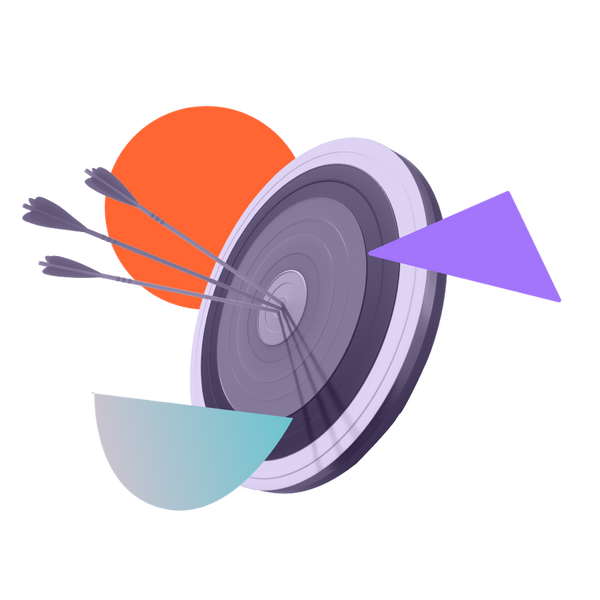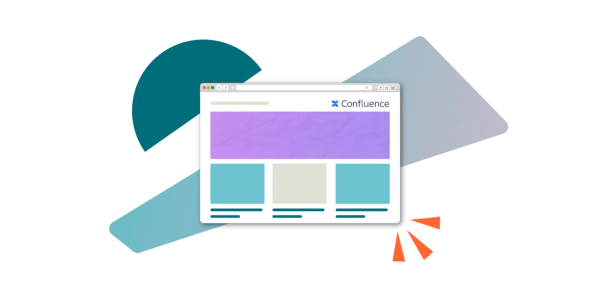Create better pages in Confluence Cloud: 6 essential apps
Share on socials
Create better pages in Confluence Cloud: 6 essential apps

Jimi Abbabiyi
3rd September, 2021


Jimi Abbabiyi
3rd September, 2021
Say goodbye to text-heavy Confluence pages! Check out these macros to help you create content that users love.
Calling all Confluence content creators! Content Formatting Macros is now available for Confluence Cloud. This is exciting news for all users who want to create great looking, well structured and more engaging content.
Also available on Server and Data Center, the cloud release makes Content Formatting Macros more accessible than ever. Find out more about what Confluence is and how you can use it to create better content for your team and organisation:
What is Confluence, and how should I use it?
Teams worldwide use Confluence to plan, document and share important information. Whether that’s by creating knowledge bases, entire Confluence wikis that act as organisational intranets, or simply sharing a few key pages with your immediate team, this collaboration tool has a variety of professional uses. However, we can sometimes get overwhelmed by the sheer amount of information we have to deal with and provide to others. This can lead to creating or documenting information in a way that doesn't engage as we envisaged.
No one wants text-heavy, unstructured and hard-to-follow Confluence pages! Instead, create more meaningful content that is easy to read and consume by making the design more eye-catching, structuring the page so that it's easily navigable, or drawing attention to key information by adding an element to it.
Improve your Confluence page in just five minutes
Sound good? It gets better. What you see above is just a taste of what can be achieved with Content Formatting Macros. To discover more, let's take a closer look at how you can use Content Formatting Macros to optimise your content on Confluence cloud.
Using Confluence within your organisation?
Find out how to supercharge your team's Confluence use with our guide on enterprise collaboration.
Six clever Content Formatting Macros to transform your Confluence content
1. Progress Bar macro
The Progress Bar macro lets users create a user journey and provides visualisation for documented processes. This could be an onboarding process for new employees created by the HR team or documenting an events plan that can be shared with the wider marketing team.
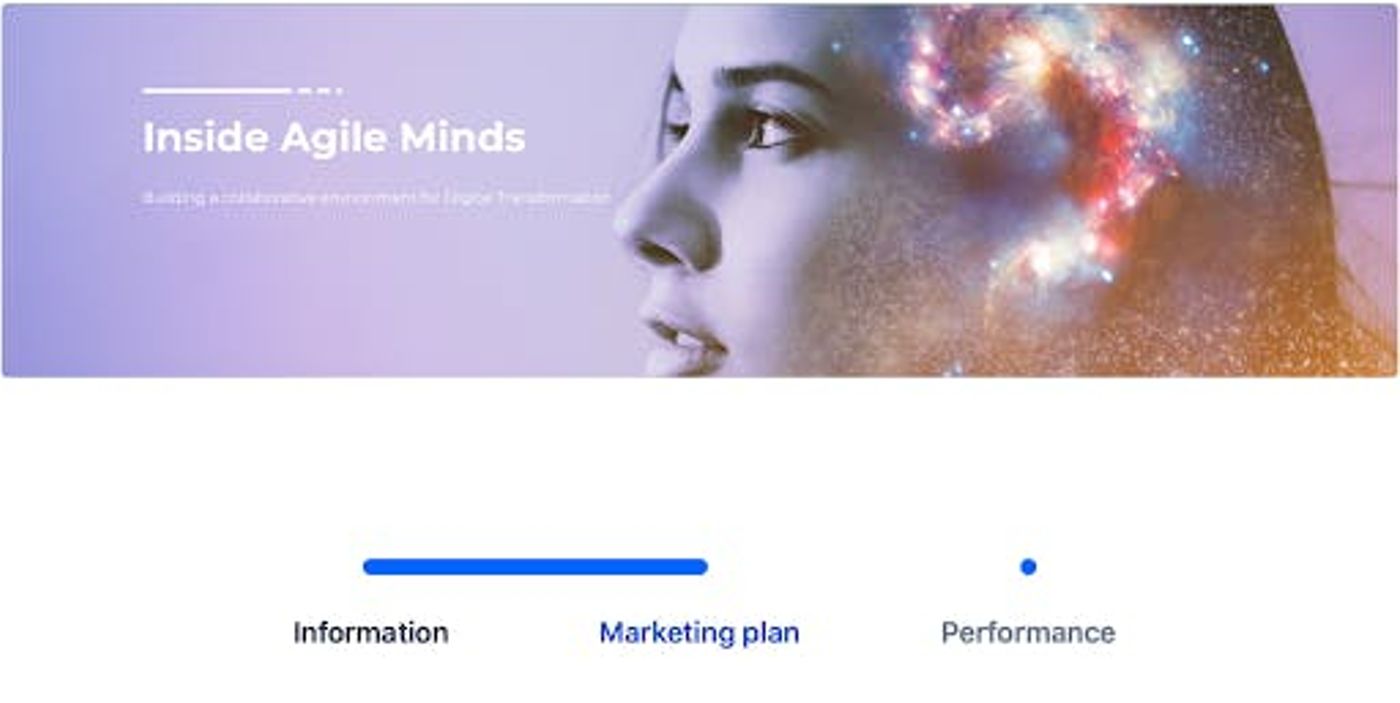
2. Tabs macro
The Tabs macro lets users break down those long, congested content pieces into easily digestible tabs. This makes your Confluence page cleaner and easier for the reader to follow and navigate.
For example, when creating a marketing plan, many users tend to have all the information sequentially on a single page, or they elect to create multiple child pages in an effort to break it down into relevant sections. With the Tabs macro, users get the best of both worlds. They can now have all the information on the page but neatly segmented into relevant sections.
Extra for experts: For insider tips on maintaining a tidy and organised Confluence across large organisations, check out our Ultimate Admin Guide.
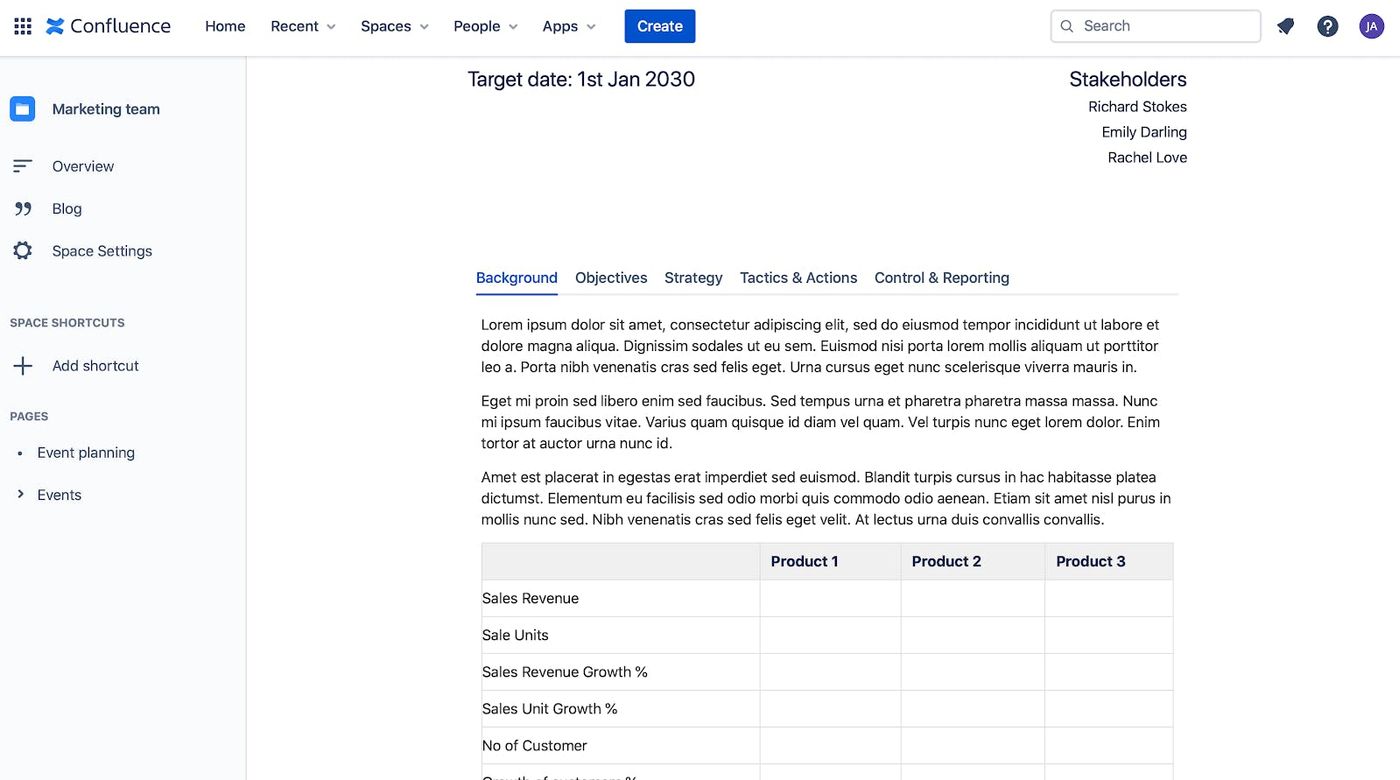
3. Tooltip macro
Give the reader more context by adding the Tooltip macro to any element on your page. The tooltip text is displayed as the user hovers over the tooltip indicator or clicks on it. It’s a great way of providing extra information to a specific part of your content, without over congestion.
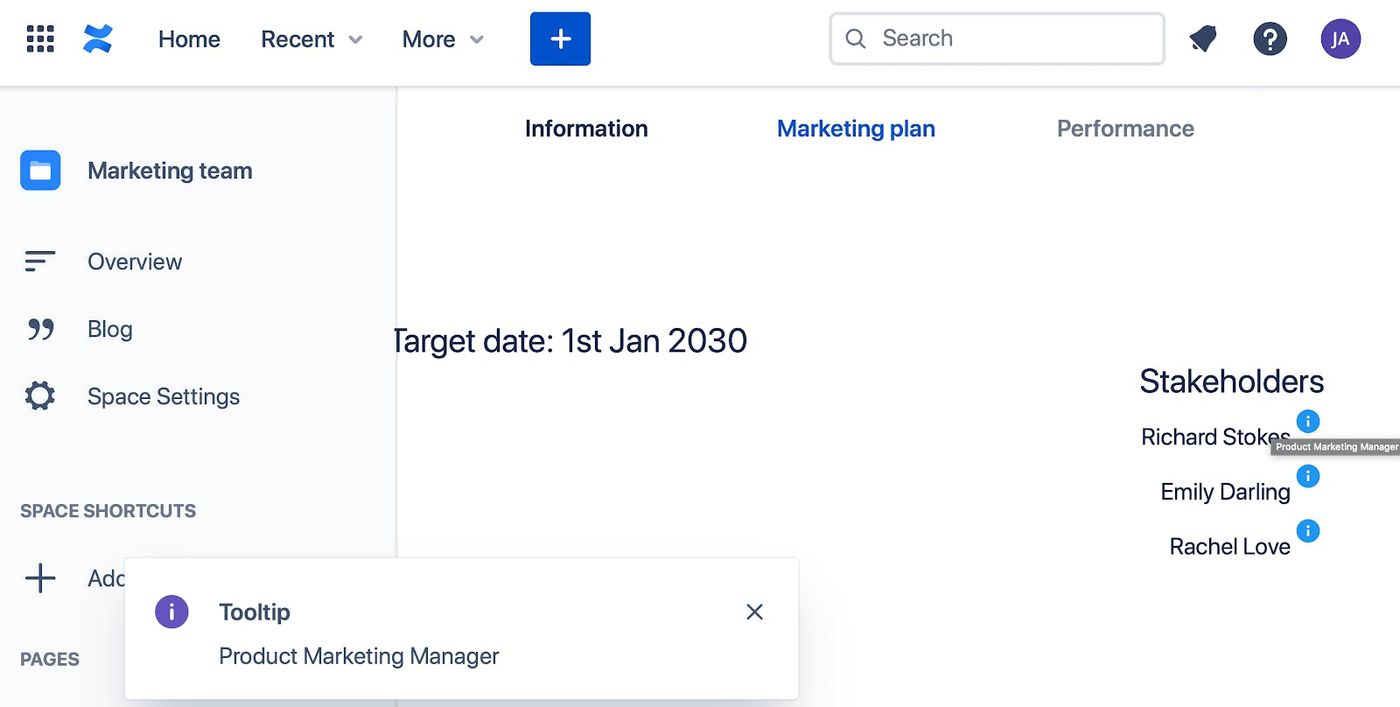
4. Buttons macro and Buttons Group macros
The Buttons macro allows you to create a stylised button that hyperlinks to other pages or websites. The Buttons Group macro is used in conjunction with the Buttons macro, allowing users to create a group of stylised hyperlink buttons in a toolbar-like display. This is a great way to draw attention to specific parts of your content that require the reader to navigate to an external site.
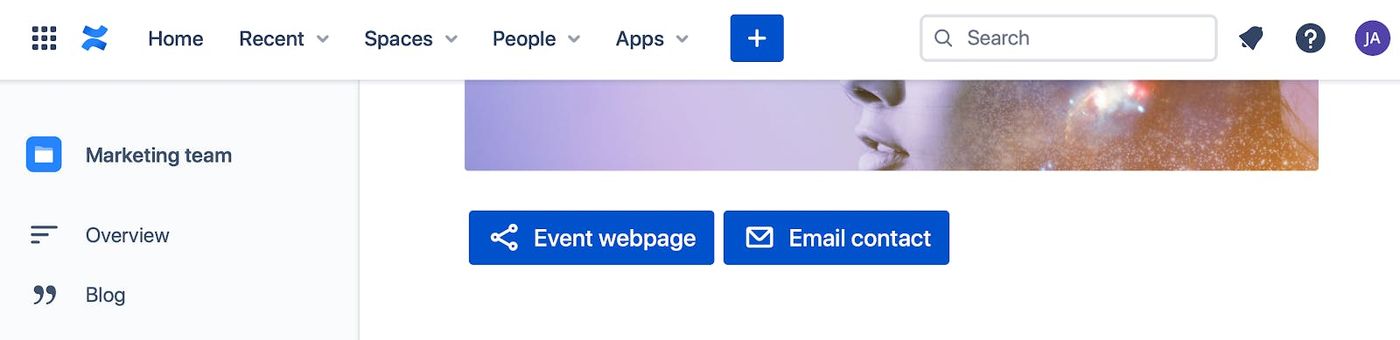
5. Footnotes macro
Footnotes is a pair of macros that lets users reference and display extra or supplementary information within texts written in Confluence. This is particularly useful for users writing academic texts, journals or reports.
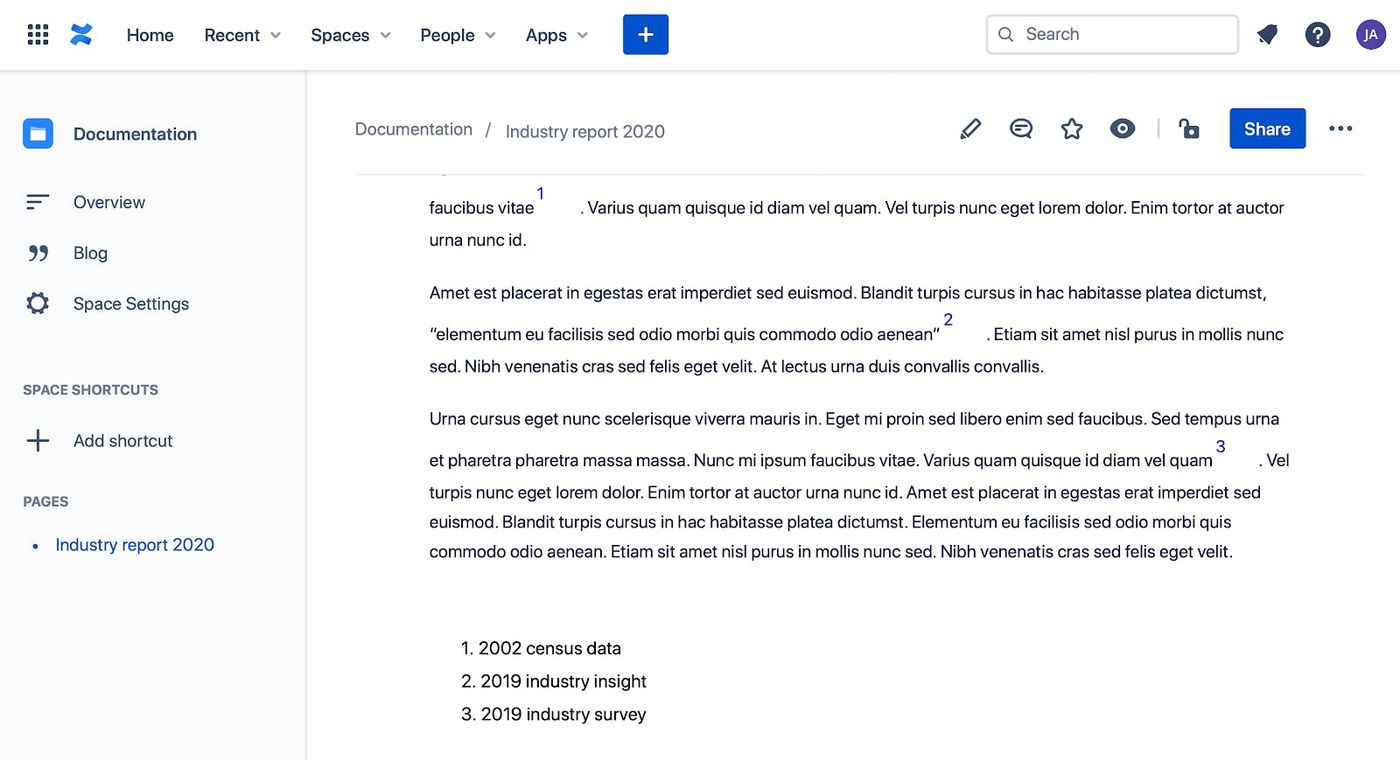
6. LaTeX macro
The LaTex macro allows users to insert complex mathematical formulas directly in Confluence. Whether it’s inline or block formulas, they are easy to insert and are presented neatly on the page.
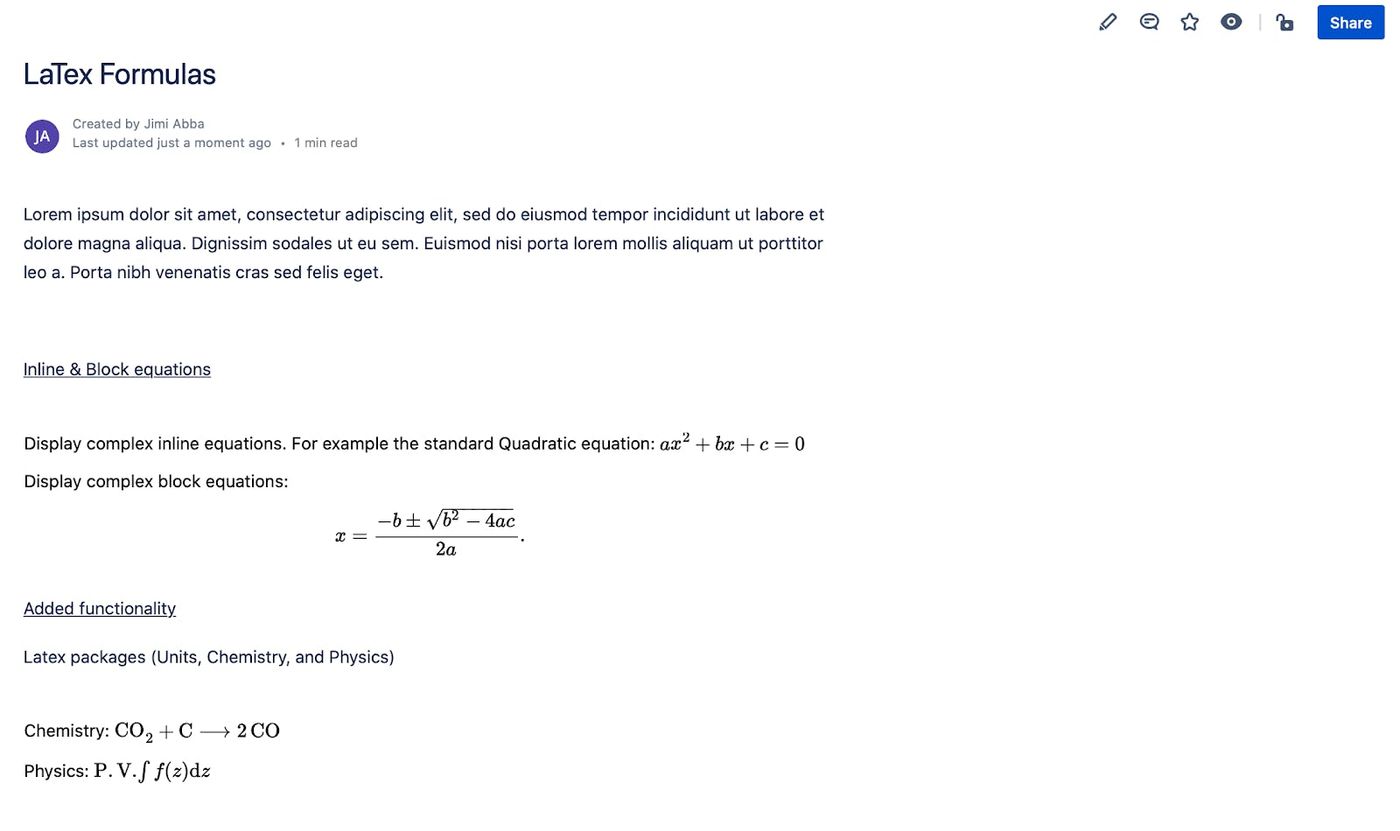
Ready to start improving your space? You might want to clean things up first. Read our blog on how to delete a page in Confluence for more content formatting tips.
Create beautiful Confluence pages with Content Formatting Macros
And there you have it. Just a few macros to get you started. But keep an eye out, because we're always developing additional macros and releasing feature updates to give you even more value.
In the meantime, why not start using some of these macros to make better Confluence pages?
Visit the Marketplace listing to start your free trial and create awesome content in Confluence Cloud.
Related Content
Read moreWritten by

Jimi Abbabiyi
Senior Product Marketing Manager
With over 10 years in Product Marketing and the longest-serving member of Kolekti's marketing team, Jimi is a force to be reckoned with. Jimi excels at go-to-market planning, digital marketing, and line management across the full product life cycle.
LinkedIn →
LinkedIn →
Confluence
Content Formatting
Related Content
Read more