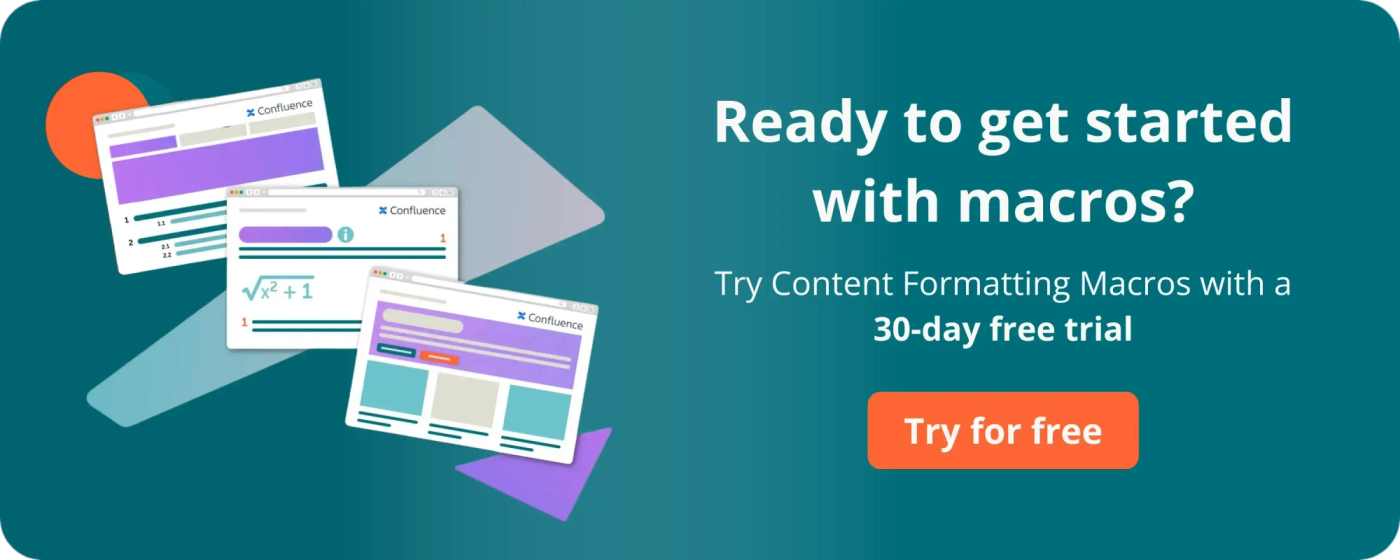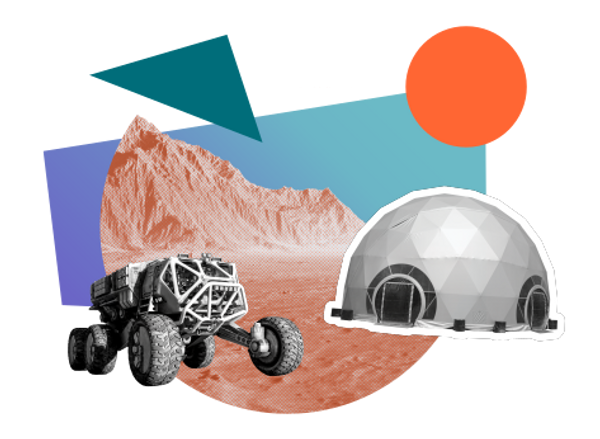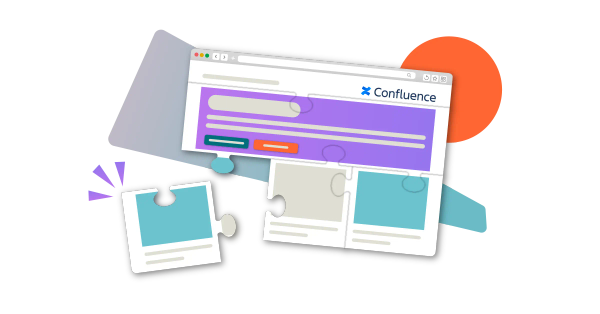All about Confluence macros: the quick start guide
Share on socials
All about Confluence macros: the quick start guide

Holly Aspinall
20th September, 2023


Holly Aspinall
20th September, 2023
Jump to section
Jump to section
What are Confluence macros?
How to use Confluence macros
How to get new Confluence macros
Discover built-in and advanced macros
If you're new to Atlassian, you have some questions about Confluence macros. Our introductory guide will get you up to speed in no time.
If your Confluence pages feel dull and uninspiring, you're not alone. That's why many organisations turn to Confluence editor tools, also known as Confluence macros. Whether you want to boost user engagement or make your Confluence documentation easier to navigate, Confluence macros are the key. Here's how to get started.
What are Confluence macros?
Confluence macros (also known as add-ons and plugins) are tools that improve the functionality and design of Confluence content. Each macro has a different purpose. For example, one macro adds a roadmap to your page, while another embeds a feedback form.
There are many reasons why you'd use Confluence macros, such as making content more engaging, improving the structure of the page, or adding extra context.
How to use Confluence macros
✏️ Note: How you insert Confluence macros, and which macros are available, differs between Confluence Cloud and Confluence Data Center. The steps below cover Confluence Cloud.
How to insert a macro in Confluence:
- Go to your Confluence page and click Edit (the pencil icon).
- In the editor toolbar at the top of the page, click the + button and select View more.
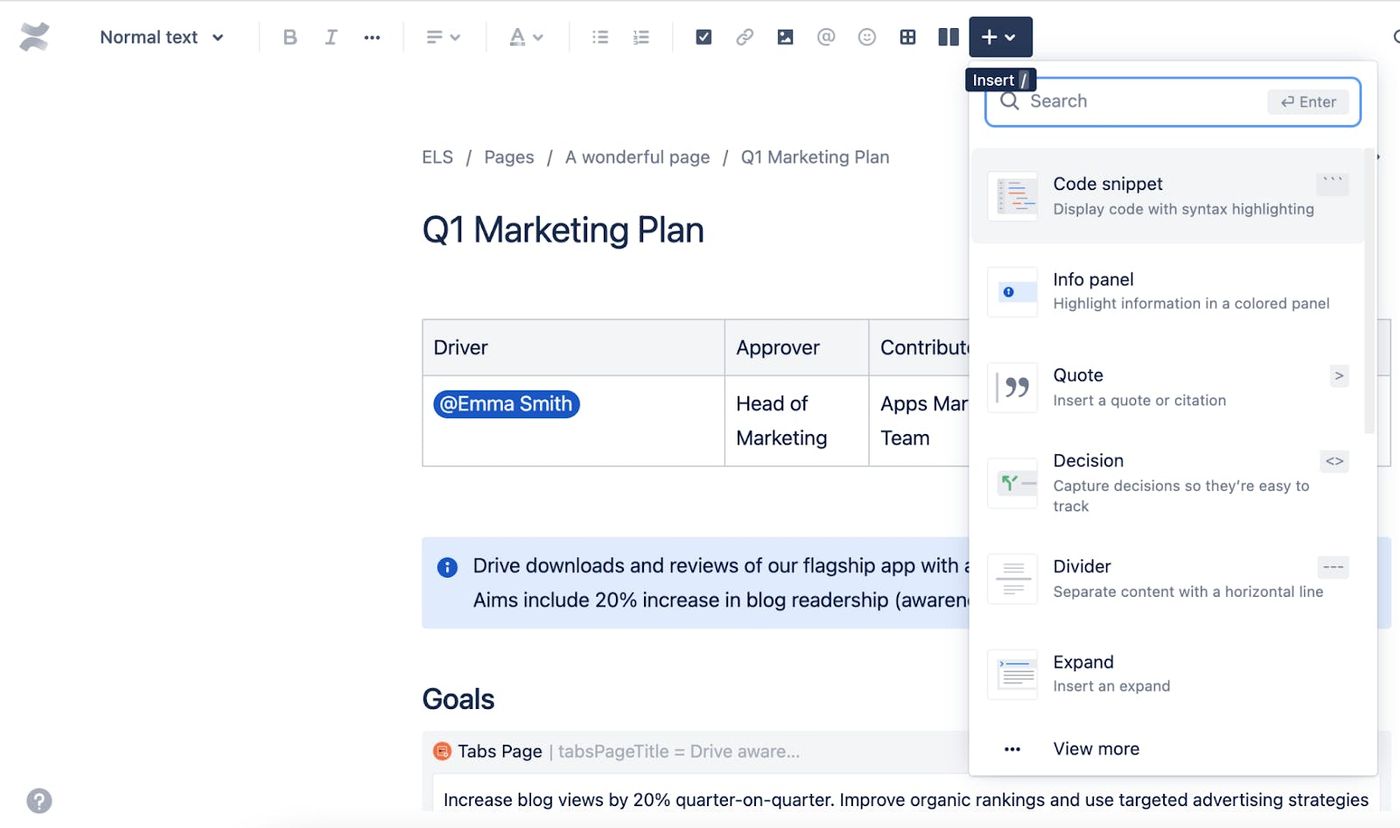
- From the Browse dialog box, choose an available macro. Search for the macro using the search bar or click the tabs on the side to browse the macro categories.
❗️Can't find the macro you're after?
You might need to install it from the Atlassian Marketplace. Scroll down to learn how.
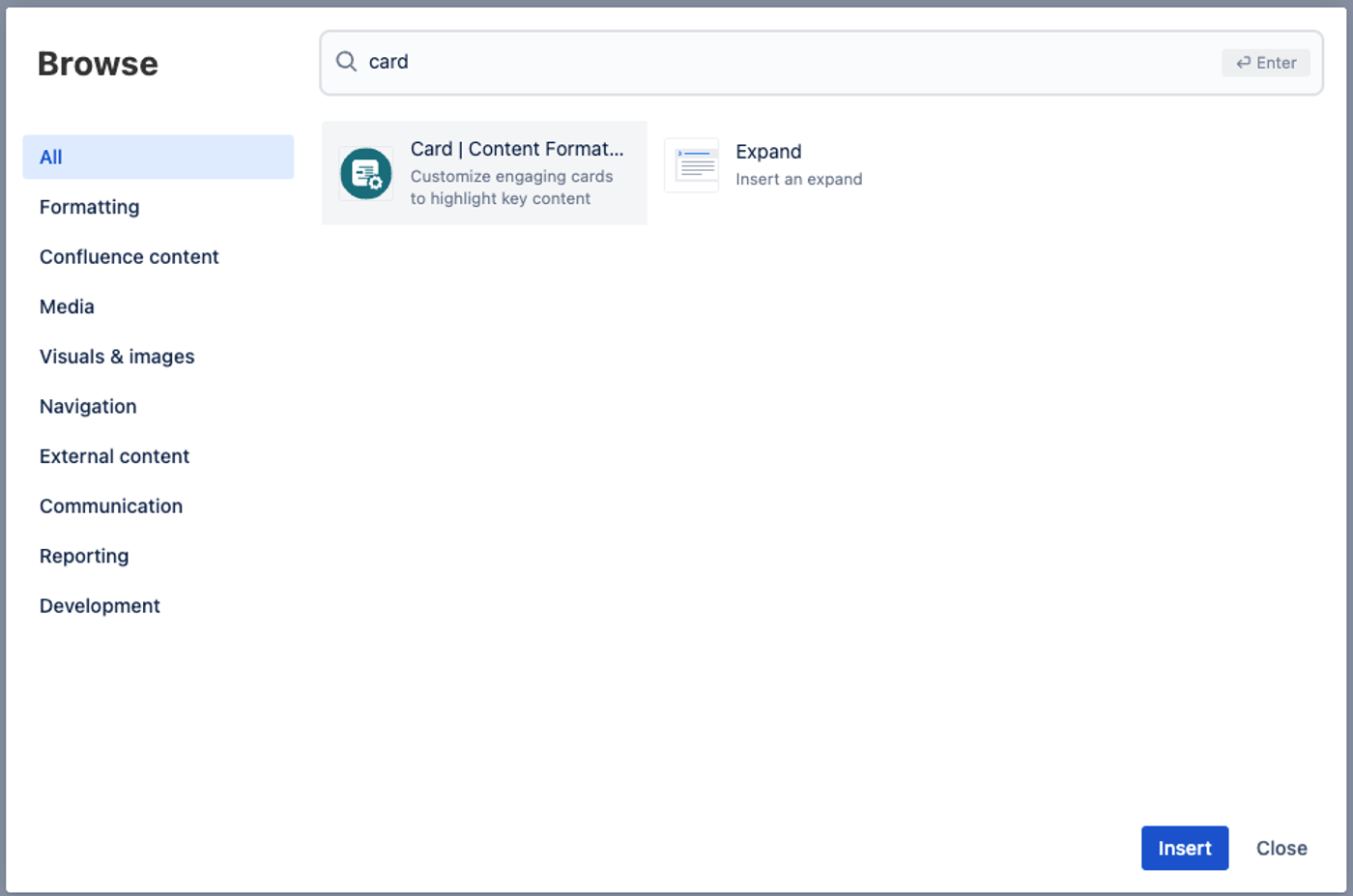
- Choose a macro and then click Insert to add it to your page. Some third-party apps might have extra steps, like an editor window, that lets you customise the macro.
⚡️ Pro Tip: Save yourself time by using a keyboard shortcut in the page editor. Type / in your Confluence Cloud page (or { on Data Center) to bring up the macro selection menu.
How to get new Confluence macros
Confluence comes with a range of native (built-in) macros, but you can install free or paid apps from the Atlassian Marketplace. There are hundreds of third-party macros available to customise your Confluence instance.
To install third-party macros:
- Find the macro you want on the Atlassian Marketplace.
- To toggle between Cloud and Data Center, use the grey button to the right of the Installation tab.
- Click Try it free and follow the steps to add the macro to your Confluence space.
✏️ Note: Only Confluence admins can install macros - if you can't install them, ask your Confluence admin to do it for you. If you're a Confluence Cloud user, click Try it free, choose your space, and select Request app.
Make the most of Confluence with these built-in and advanced macros
If you're looking for inspiration, here are some popular macros that are included with every Confluence instance, plus a must-have collection of macros to transform your pages.
Table of Contents macro:
The Table of Contents macro shows users a neat summary of the headers on a Confluence page. If want to help your users navigate big chunks of text, this macro is a quick and easy solution.
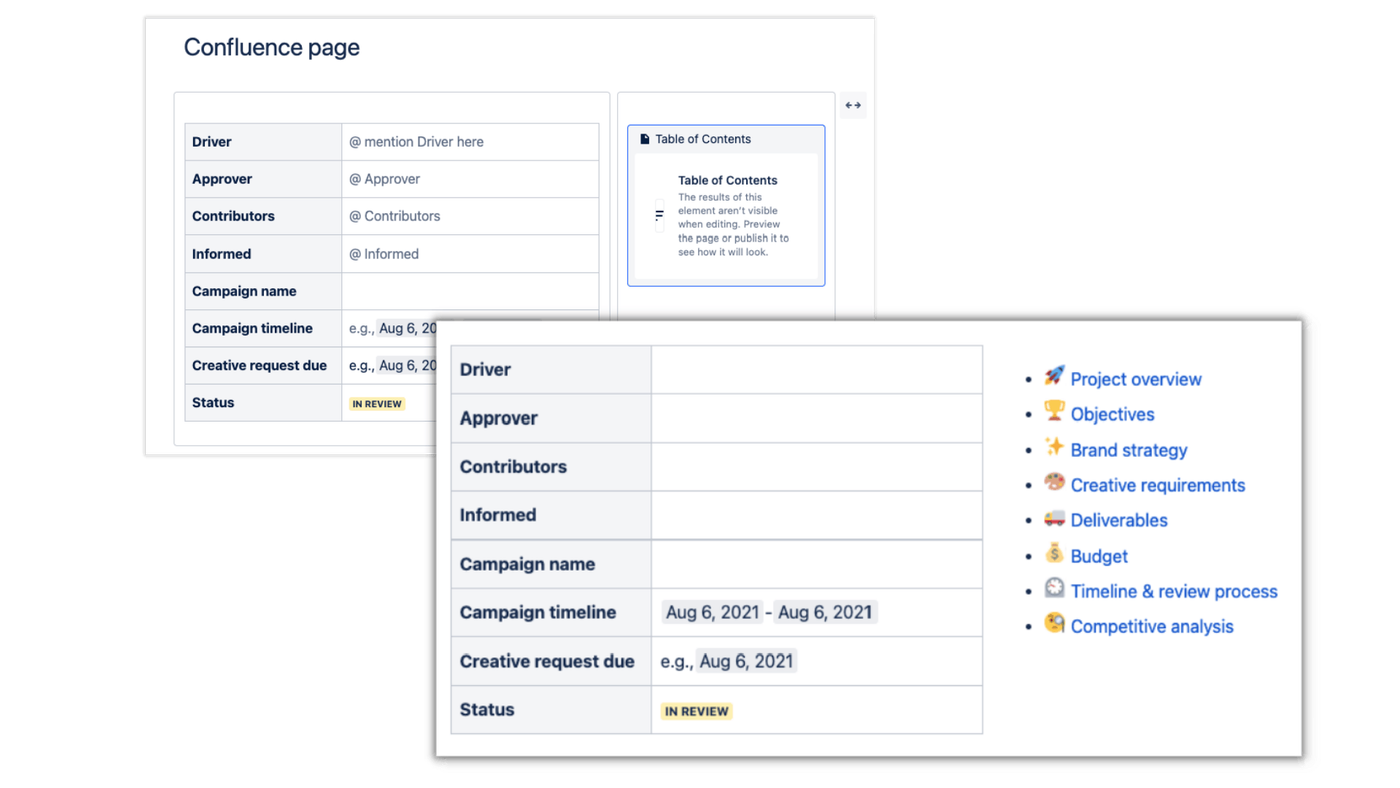
The Table of Contents Confluence macro is great for improving user navigation
Expand macro:
Available in Confluence Cloud and Data Center, the Expand macro lets you place content in expandable sections within a page. This macro makes Confluence pages less overwhelming by letting users choose which content to expand and read.
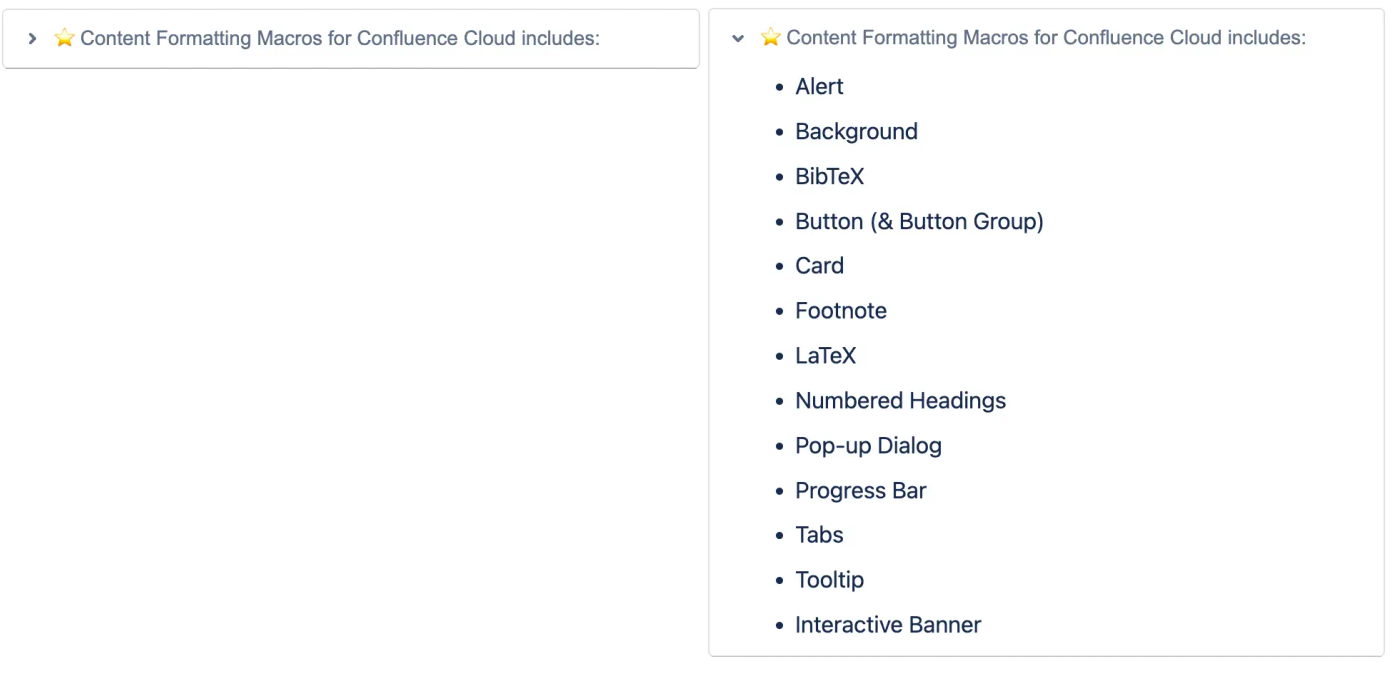
Confluence's built-in Expand macro helps you tidy cluttered pages
⚡️ Pro Tip: If you want a similar space-saving functionality but greater customisation options, you can achieve this with the Tabs for Confluence macro.
Status macro:
The Status macro adds text to a brightly-coloured box, making it a great way to highlight text in Confluence. It's ideal for visually displaying the status of tasks and projects. You can even use it with the Table macro, as shown below:
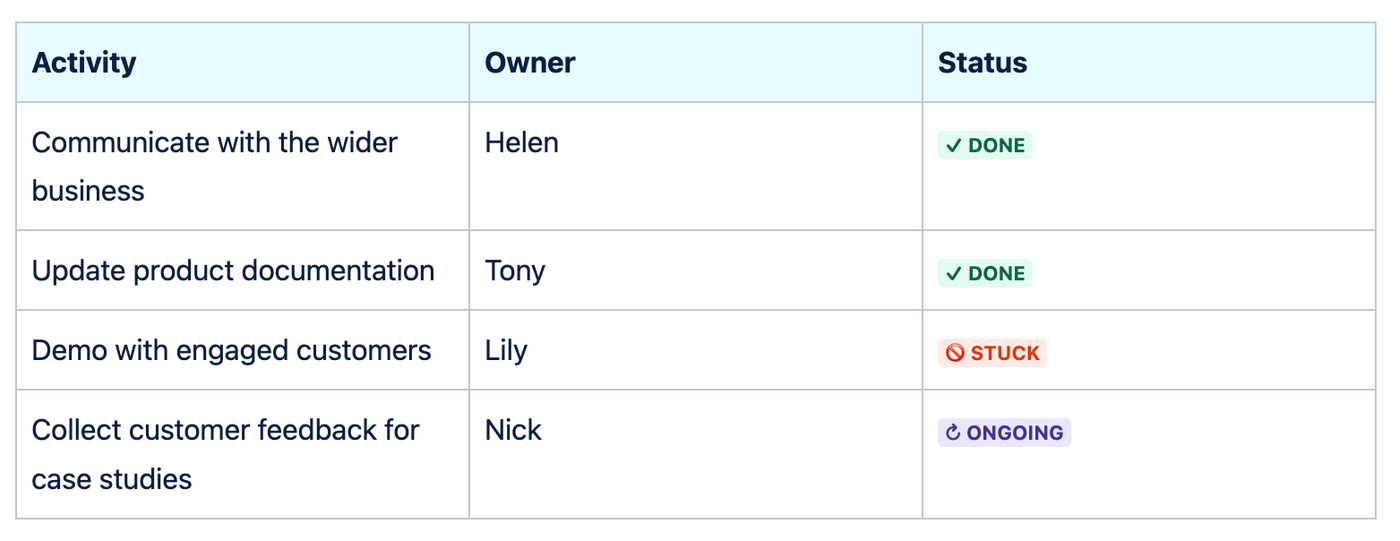
See status updates at a glance with Confluence's Status macro
Content Formatting Macros for Confluence:
If you want to improve your page structure and user experience, this is the app for you!
Content Formatting Macros for Confluence is a powerful collection of macros that unlocks cards, buttons, tabs, numbered headings, LaTeX formatting, and more. It's the essential macro toolkit for creating better Confluence pages.
Content Formatting Macros for Confluence is a powerful collection of macros that unlocks cards, buttons, tabs, numbered headings, LaTeX formatting, and more. It's the essential macro toolkit for creating better Confluence pages.
Content Formatting Macros is available for both Confluence Cloud and Data Center. Unlike many other third-party apps, you can combine the macros in different ways - and even use them with Confluence’s native macros - to create beautiful content that users read and remember.
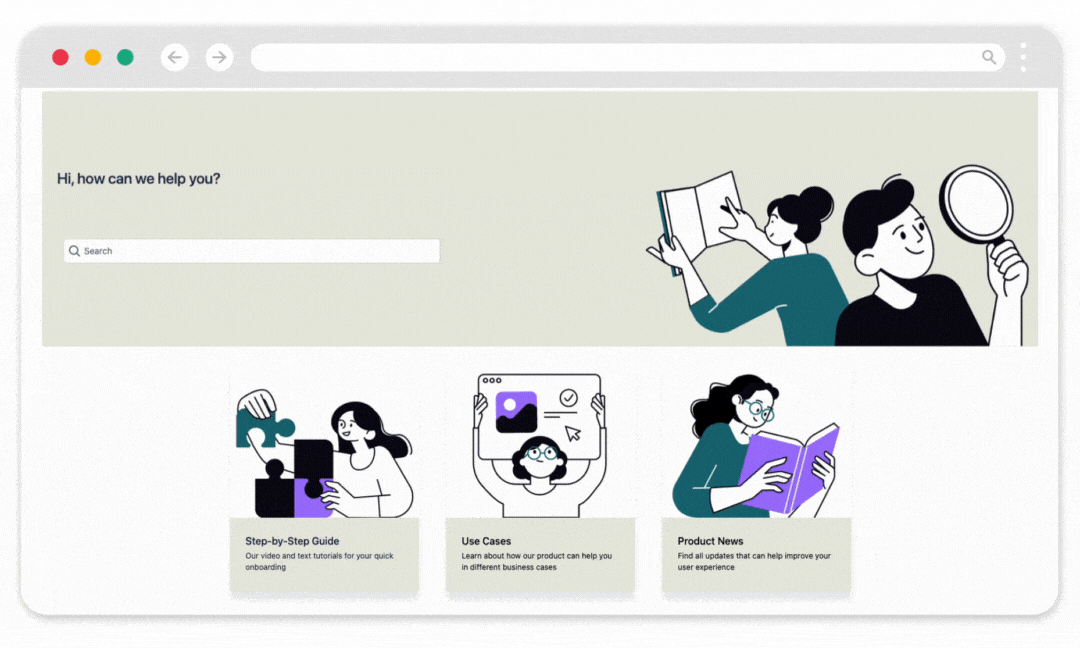
Use Content Formatting Macros to create pages like this!
🔍 View our sample pages to see what you can achieve with Content Formatting Macros.
Try Content Formatting Macros for Confluence for free!
Like the look of Content Formatting Macros? You can try them all right now without paying a cent. Click below to start making your Confluence pages look better than ever!
Related Content
Read moreWritten by

Holly Aspinall
Content Marketing Manager
Holly is dedicated to writing valuable, accessible guides that help users understand their tools better. She champions products that help modern workers do more with Confluence, monday.com, and beyond.
LinkedIn →
LinkedIn →
Confluence
Content Formatting
Related Content
Read more