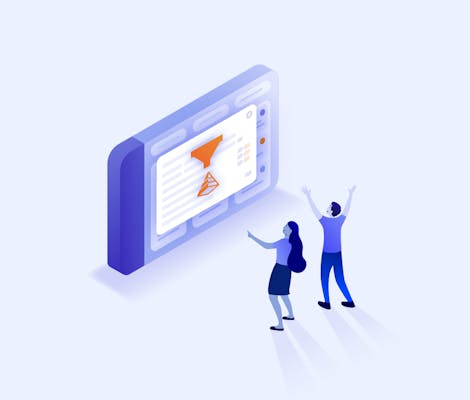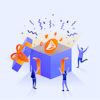In today's fast-paced and competitive business environment, the ability to manage projects efficiently while meeting project delivery goals is essential for organisations looking for that extra edge.
Many organisations rely on agile project management tools to help manage their projects, streamline delivery and ensure performance.
Jira is one of those tools. Thanks to its ability to allow different team members working on a variety of projects to access information relevant to them, as well as its vast reporting, project planning and progress tracking capabilities, Jira has become one of the most popular planning and project management tools on the planet.
However, with so much information available, it can sometimes be difficult wading through issues to find exactly what you need. Sometimes, you just need a quick, high-level view of the information relevant to you, to easily visualise the bigger picture.
There is a way, Quick Filters! In this article, we'll show you how to start introducing Quick Filters into your Jira workflows, how to add Quick Filters in Jira, and how to unlock Quick Filters' full potential using Hierarchy for Jira.
What are Jira Quick Filters?
Quick Filters enable Jira users to single out a collection of issues appearing on a Scrum or Kanban board. Jira Quick Filters allow users to view issues based on their selected criteria, including:
1. Their assigned issues.
2. Issues from a particular sprint.
3. Issues with a specific label.
And many more!
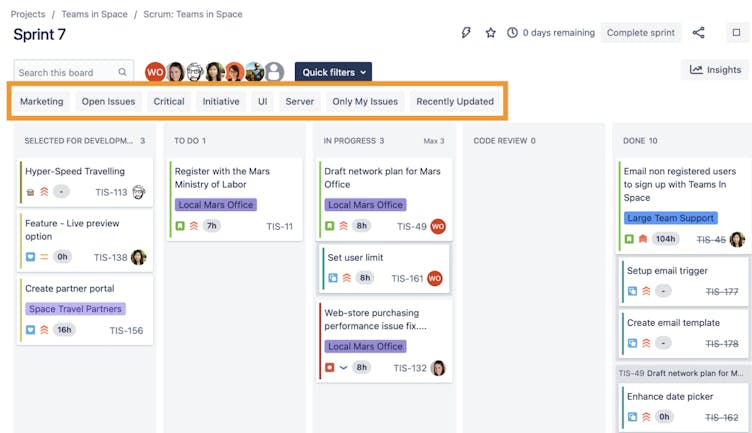
How to add Quick Filters in Jira
To add Quick Filters that can be easily used across a wider team, users need to write JQL queries and save them using their preferred naming convention.
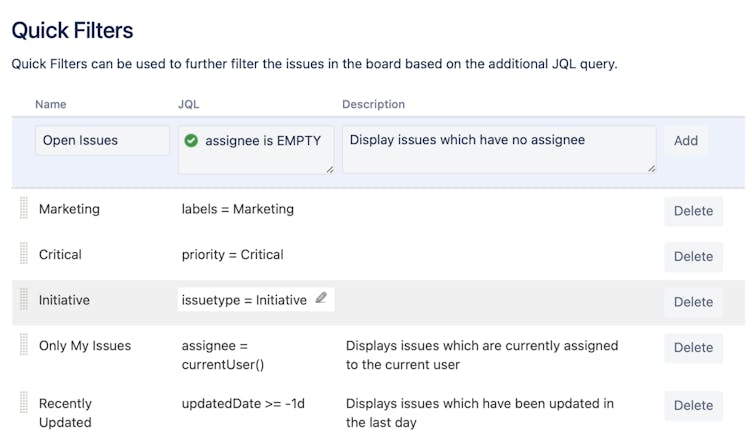
Use Jira Quick Filters to quickly narrow down datasets
Jira users can apply multiple layers of filtering on any project board to view a specific scope of issues they want.
In the example below, we've shown how you can drill down to just your assigned issues in the current sprint by choosing the quick filter “Only My Issues". So you can quickly see what's on your plate in this sprint.
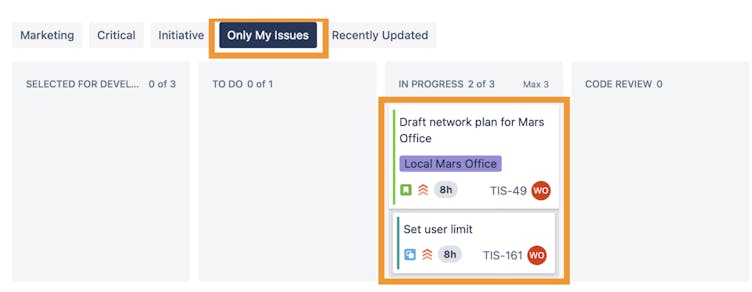
Another example is if you're a Project Manager and want to identify issues that need immediate attention and action, you can filter down to only issues with “critical" priority right away (as shown below).
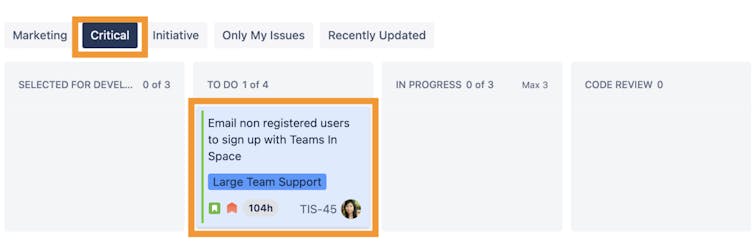
Take Quick Filters to the next level, and visualise the bigger picture, with Hierarchy for Jira
We’ve incorporated the new Quick Filters feature into Hierarchy for Jira, so you can enjoy the same powerful capability when tracking project progress in a tree view. And it's as easy as how you use it in native Jira.
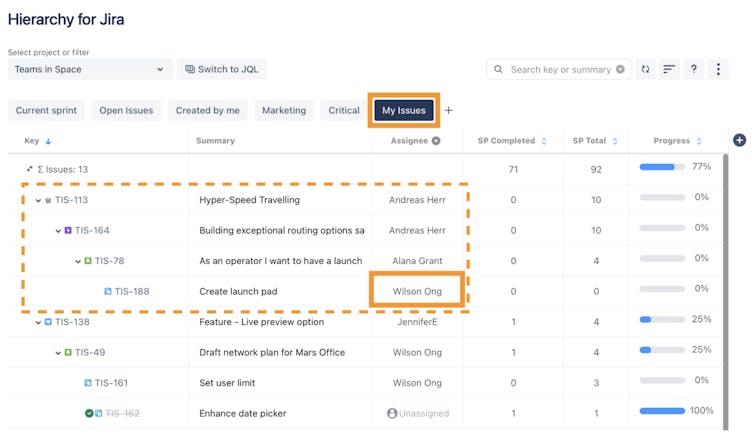
Quick Filters on Hierarchy for Jira enables you to narrow down your scope of issues and quickly get the information you need at that moment. And you can customise the tree view to track the filtered issues the way you want.
Simply write a JQL query and save it as a new quick filter, and all team members can easily access and apply them to the issue table. It makes it easier for everyone to access relevant project information at any time.
To take your project management efficiency to the next level, you can save all the configuration settings and show different hierarchical relationships, columns, and more. Saving your configuration settings allows you to easily switch views for managing dependencies, tracking bugs, planning features, creating weekly progress reports, and more
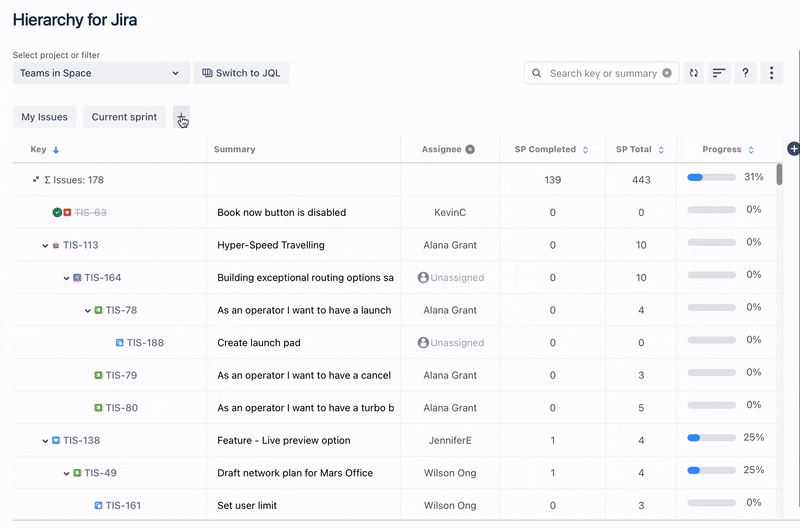
Essential use cases for managing projects using Quick Filters
Assign issues to the best-suited members
Open Issues: assignee is EMPTY
Research: labels = research
You can apply multiple quick filters to make the issue-assigning process easier. For example, when you filter down to all unassigned issues, you can also apply another filter to pull in issues with specific Labels. From the example below, both unassigned issues TIS-197 and TIS-7 were marked as “Research” in the Labels field. Seeing how each of the issues link to different Epics, you can put the best-suited Research team members on the correct issues based on their experiences and skills under the scope of the Epics.
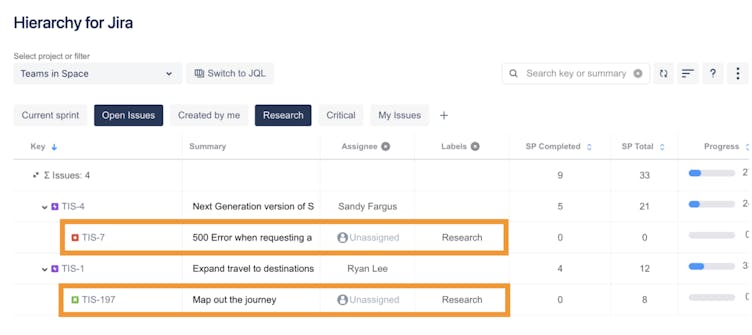
Backlog refinement for sprint planning
Un-estimated issues: "Story point estimate" = null
Current sprint: Sprint in openSprints()
When planning for new sprints, and you want to use story point estimates to measure the scale of the work, you can quickly filter and view the issues that still need to be estimated. And the assignees can go on to provide the story point estimate on their assigned issues easily.
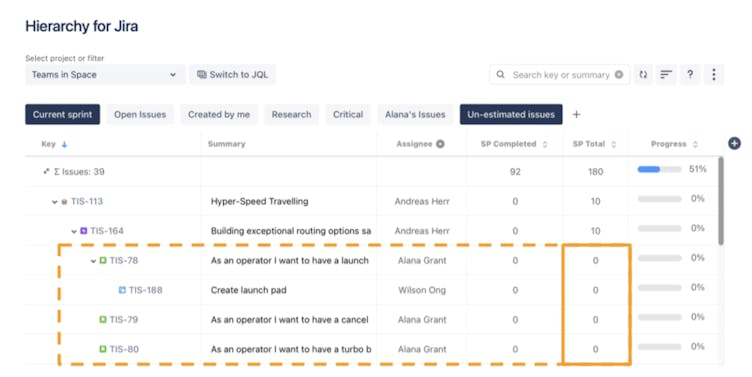
Prioritise the right issues
My issues: assignee = currentUser()
To select the right issues to work on, you can filter down to just your assigned issues in the current sprint and see how they link to issues assigned to other team members. If other team members' issues are dependent on the completion of your work, you can prioritise those over other issues to unblock your team and keep the project running efficiently.
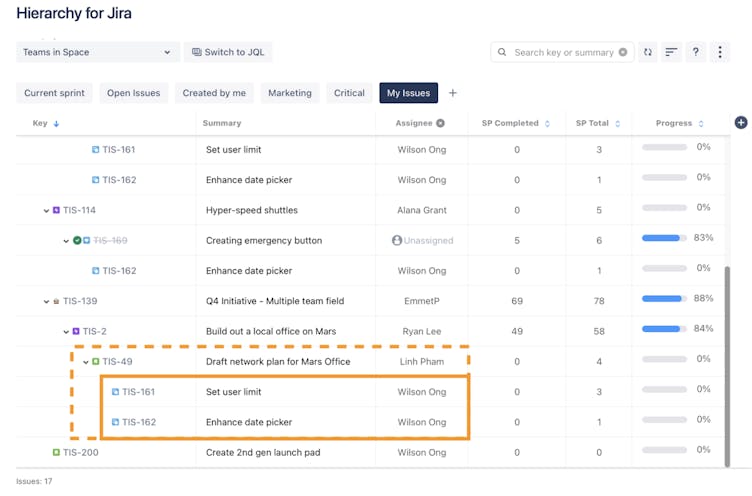
Track issues in current sprint
Current sprint: Sprint in openSprints()
With Hierarchy for Jira, Project Managers can quickly filter down to issues from the current sprint. In the below example, you can easily see the progress with roll-up estimates and the expected completion dates of the issues in a single nested tree. Seeing how they link with the issue hierarchy helps you visualise how each issue contributes to the higher-level initiatives.
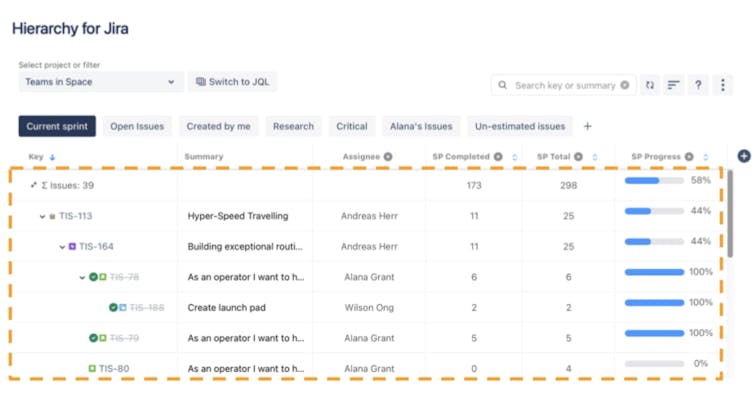
Empower stakeholders to further review the shared reports
Current sprint: Sprint in openSprints()
Critical: priority = Critical
As a Project Manager, you can quickly get the correct scope of issues into the reports for different stakeholders to match their specific requirements. When they access the datasets view you’ve narrowed down on, they can easily use the pre-created Quick Filters to further review the current reports or with datasets without reaching out to you again for changes.
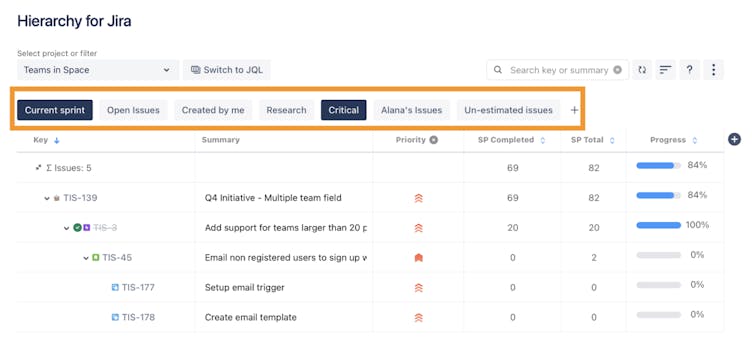
Try Quick Filters with Hierarchy for Jira for yourself!
Ultimately, the performance of your projects depends on how quickly and efficiently your team members can easily access the key project information when needed to accomplish their work faster.
Now that you have learnt how Quick Filters available with Hierarchy for Jira provide greater flexibility when drilling down to key issue details that your team requires to be more productive, it's time to try it out for yourself!
We'd love to hear if you've got a feature request for Hierarchy for Jira. Click the button below to let us know how we can improve!