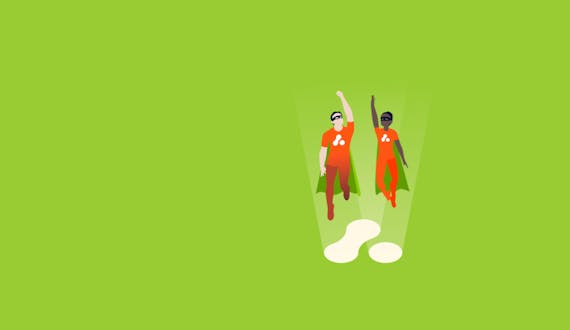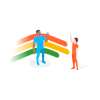Delivering Jira admin capability at the touch of a button with Adaptavist Assistant
Last week we announced the launch of Adaptavist Assist, our Jira and Confluence administration as a service offering.
Assist gives you access to our expert team to manage your Atlassian application admin as a fully managed service. We help free up your internal teams or bolster existing in-house capability, making day-to-day management of your essential tools simple and helping unlock the real value of your stack.
As Assist is designed to help our customers ensure their Atlassian tools are easy to use, we asked: "How can we make it easier for customers to escalate issues to the Assist team?" Surely, we thought, there must be a better way for customers to raise queries than copying and pasting them into our an external service desk?
And there is.
Say hello to Adaptavist Assistant
Adaptavist Assistant utilises the power of Scriptrunner for Jira to deliver a powerful device to efficiently escalate admin tasks to our team.
This feature enables you to transfer issues to the Assist team from within your own Jira instance at the touch of a button, without having to log into an external service desk and replicate them.
The Assistant also updates the ticket in your own instance with a record of the transfer and a link to our portal, ensuring your tickets are ITSM compliant.
How does it work?
Adaptavist Assistant is an add-on that is directly installed onto your Jira instance as part of your Assist onboarding, along with Scriptrunner for Jira.
Once installed, the Assistant allows you to cherry pick which of your service desk tickets you'd like Adaptavist to work on with a single click.
Within your instance you'll see a button displaying 'Send to Adaptavist' on your tickets. The orange colour highlights the ability to send the ticket to your administrator, as you've yet to escalate it.

Once escalated to your administrator, the box is greyed out, and will display 'Sent to Adaptavist'. This indicates that your ticket has been raised to the Assist service desk.
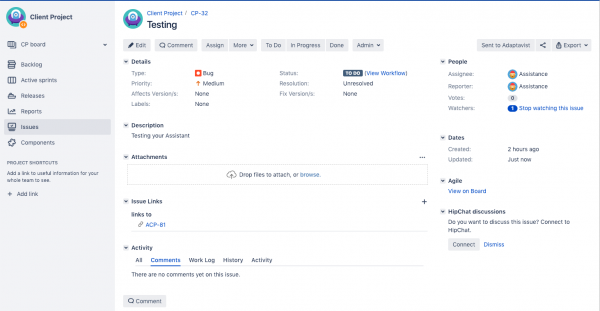
This process will also generate a link between both instances, allowing quick and easy switching back and forth between your service desk and the Adaptavist portal. This also ensures both parties have their tickets tracked accordingly.
What happens next?
Once your ticket has been submitted to the Assist service desk, it will be worked on based on the service level agreement (SLA) agreed with Adaptavist. This ensures that whether your request is a general enquiry or a critical issue that needs attention, it will be addressed within a clear timeframe and appropriately prioritised.
Adaptavist Assistant in action
Discover how Adaptavist Assistant can help free up your team's time and boost productivity — watch the full demo below: