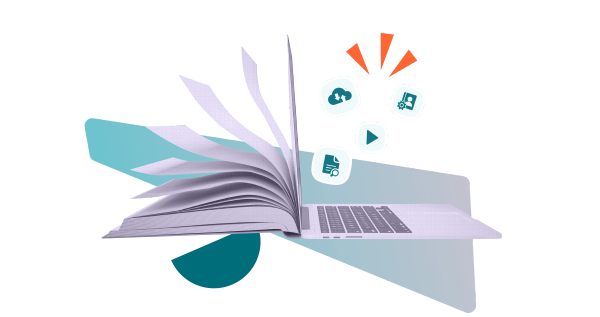How to customise your Confluence wiki with Content Formatting Macros
Share on socials
How to customise your Confluence wiki with Content Formatting Macros

Zoriana Bogutska
15th April, 2021
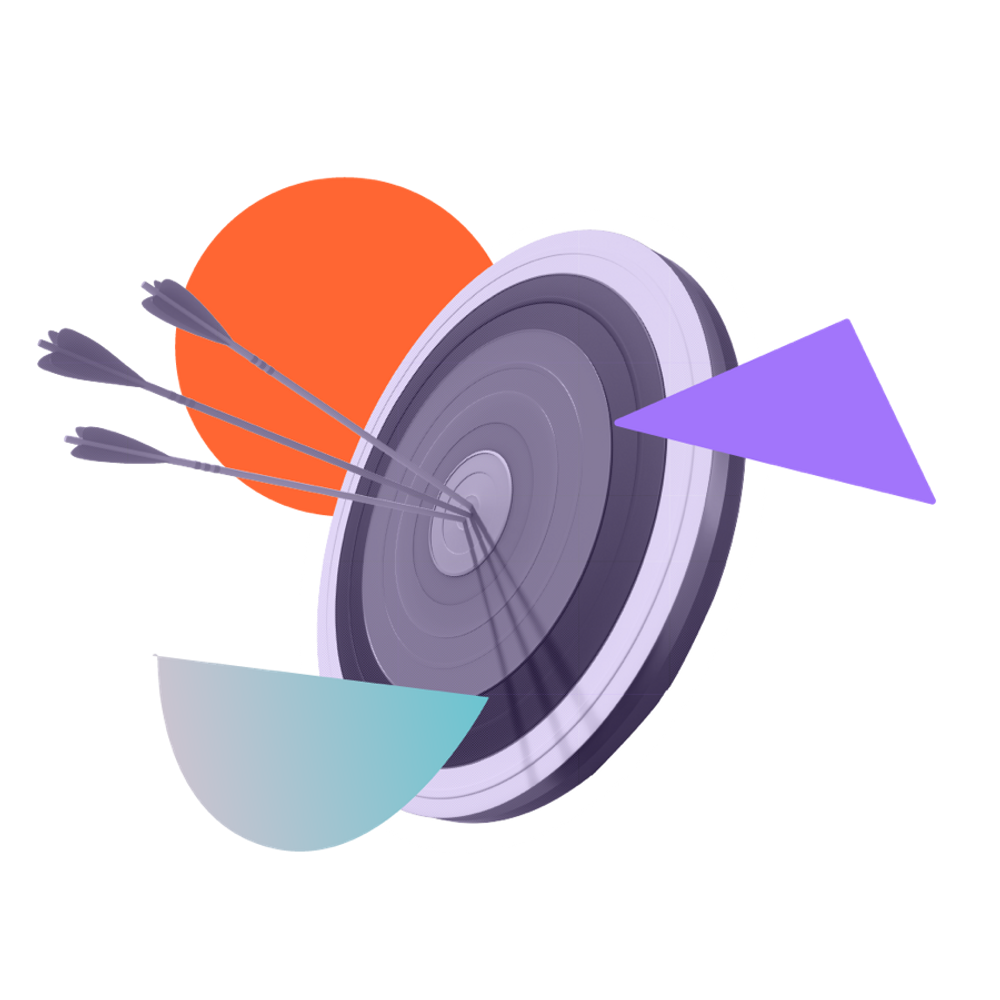

Zoriana Bogutska
15th April, 2021
Find out how Content Formatting Macros for Confluence can boost the user experience of your Confluence wiki.
Are you ready to enhance your Confluence wiki?
A well-organised, carefully thought-out wiki can not only act as a company intranet, but also facilitate collaboration within your business. If you’ve seen our blog on creating an engaging Confluence wiki you’ll know how to put together a basic framework - but what about customising your wiki to make it personal and unique to your organisation?
With the right tools, your wiki can become not just a single source of truth for your organisation, but also a hub for teamwork and collaboration. Here’s how Content Formatting Macros can help:
Make your wiki more engaging with Content Formatting Macros
The beauty of Confluence is that it can be customised to completely change not just how pages and spaces look, but also how users can interact with them. Content Formatting Macros for Confluence will help to format your wiki and make it more user friendly and aesthetically pleasing. Here’s a run down of some of the most helpful macros for your business wiki:
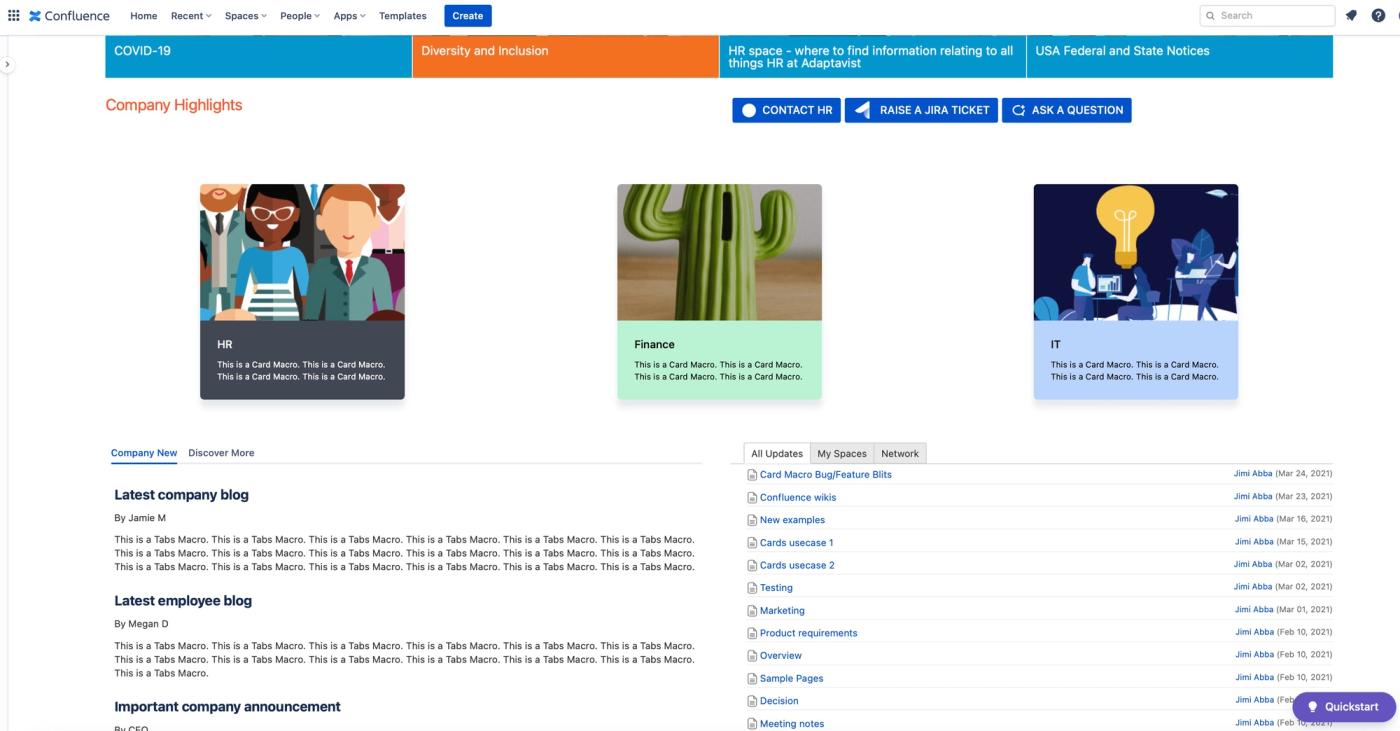
Tabs
The Tabs macro groups relevant information together in a tidy, categorised way that encourages users to interact with the page to find out more. Use it in your wiki to separate different roles and requirements within a project, or simply to restructure large documents in a more visual way.
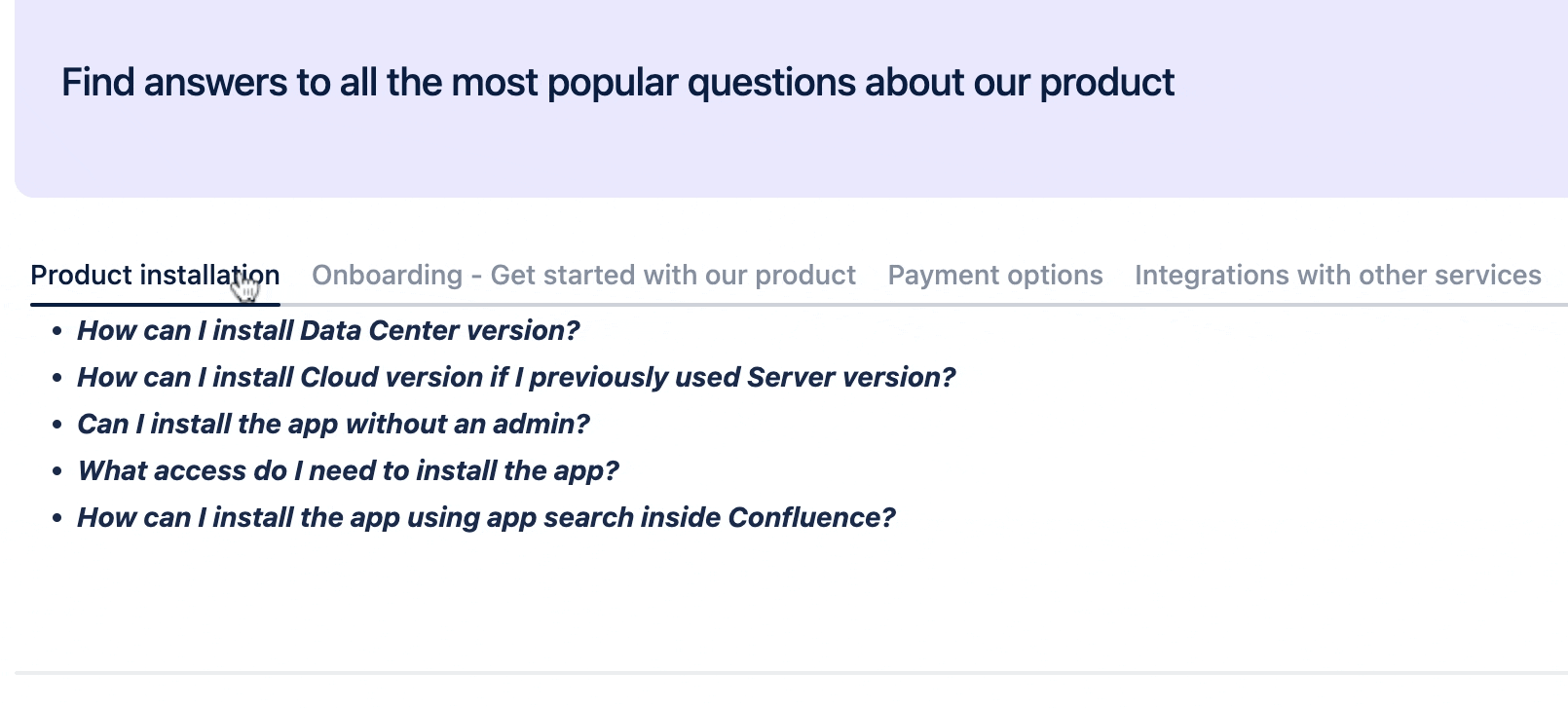
Tooltip
Use the Tooltip macro anywhere you want to add detail to a page without taking up more space. When this macro is in place, users can hover over the icon to be shown a popup of text. This is ideal for referencing and annotations, and can be used in technical documentation to expand on points without adding more information to the body text.
When you click on the “i” icon in the main text body, a popup appears to provide more information.
When you click on the “i” icon in the main text body, a popup appears to provide more information.
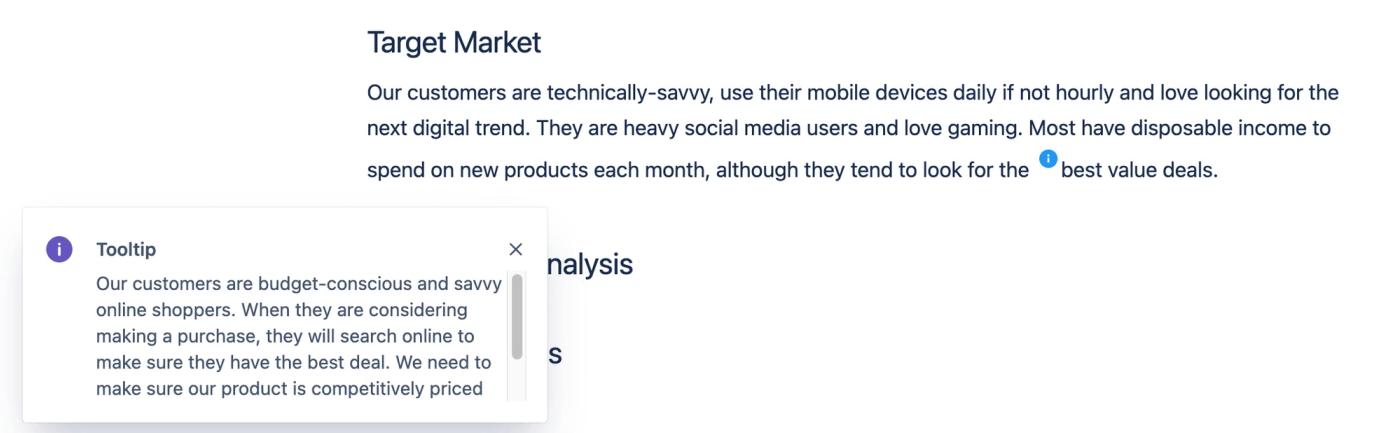
Button Group
Make pages infinitely more interactive with the Button Group macro and Button macro. Create dedicated hyperlink buttons to encourage users to click through to relevant pages and spaces, increasing engagement and adding a touch of style to your wiki.
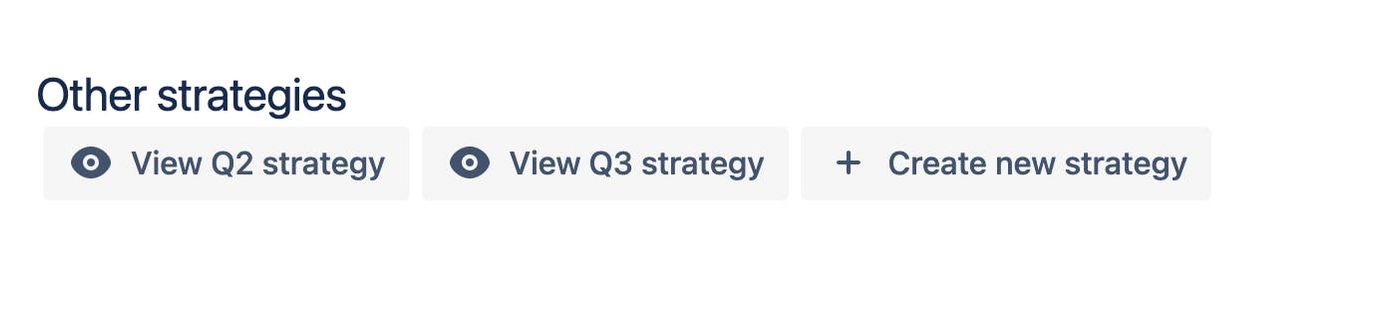
Progress Bar
Give more context to your users with the Progress Bar macro. This is particularly helpful when structuring process documentation, giving readers a clear visual idea of what stage or phase a project is in, or how their part in the process fits into the wider timeline. Use it to show the steps in a Planning, Development, Testing and Deployment process for a new product, or to demonstrate where new starters are in their onboarding process.
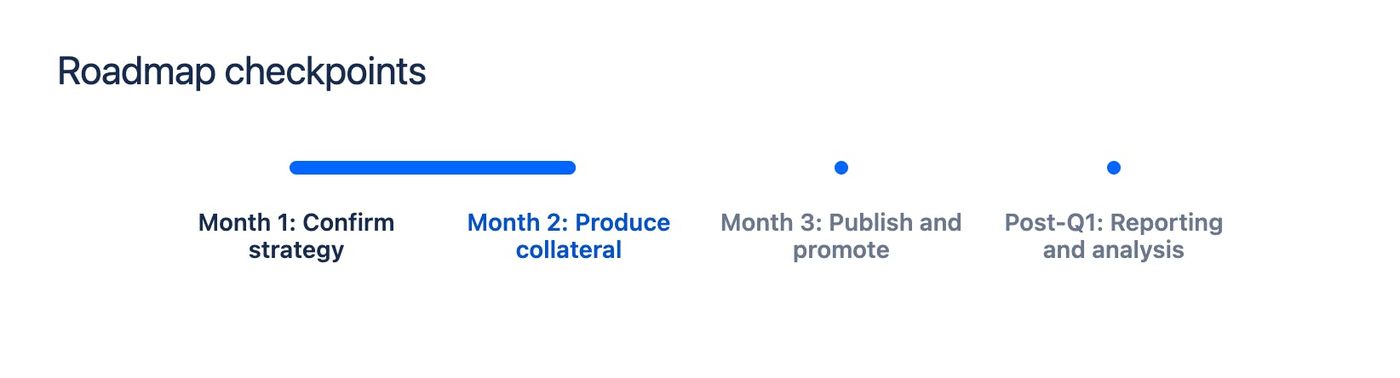
Cards
The new Confluence Card Macro offers one of the most visual ways to highlight content on a Confluence page. Use it to create a card containing an image, text and hyperlink on any page, calling out key information and encouraging users to engage with it.
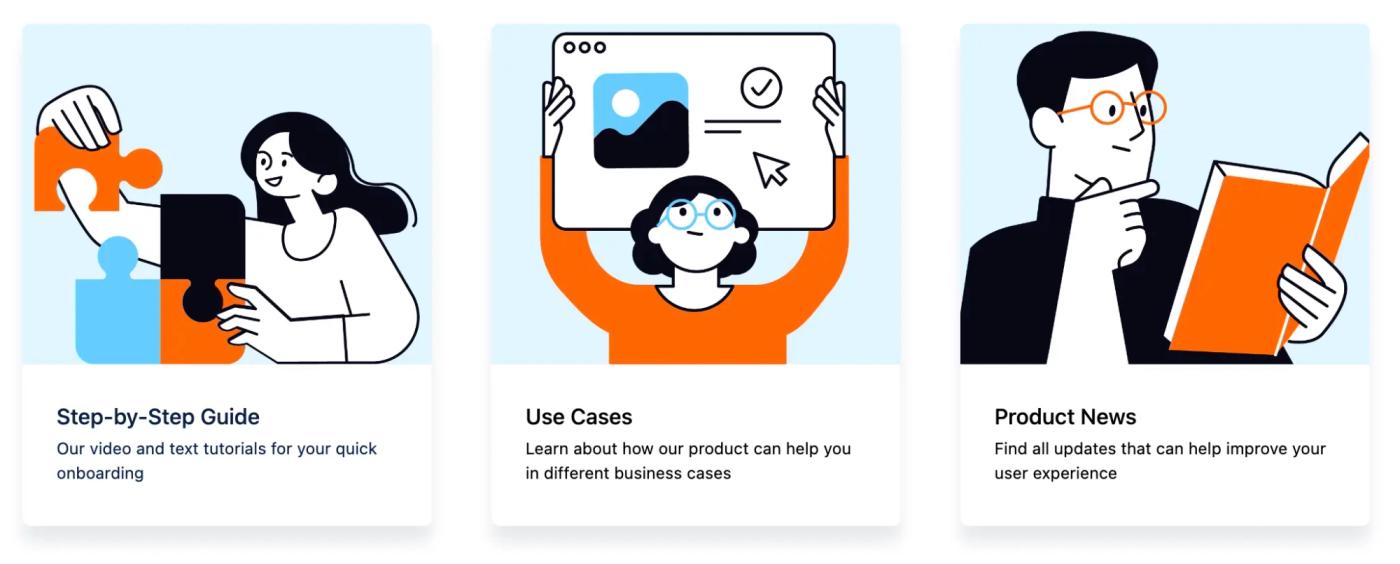
Get started with Content Formatting Macros for Confluence
Whatever stage you’re at with your Confluence wiki, Content Formatting Macros can help to improve how it looks and feels. If you’re looking to add design flair and encourage your team members to interact with pages and spaces, this could be the perfect solution.
Try Content Formatting Macros for Confluence – free!
What's stopping you? Click below to get started.
Related Content
Read moreWritten by

Zoriana Bogutska
Senior Product Marketing Manager
Zoriana has over 12 years of experience in marketing, with 6 of them in product marketing management. As a Senior Product Marketing Manager, Zoriana aims to ensure Kolekti's apps excel by understanding customer needs, solving their problems, and making Kolekti truly the best solution.
LinkedIn →
LinkedIn →
Confluence
Content Formatting
Related Content
Read more