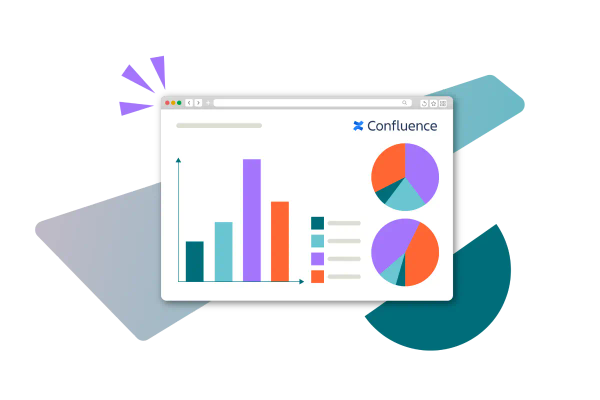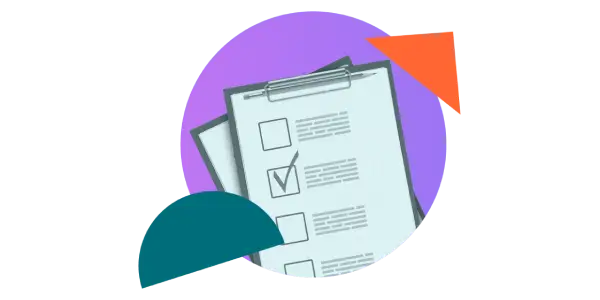How to create forms in Confluence Cloud for data collection
Share on socials
How to create forms in Confluence Cloud for data collection

Matt Christiansen
20th May, 2023


Matt Christiansen
20th May, 2023
Jump to section
Jump to section
The benefits of creating forms and surveys in Confluence
Before you get started
How to create a form in Confluence
How to view and share form responses
It's easier than you think to create forms in Confluence and start gathering user feedback. Here's how!
Need to build dynamic forms for data collection? Want to gather survey data to make informed decisions? Keen to get feedback from customers and employees in one place? You can achieve all that with just a single app!
In this article, you'll learn how to build forms and enhance Confluence’s collaboration capabilities using Forms for Confluence. Let's dive in!
The benefits of creating forms and surveys in Confluence
Having the right information at the right time is critical for teams who handle support tickets or rely on survey feedback for decision-making. While Confluence is perfect for content creation, it lacks the form-building or survey tools you need for data collection and insight generation.
“We’re already using Google Forms to run surveys - what’s the difference?” 🤔
We're glad you asked!
Third-party tools like Google Forms can introduce more friction into your team’s workflow, especially when your organisation collaborates entirely on Confluence.
- Let’s say that submitting a form is a required step for a specific operational process. You’ll need a way to review the information submitted and escalate the request to the right team.
- Or, if you have a customer-facing Confluence space, you can embed forms within a page and get feedback in a context that makes more sense to your customers.
Most importantly, you'll want to have all your form responses securely stored inside Confluence for greater control over your team's data.
Below are three key benefits of having a form-building solution within Confluence:
- Use Confluence for all communication purposes 💬
Reimagine Confluence beyond a knowledge base. Equip your team with the tools to gather feedback, conduct surveys, or capture data to make informed decisions - right from their Confluence workspace. - Minimise app-switching for frictionless collaboration 🚀
RingCentral and CITE Research suggests that workers tend to lose their train of thought while navigating between apps. It's time to say goodbye to tedious external link sharing and manual data entry. With Forms for Confluence, you have a complete form database right within Confluence, ready for use. - Create advanced workflows in Confluence 🔀
Need to capture information to escalate a task to the appropriate department? By having users fill out a form, you can ensure the right information is delivered to the right person - anytime.
Before you get started
There's no built-in survey tool for Confluence, so you'll need an app to help you. Click the link below to try Forms for Confluence for free.
Download Forms for Confluence below and then come back to follow our guide:
How to create a form in Confluence
Let's go through how to create a form on a new Confluence page.
1. To create a brand new form on a new blank page, click Apps > Forms for Confluence in the top bar.
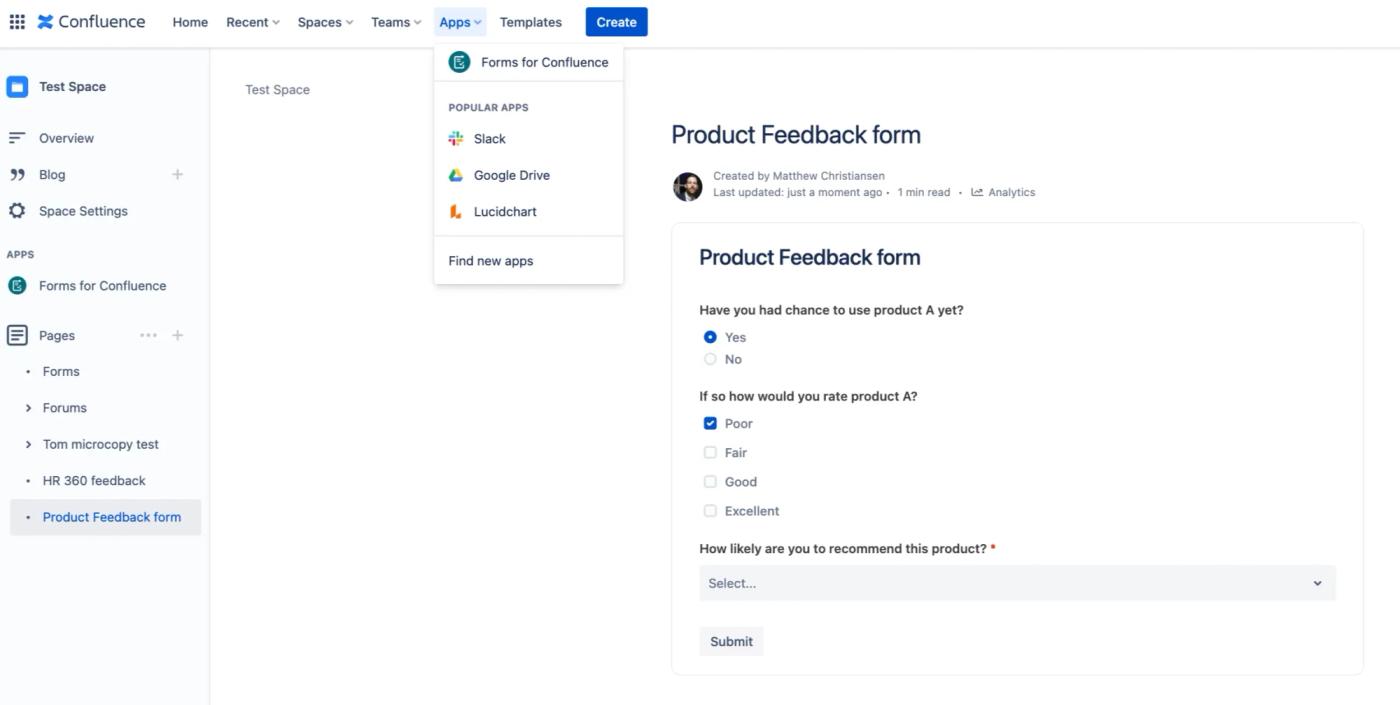
2. You’re now on the Forms for Confluence homepage. Click the blue Create new form button on the right-hand side.
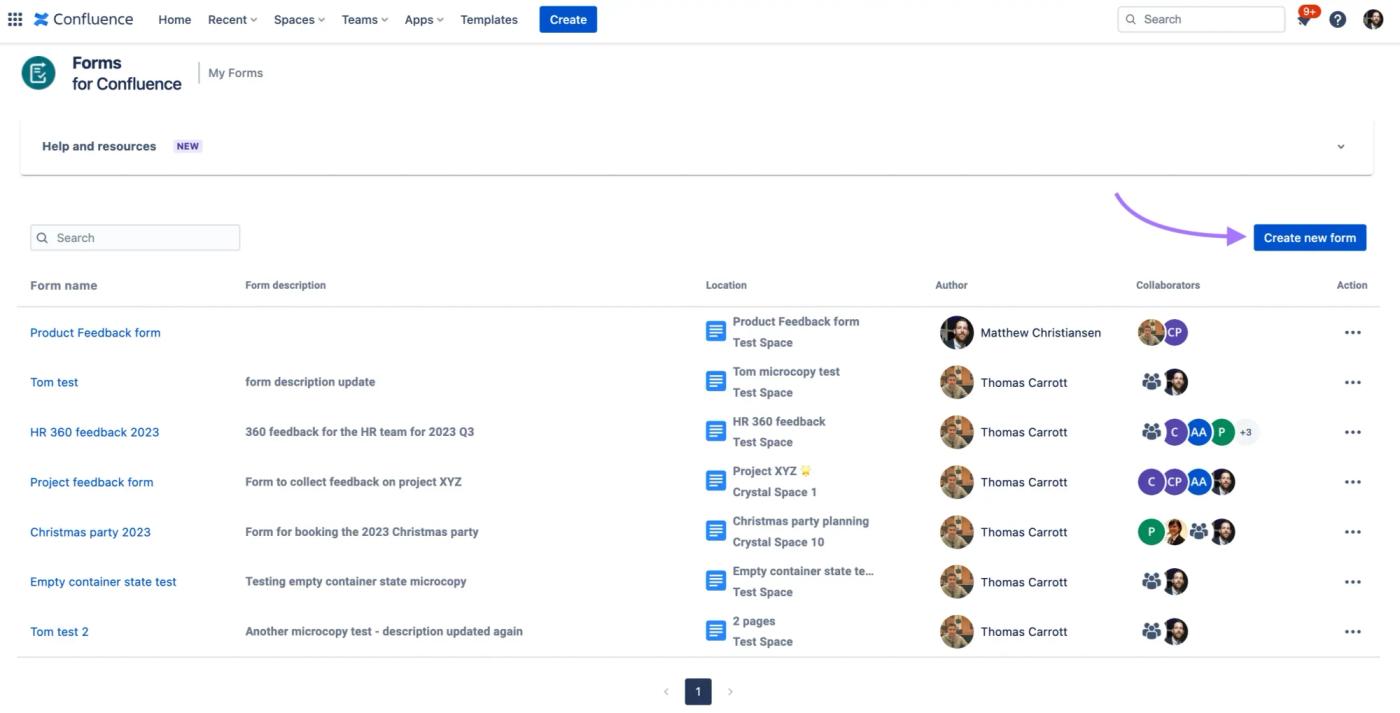
3. Enter your form name and fill out the other fields to determine where your form will live. You can also add a description to quickly explain the form's purpose. Then click Proceed.
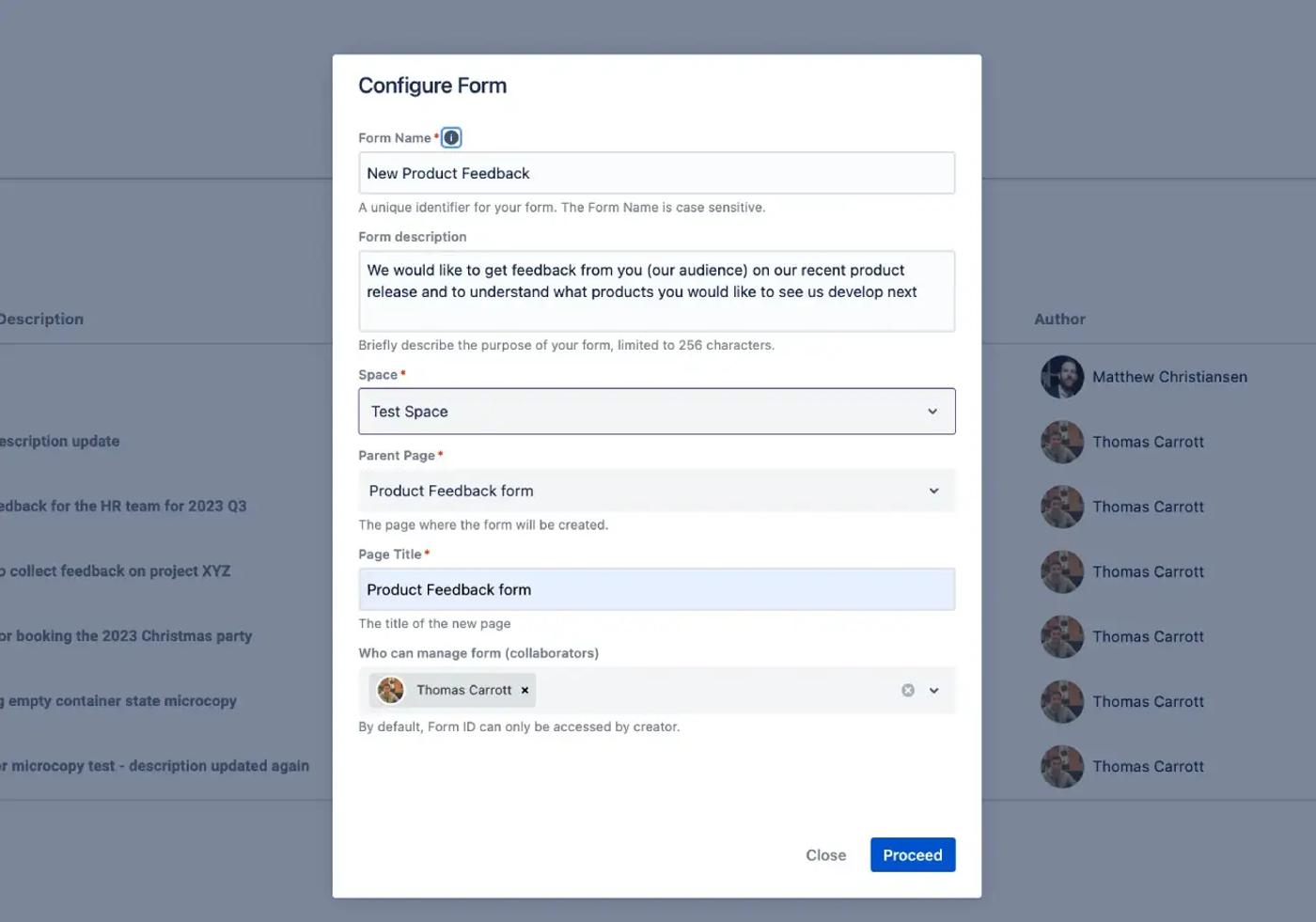
💡 Hint: You can also add collaborators to your form. Collaborators have the same access to the form (and its responses) as you. Just start typing a user's name in the box and select the right person.
4. You'll be taken to the new page containing your empty form. Simply click the edit icon (the pencil) to start adding questions.
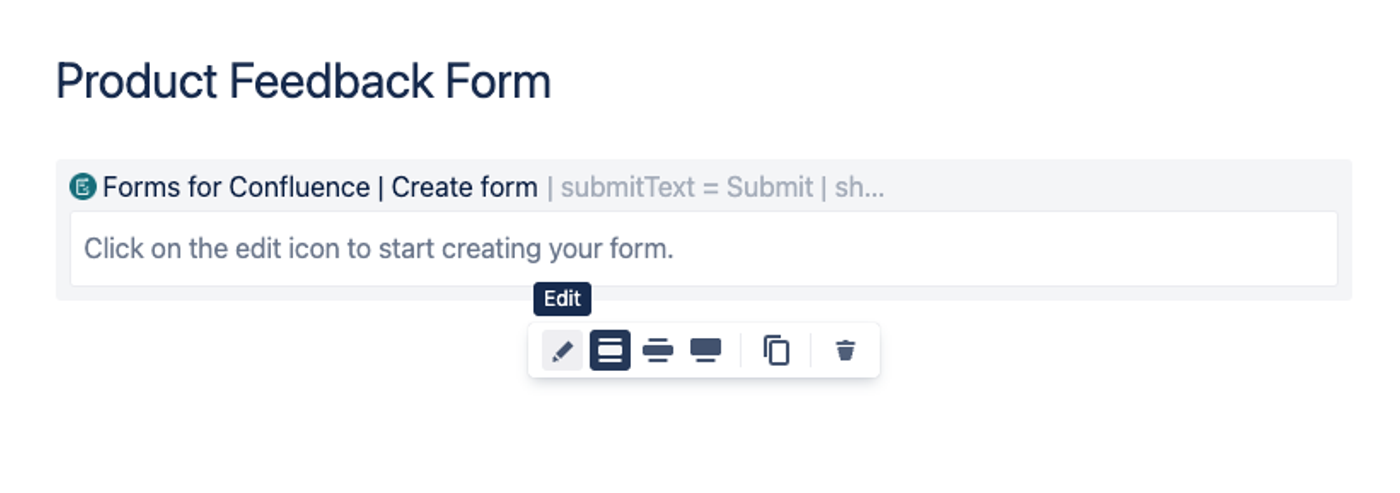
5. Add the form fields you need, such as a text box, radio buttons, or a date picker in the left-hand preview box. You can add preset answers or placeholder text in the right-hand section of the dialog. When you're done, press Save.
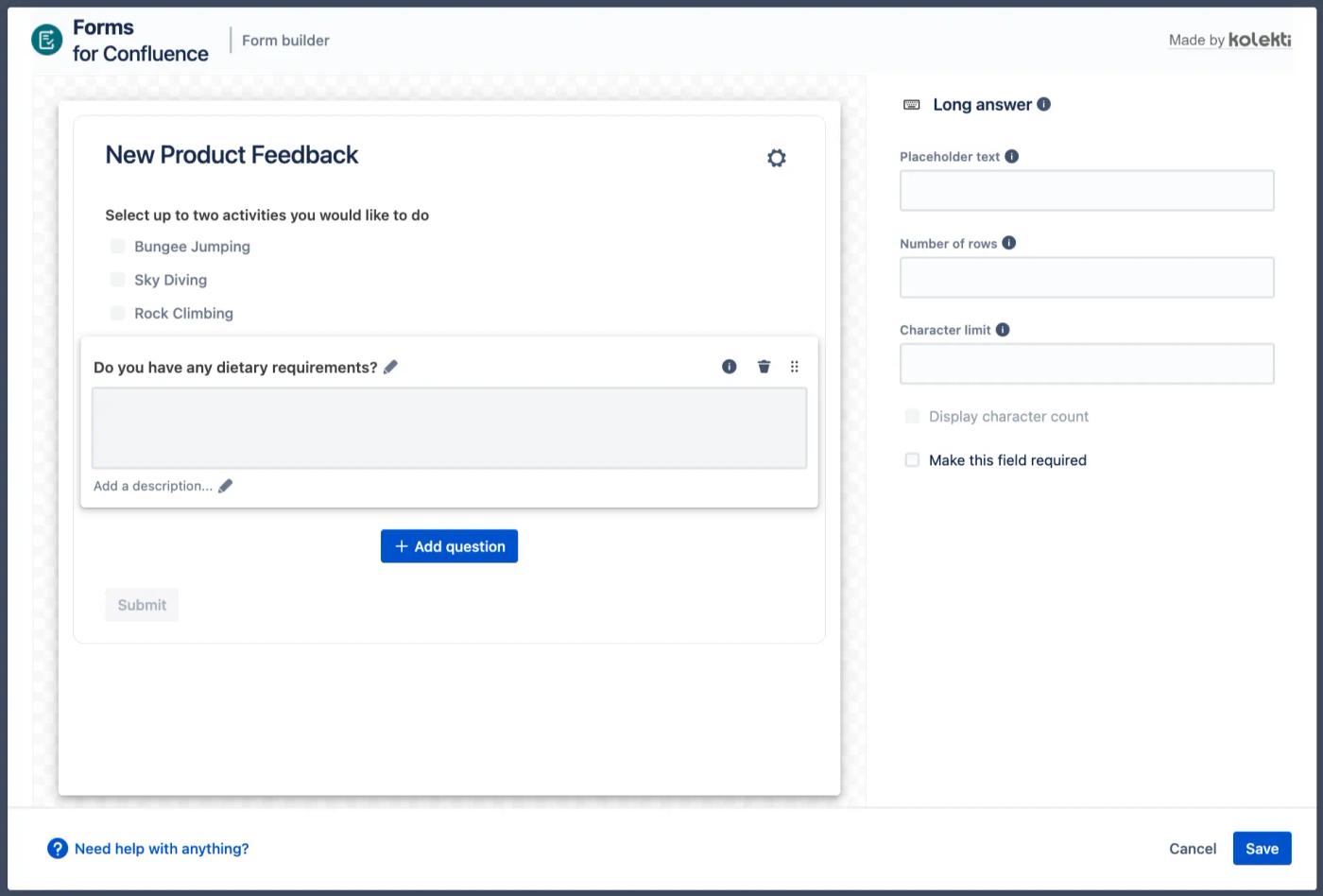
6. Press the "Publish" button to publish your page, and you'll see your completed form as users will see it!
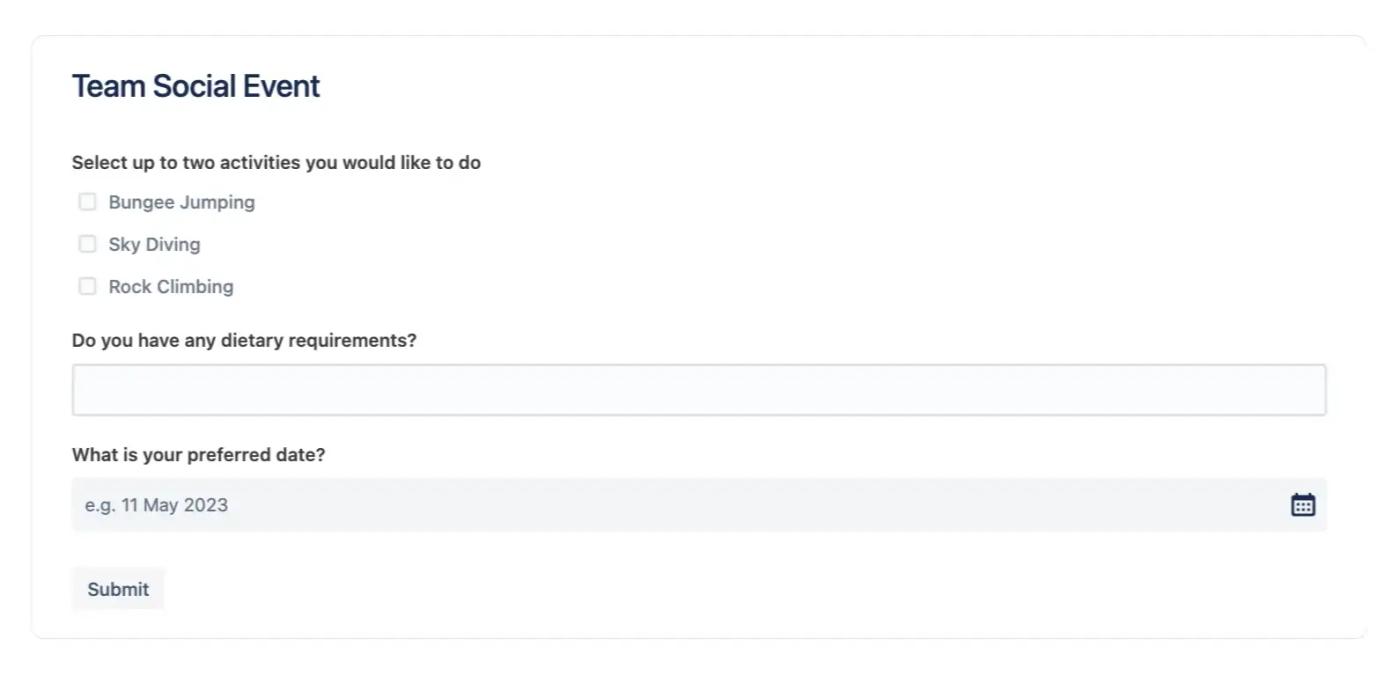
Ta da! 🎉 Your new form is ready to gather feedback.
⚡️ Pro Tip: Did you know you can add a form to an existing Confluence page? Simply type /forms when you're in editing mode and select Forms for Confluence from the list that appears.
How to view and share form responses in Confluence
While it's possible to use Google Forms or other external apps to create forms in Confluence, what's missing is the ability to capture and process form responses within Confluence.
That's where Forms for Confluence shines!
It’s just as easy and flexible to manage responses as it is to create forms. With a built-in database, you can save, view and export responses to a form directly from Confluence.
A handy function that our users enjoy is being able to display responses directly on a Confluence page without having to copy-paste the data. With the Responses Table macro (included with Forms for Confluence), you can instantly display all responses on your chosen Confluence page.
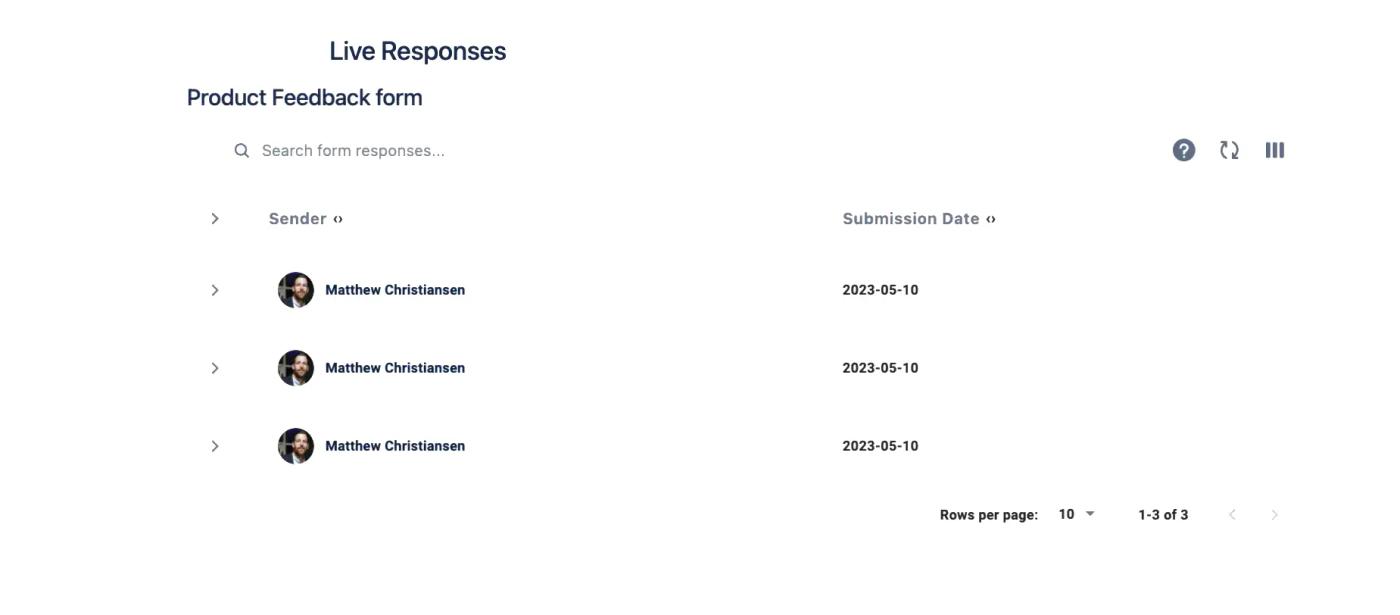
How to view responses from the Forms for Confluence homepage
If you want to keep responses private from other users, you can access them from the homepage. From here, you see all of the forms you've worked on, the locations of the forms, and any responses you've received.
- Click Apps > Forms for Confluence in the top bar.
- From here, click on the name of a form, and it'll take you to your form responses.
- Click the arrow next to a user's name to display their answers.
See the steps in the gif below 👇
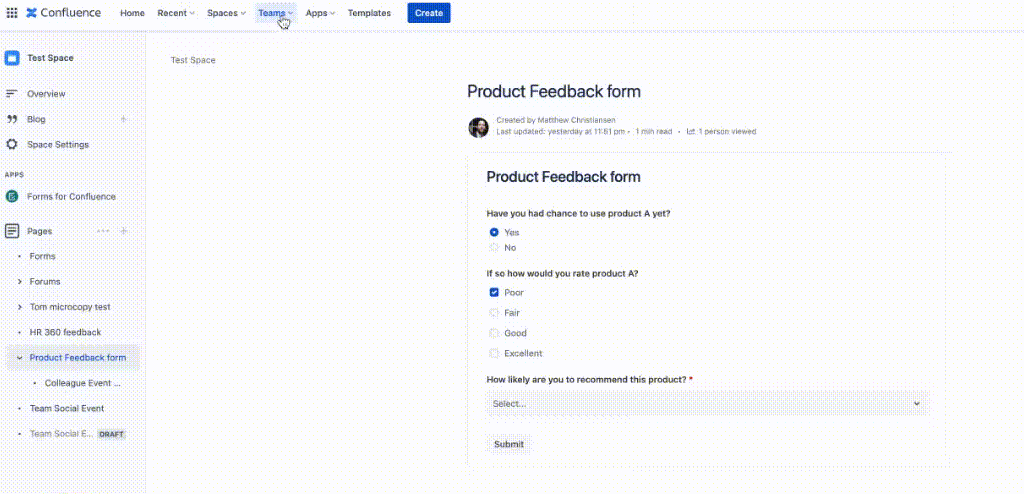
💡Hint: Both form creators and collaborators can see and manage forms from their homepage, making it quick and easy to collaborate on projects.
How to display responses within a Confluence page
Click to edit your chosen Confluence page and type /forms. Select the Responses Table macro from the list of options.
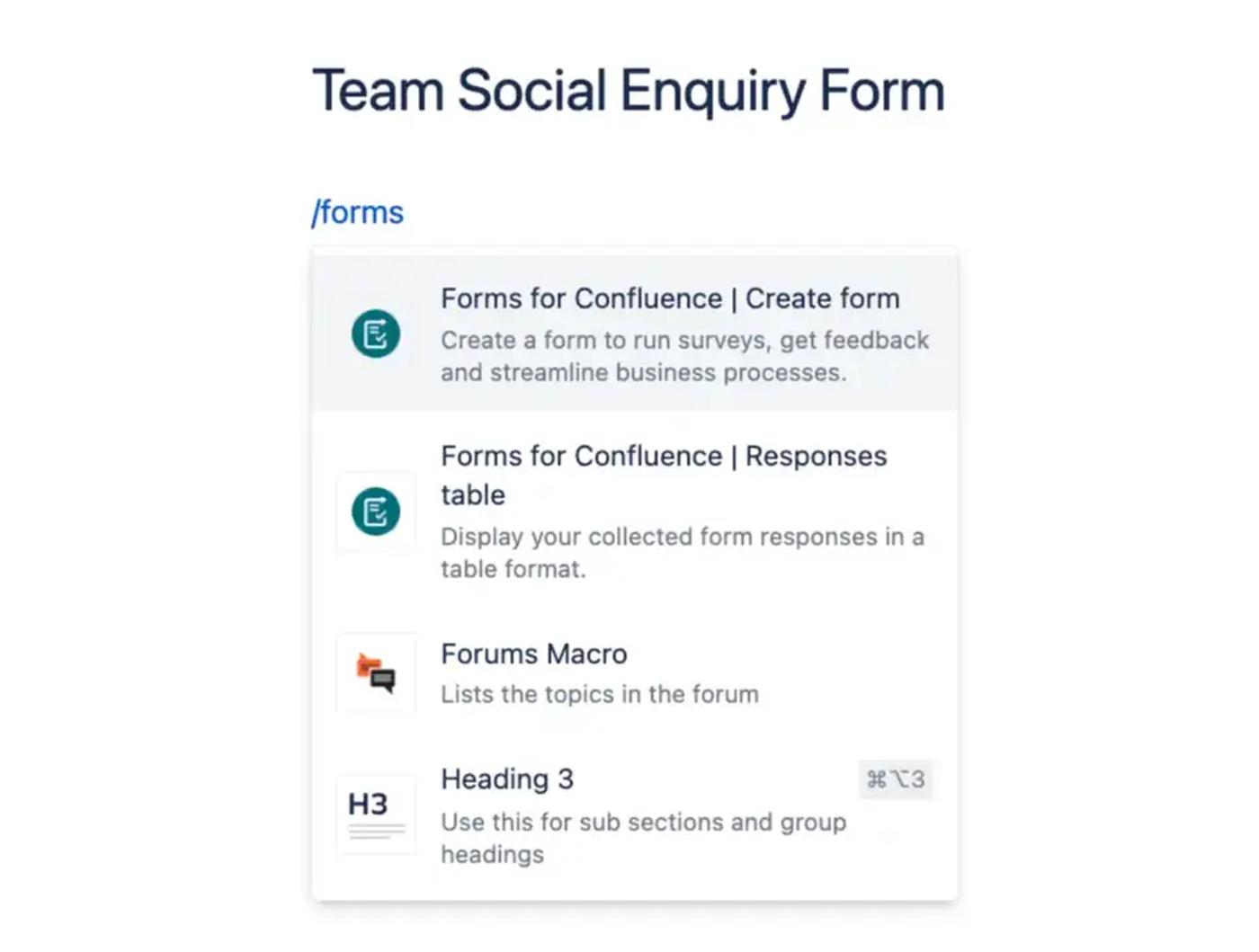
In the dialog box, click the drop-down list and choose your form.
You can then choose whether you share the responses with everyone or make them available only to specific users.
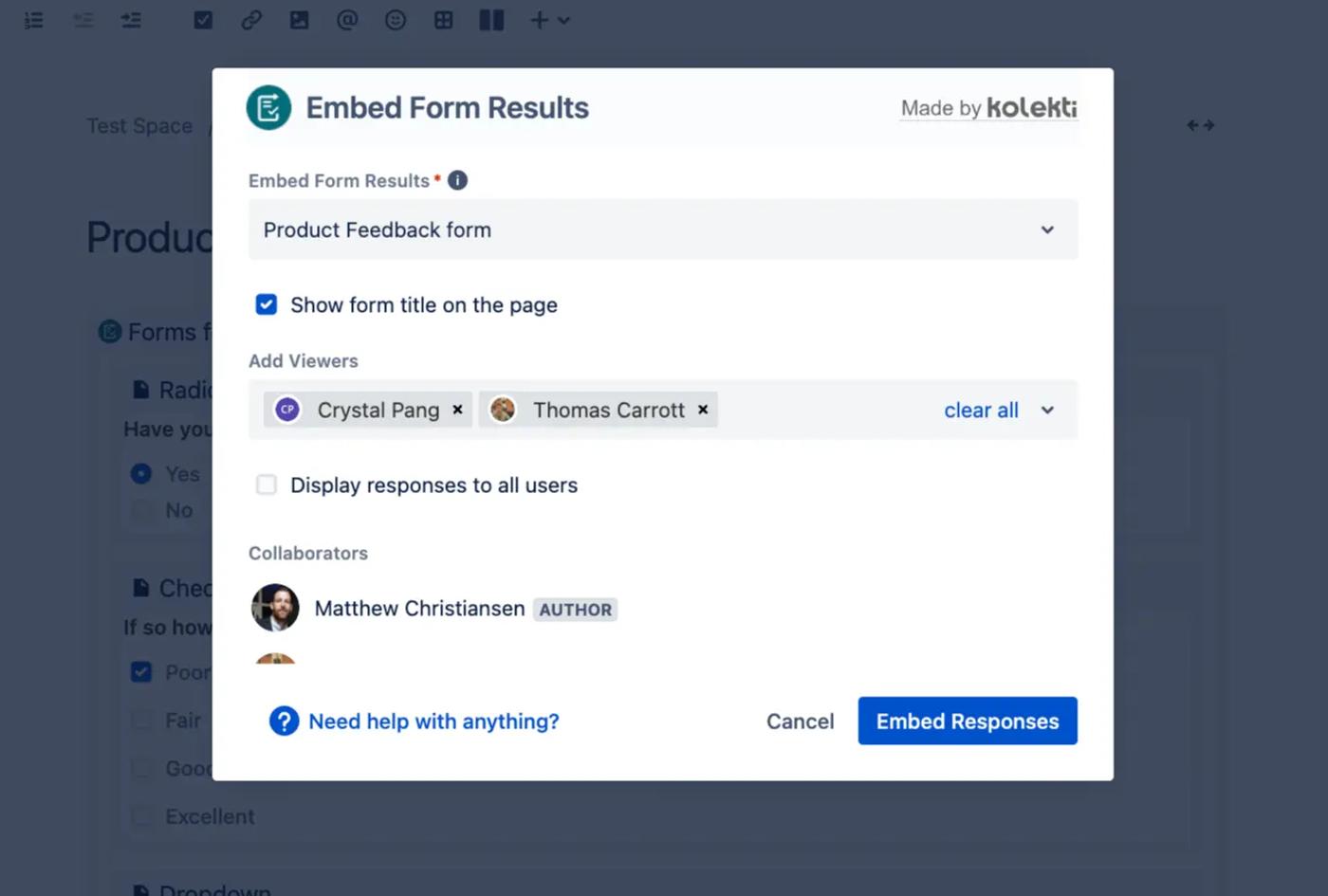
💡Hint: Collaborators and creators can automatically see responses. You can see these users in the list at the bottom of the dialog box.
Publish your page. You and any collaborators will be able to view the form responses.
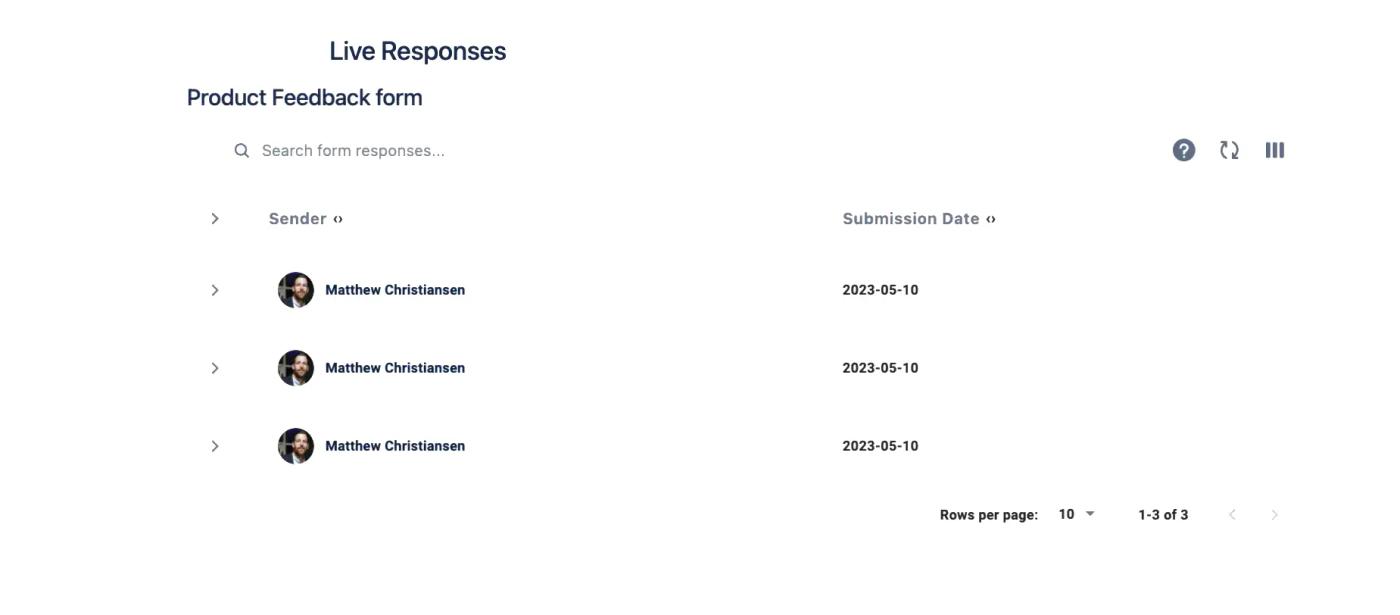
That's it! You're ready to view any responses that come in.
Ready to take your Confluence instance to the next level? Install Forms for Confluence for free today!
Related Content
Read moreWritten by

Matt Christiansen
Product Marketing Manager
With more than a decade of expertise in digital and product marketing, Matt serves as the Product Marketing Manager for Forms for Confluence at Kolekti. His passion lies in helping teams to effortlessly collect and comprehend user feedback within the Confluence platform.
LinkedIn →
LinkedIn →
Confluence
Forms
Related Content
Read more