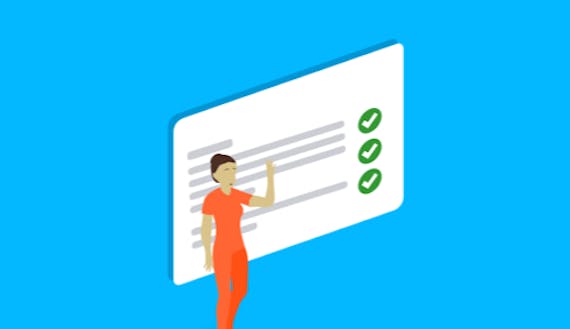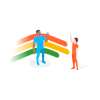5 top tips to configuring your Jira Software board
If you are working in a team that utilises Scrum or Kanban, you are likely to have access to a team board, however you can also create your own software boards for your own personal use.
To get you started, here is our Jira for beginners How-To video guide to get you up and running with everything you need to configure your boards in Jira Software.
#1 Create and configure a Jira Software board
Think of your board as your tracking tool. It shows the issue types and issues you are (or are about to start) working on. Jira Software has two types of agile board: Scrum, and Kanban. Scrum is used when you have to commit to a certain amount of work in a certain amount of time, and Kanban is used to limit your work in progress to only a few issues in Jira at once.
#2 Map columns in Jira Software
Every agile board, be it Kanban or Scrum has columns. The "column settings" section of the configuration menu is where you set up the name, order, and number of columns you want in the board.
#3 Use swimlanes, quick filters, and card colours in Jira Software
There are several ways the issues on a board can be broken up, narrowed down, or otherwise visually demarcated. This video covers three of the most common ways to do that.
#4 Configure Jira Software card layout and issue detail view
Board configuration allows you to add information to cards and sections associated with your board giving you a chance to tailor your display. This video covers two ways to customise the display of information on your card either through Card Layout or Issue Detail View
#5 Use estimation and working days in Jira Software
Estimation and Working Days are both configuration options in your boards. While you can set Working Days for both Kanban and Scrum boards, you can only set Estimation in a Scrum board or project. In this video, we cover how to configure both options.
Get expert training to help your organisation get the most from Atlassian Jira
Now you've got the basics about configuring boards for your issue tracking, put what you have learned into practice and take your Jira up a level.
Want to level up your Jira for beginners skills to do even more? We also do live training!